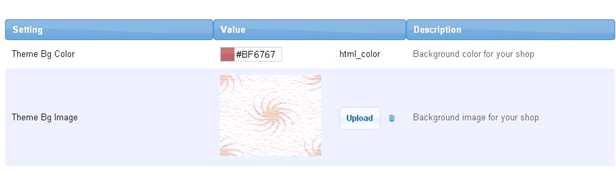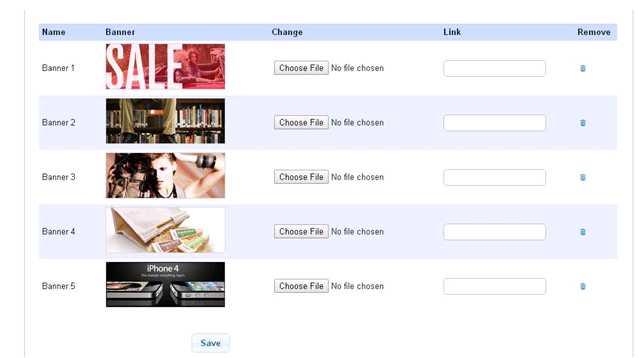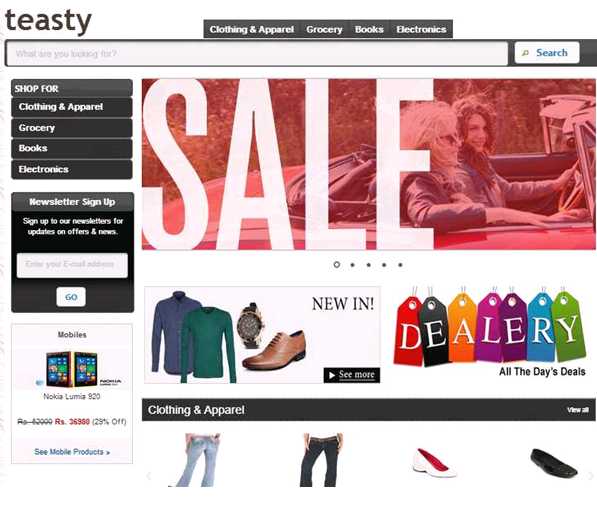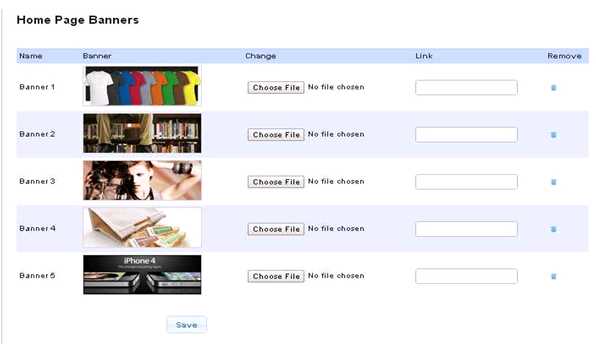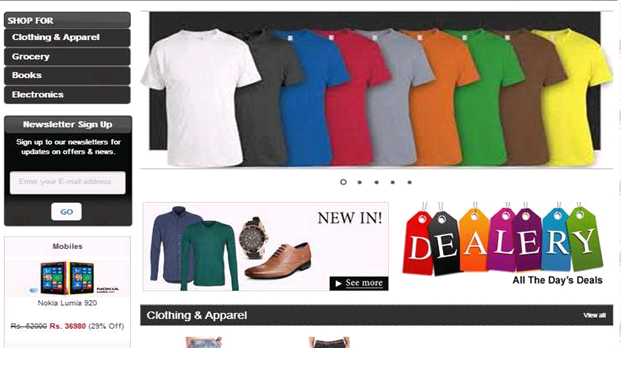Difference between revisions of "Customize Theme"
From Shopnix Help
(→Where I will get theme feature?) |
(→Where I will get theme feature?) |
||
| Line 10: | Line 10: | ||
[[File:th4.png | frameless | 1200px]] | [[File:th4.png | frameless | 1200px]] | ||
| + | |||
| + | Now come to the Customize tab | ||
| + | |||
| + | [[File:TH7.jpg]] | ||
| + | |||
| + | |||
| + | In this section you can upload you own background image, you can set your own background color. | ||
| + | You can upload the image by clicking on the [[File:TH8.jpg]] button. | ||
| + | Now come to the Home Page Banner tab. These banners are visible in the Store’s home page | ||
| + | |||
| + | [[File:TH9.jpg]] | ||
| + | |||
| + | [[Image:TH10.jpg]] | ||
| + | |||
| + | You can change the banner by clicking on the [[File:TH11.jpg]] button .Suppose you want to change the Banner 1 | ||
| + | |||
| + | [[File:TH12.jpg]] | ||
| + | |||
| + | In the Store’s Home page | ||
| + | |||
| + | [[Image:TH13.jpg]] | ||
| + | |||
| + | In the Link part | ||
| + | |||
| + | [[File:TH14.jpg]] | ||
| + | |||
| + | You can add a link so that when a user will click on that image; the user will automatically redirect to that page (specified by the link).Add a link in the specified box and click on the[[File:SaveBtn.jpg]] button. | ||
| + | |||
| + | |||
| + | [[File:TH15.jpg]] | ||
| + | |||
| + | In the above figure I have added a link i.e. http://teasty.shopnix.org/shop/clothing-apparel ,so when the user will click on [[File:SaveBtn.jpg]]that image in the home page ,the user will redirect to clothing-apparel section. | ||
| + | |||
| + | If you have more queries or would like assistance with this please contact us on [mailto:support@shopnix.in support@shopnix.in]. | ||
Revision as of 15:40, 5 May 2014
What is Theme?
By using theme you can change the look of your store.
Where I will get theme feature?
Go to store manager > SETUP > THEME
There are 3 tabs i.e. Theme, Customize and Home
Now come to the Customize tab
In this section you can upload you own background image, you can set your own background color.
You can upload the image by clicking on the ![]() button.
Now come to the Home Page Banner tab. These banners are visible in the Store’s home page
button.
Now come to the Home Page Banner tab. These banners are visible in the Store’s home page
You can change the banner by clicking on the ![]() button .Suppose you want to change the Banner 1
button .Suppose you want to change the Banner 1
In the Store’s Home page
In the Link part
You can add a link so that when a user will click on that image; the user will automatically redirect to that page (specified by the link).Add a link in the specified box and click on the![]() button.
button.
In the above figure I have added a link i.e. http://teasty.shopnix.org/shop/clothing-apparel ,so when the user will click on ![]() that image in the home page ,the user will redirect to clothing-apparel section.
that image in the home page ,the user will redirect to clothing-apparel section.
If you have more queries or would like assistance with this please contact us on support@shopnix.in.