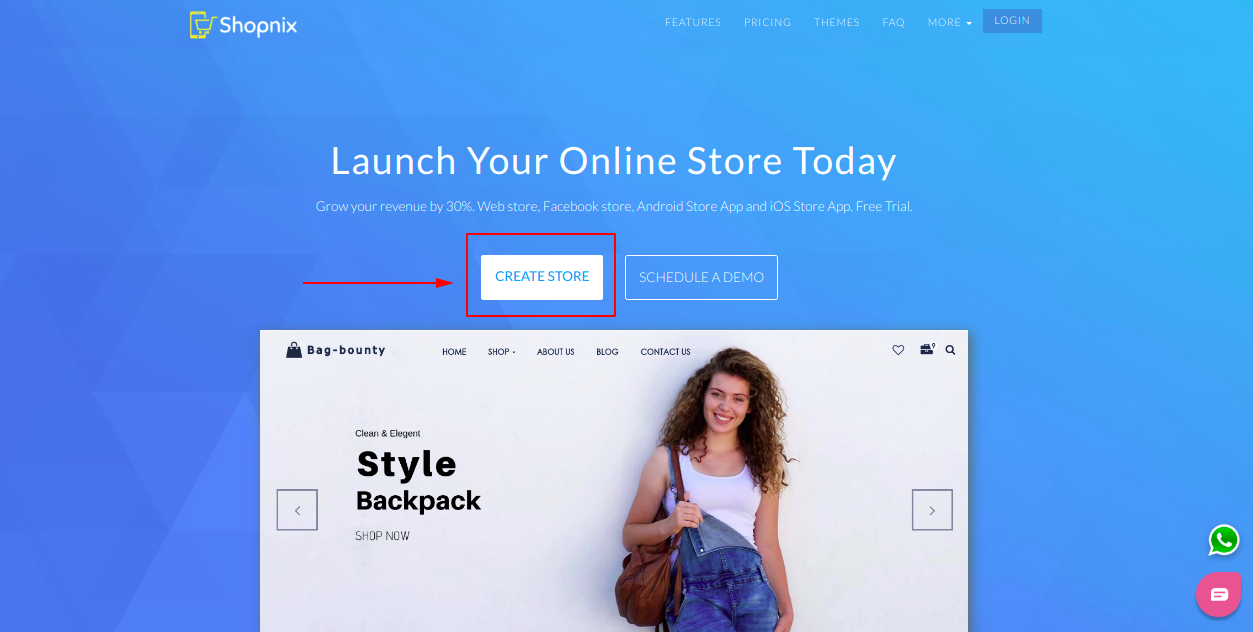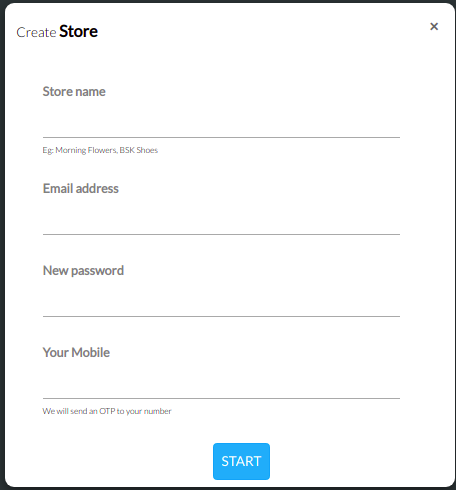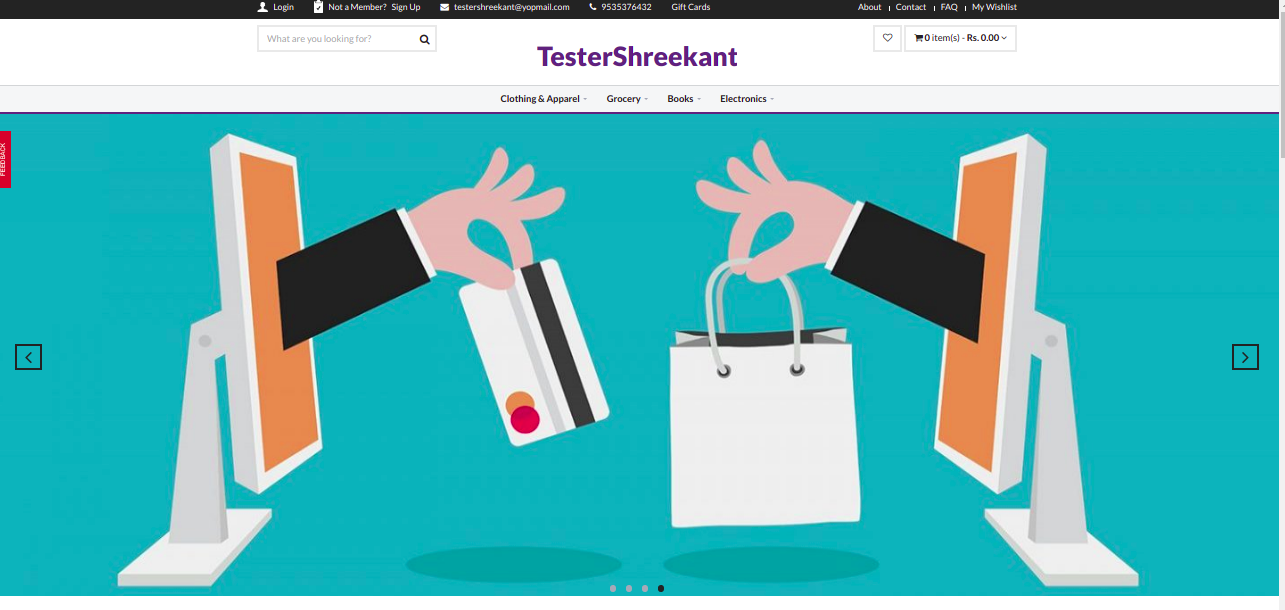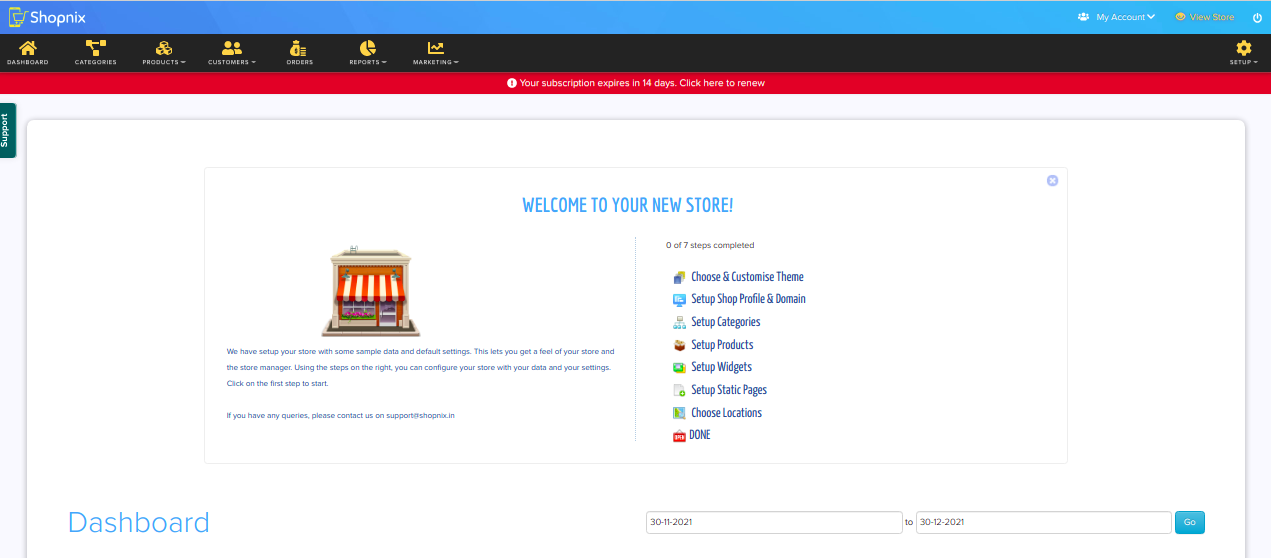Difference between revisions of "Create Store"
From Shopnix Help
(→How to create a store?) |
(→How to create a store?) |
||
| Line 4: | Line 4: | ||
To create a new store, you need to follow below steps | To create a new store, you need to follow below steps | ||
| − | 1. Go to http://shopnix.in and click on CLICK TO CREATE A ONLINE | + | 1. Go to http://shopnix.in and click on '''CLICK TO CREATE A ONLINE STOR'''E as shown in below image |
[[Image:shopnixclick.png]] | [[Image:shopnixclick.png]] | ||
2. Then fill require details on new redirected page as shown in below image | 2. Then fill require details on new redirected page as shown in below image | ||
| + | |||
[[Image:filldetails.png]] | [[Image:filldetails.png]] | ||
3. After clicking on create my store button you will be redirected to new page where you will get two options | 3. After clicking on create my store button you will be redirected to new page where you will get two options | ||
| − | + | -'''Visit Store:''' By clicking on visit store, you will be redirected to see how your store looks as shown in below image | |
[[Image:myshope.png]] | [[Image:myshope.png]] | ||
| − | + | -If you want to customize or want to manage your store or want to change the settings for your store, then you need to click on '''Visit your Store Manager''' as shown in below image | |
[[Image:admindashboard.png]] | [[Image:admindashboard.png]] | ||
Revision as of 13:04, 10 May 2014
How to create a store?
To create a new store, you need to follow below steps
1. Go to http://shopnix.in and click on CLICK TO CREATE A ONLINE STORE as shown in below image
2. Then fill require details on new redirected page as shown in below image
3. After clicking on create my store button you will be redirected to new page where you will get two options -Visit Store: By clicking on visit store, you will be redirected to see how your store looks as shown in below image
-If you want to customize or want to manage your store or want to change the settings for your store, then you need to click on Visit your Store Manager as shown in below image