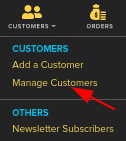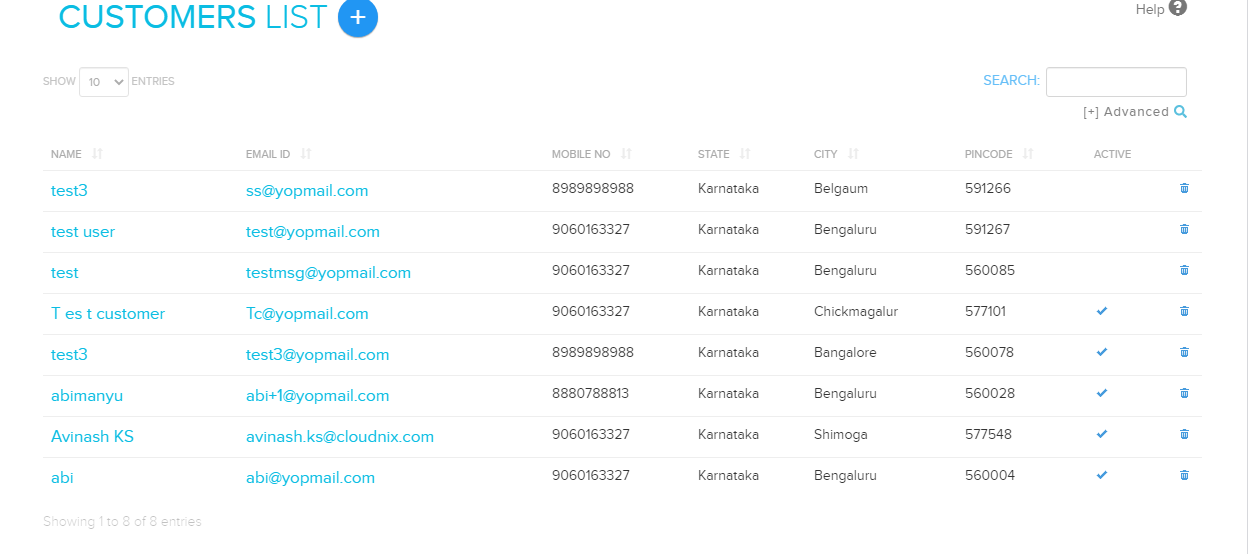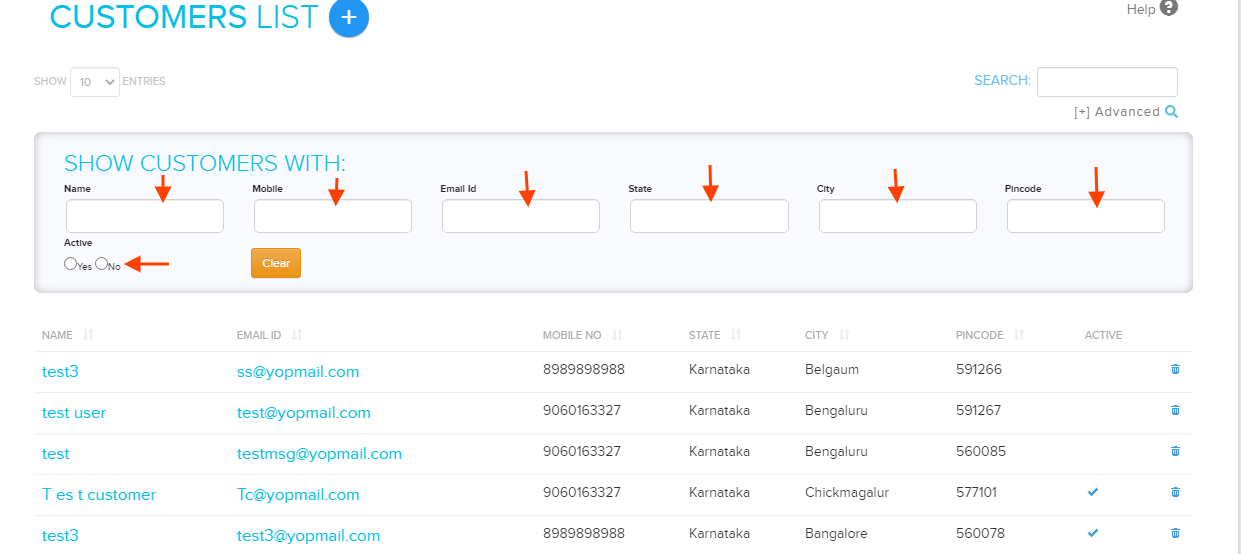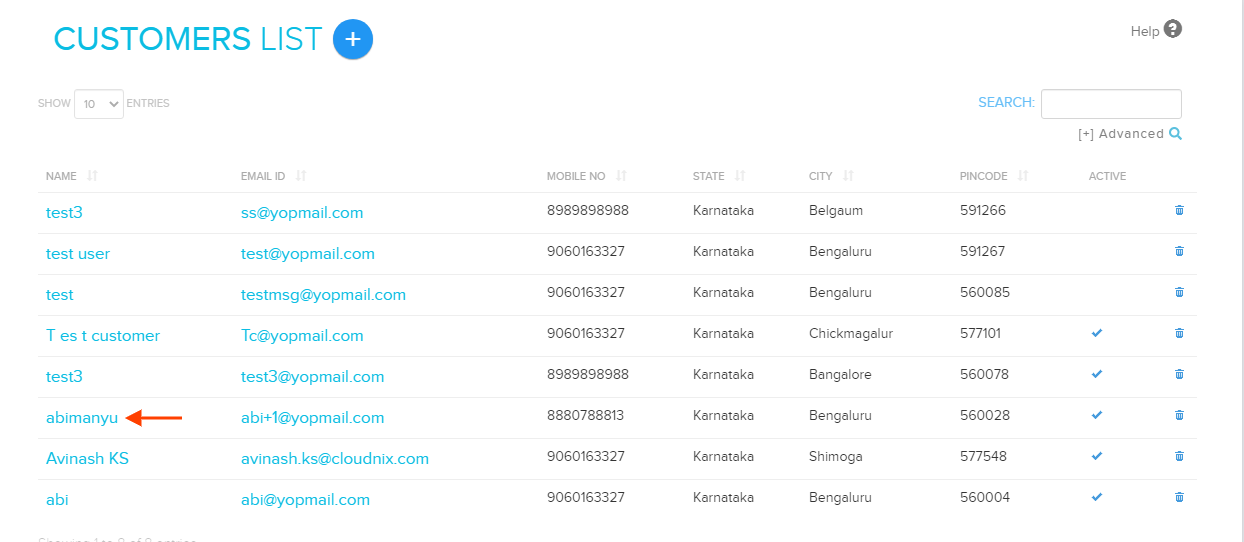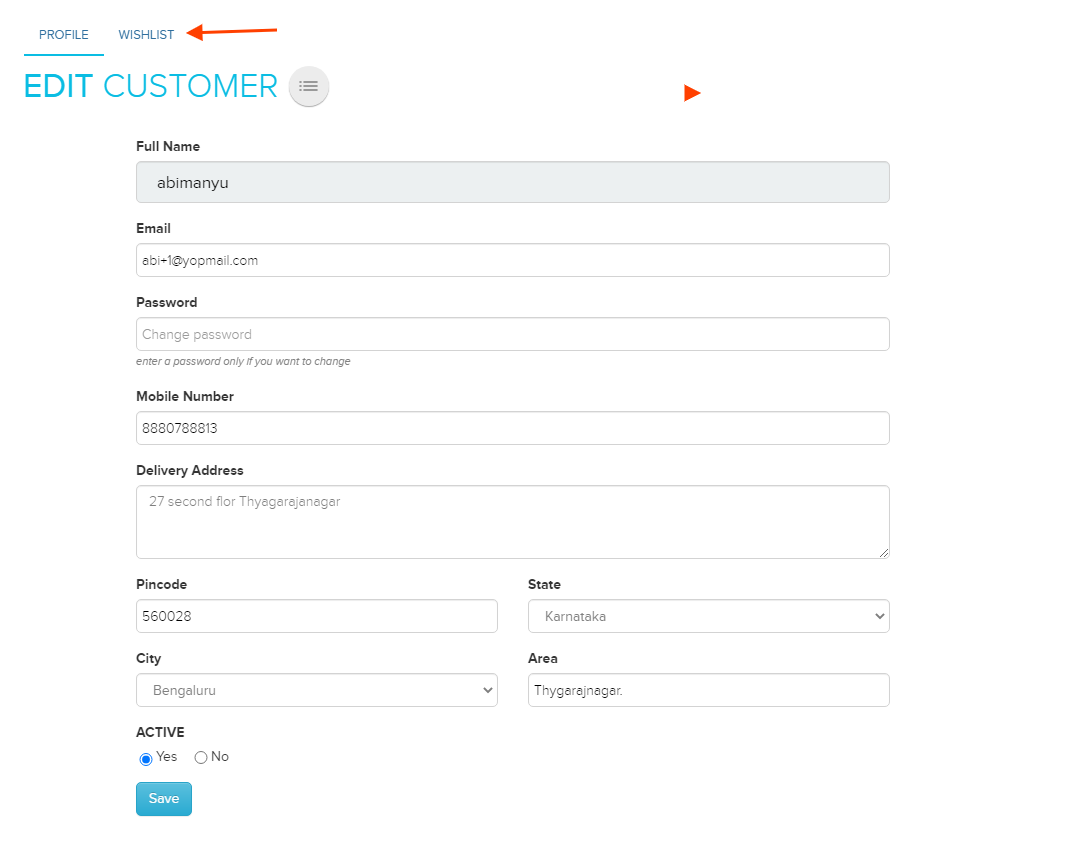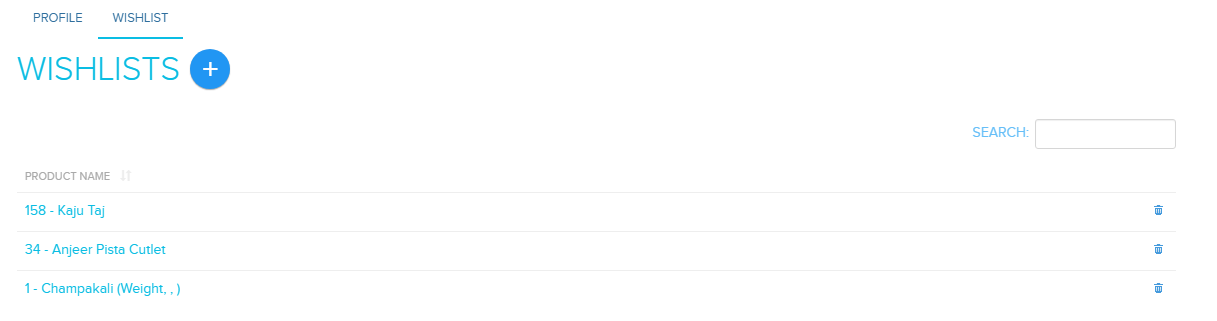Difference between revisions of "Customers/Customers Wishlist"
From Shopnix Help
(→How to get Customer Wishlist ?) |
m (→How to get Customer Wishlist ?) |
||
| (2 intermediate revisions by one other user not shown) | |||
| Line 1: | Line 1: | ||
| − | + | <div style="margin-top:50px"> | |
== How to get Customer Wishlist ? == | == How to get Customer Wishlist ? == | ||
| − | + | <div align="justify"> | |
For getting the customer wishlist you need to follow below- | For getting the customer wishlist you need to follow below- | ||
Go to '''Admin >Customers >All Customers.''' | Go to '''Admin >Customers >All Customers.''' | ||
| + | |||
[[Image:customerclick.png]] | [[Image:customerclick.png]] | ||
| + | |||
On a redirected page by default you will get all the list of customers as showing in below image- | On a redirected page by default you will get all the list of customers as showing in below image- | ||
| + | |||
[[Image:customerlistpage.png]] | [[Image:customerlistpage.png]] | ||
| + | |||
And you can also search the customers according to your need, you can check whether the customer is active or not and also can get all the information about the customer. | And you can also search the customers according to your need, you can check whether the customer is active or not and also can get all the information about the customer. | ||
| + | |||
[[Image:searchfilter.png]] | [[Image:searchfilter.png]] | ||
| + | |||
Then you need to click on the name of the customer to which you want to get the wishlist as shown in below image- | Then you need to click on the name of the customer to which you want to get the wishlist as shown in below image- | ||
| + | |||
[[Image:customernameclick.png]] | [[Image:customernameclick.png]] | ||
| + | |||
Now by default, you will be redirected to customer edit page tab so you need to click on the Wishlist tab as shown in below image- | Now by default, you will be redirected to customer edit page tab so you need to click on the Wishlist tab as shown in below image- | ||
| + | |||
[[Image:customerwishlist.png]] | [[Image:customerwishlist.png]] | ||
| + | |||
Now you can see the wishlist of the customer as shown in below image- | Now you can see the wishlist of the customer as shown in below image- | ||
| + | |||
[[Image:customerwishlistlist.png]] | [[Image:customerwishlistlist.png]] | ||
| − | To Add/Edit Wishlist [ | + | |
| + | To Add/Edit Wishlist [[Customers/Wishlist_Add/Edit | Click Here]] | ||
If you have more queries or would like assistance with this, please contact us on [mailto:support@shopnix.in support@shopnix.in]. | If you have more queries or would like assistance with this, please contact us on [mailto:support@shopnix.in support@shopnix.in]. | ||
| + | </div></div> | ||
Latest revision as of 00:56, 21 January 2022
How to get Customer Wishlist ?
For getting the customer wishlist you need to follow below-
Go to Admin >Customers >All Customers.
On a redirected page by default you will get all the list of customers as showing in below image-
And you can also search the customers according to your need, you can check whether the customer is active or not and also can get all the information about the customer.
Then you need to click on the name of the customer to which you want to get the wishlist as shown in below image-
Now by default, you will be redirected to customer edit page tab so you need to click on the Wishlist tab as shown in below image-
Now you can see the wishlist of the customer as shown in below image-
To Add/Edit Wishlist Click Here
If you have more queries or would like assistance with this, please contact us on support@shopnix.in.