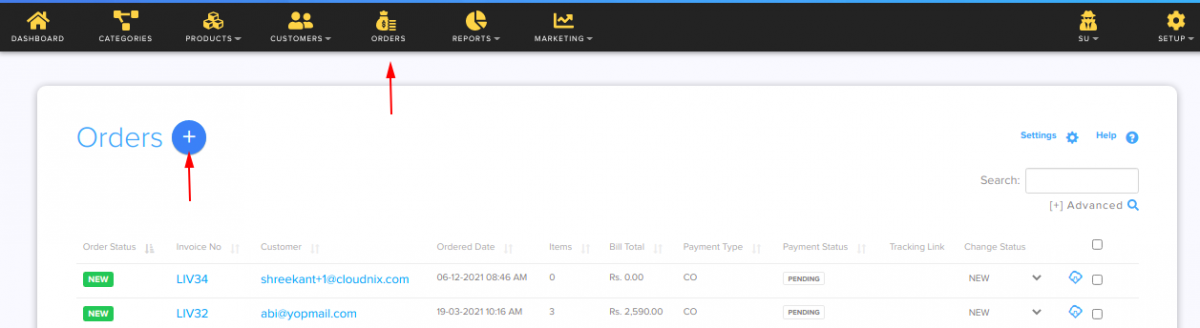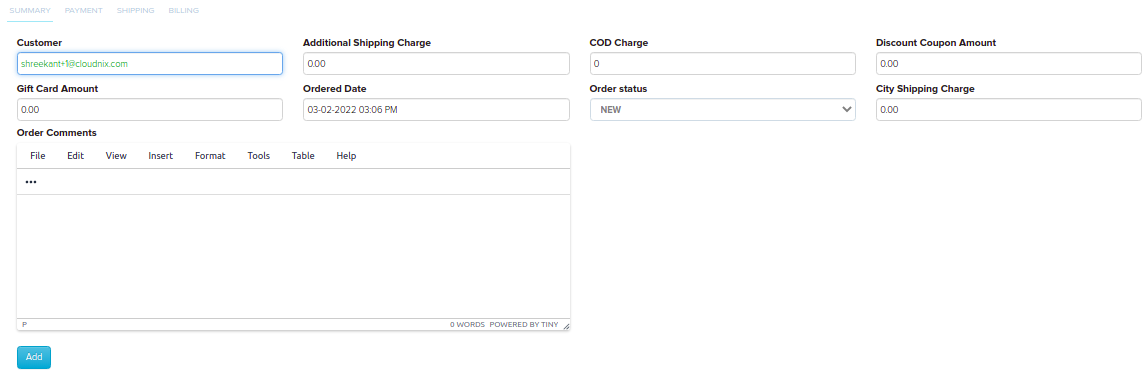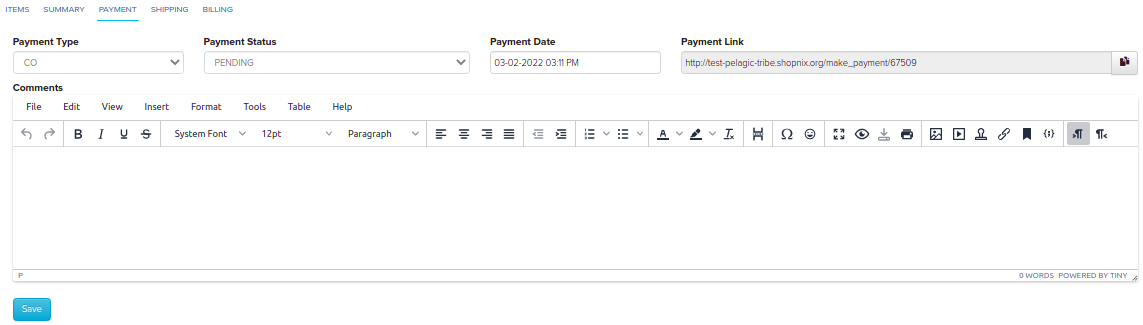Difference between revisions of "Order/Creating a payment link"
From Shopnix Help
(→Creating a Payment link.) |
m (→Creating a Payment link.) |
||
| (One intermediate revision by the same user not shown) | |||
| Line 1: | Line 1: | ||
<div style="margin-top:50px"> | <div style="margin-top:50px"> | ||
| + | <youtube>rrK4Lbt_PIs&list=PL3w0UuU3__adObFbQzDfEleQeKlPbV-2B&index=5</youtube> | ||
==Creating a Payment link. == | ==Creating a Payment link. == | ||
<div align="justify"> | <div align="justify"> | ||
| Line 7: | Line 8: | ||
Go to Store Manager > Orders, click on the Add New Order button | Go to Store Manager > Orders, click on the Add New Order button | ||
| + | |||
[[image:order_add_new.png | frameless | 1200px]] | [[image:order_add_new.png | frameless | 1200px]] | ||
| + | |||
After clicking in the first tab fill all the details of the customer like below | After clicking in the first tab fill all the details of the customer like below | ||
| + | |||
[[image:order_summary.png | frameless | 1200px]] | [[image:order_summary.png | frameless | 1200px]] | ||
| + | |||
then click on the [[image:addbtn.png]] button. | then click on the [[image:addbtn.png]] button. | ||
| Line 19: | Line 24: | ||
In the payment tab you can add the payment type, Date as importantly you will get the payment link. You can send that link to the customer for online transaction. After adding click on the [[image:Savebtn.png]] button. | In the payment tab you can add the payment type, Date as importantly you will get the payment link. You can send that link to the customer for online transaction. After adding click on the [[image:Savebtn.png]] button. | ||
| + | |||
[[image:order_add3.png | frameless | 1200px]] | [[image:order_add3.png | frameless | 1200px]] | ||
| + | |||
If you have more queries or would like assistance with this please contact us on [mailto:support@shopnix.in support@shopnix.in]. | If you have more queries or would like assistance with this please contact us on [mailto:support@shopnix.in support@shopnix.in]. | ||
</div></div> | </div></div> | ||
Latest revision as of 11:38, 21 January 2022
Creating a Payment link.
The store owner can create an order behalf of the customer. As well he/she can generate a payment link for the customer as well.
To get this feature
Go to Store Manager > Orders, click on the Add New Order button
After clicking in the first tab fill all the details of the customer like below
Now just add all the details , for more details CLICK HERE.
In the payment tab you can add the payment type, Date as importantly you will get the payment link. You can send that link to the customer for online transaction. After adding click on the ![]() button.
button.
If you have more queries or would like assistance with this please contact us on support@shopnix.in.