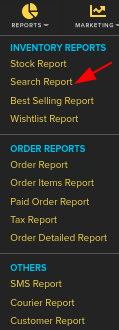Difference between revisions of "Reports/Search Reports"
From Shopnix Help
m (→How to get Search Reports?) |
m (→How to get Search Reports?) |
||
| Line 11: | Line 11: | ||
| + | <div class="wiki-img"> | ||
[[Image:searchclick.png]] | [[Image:searchclick.png]] | ||
| + | </div> | ||
| Line 17: | Line 19: | ||
| + | <div class="wiki-img"> | ||
[[Image:searchdata.png]] | [[Image:searchdata.png]] | ||
| + | </div> | ||
| Line 31: | Line 35: | ||
| + | <div class="wiki-img"> | ||
[[Image:searchcopy.png]] | [[Image:searchcopy.png]] | ||
| + | </div> | ||
If you have more queries or would like assistance with this please contact us on [mailto:support@shopnix.in support@shopnix.in]. | If you have more queries or would like assistance with this please contact us on [mailto:support@shopnix.in support@shopnix.in]. | ||
</div></div> | </div></div> | ||
Revision as of 14:56, 7 February 2022
What is Search Report?
By search report feature the merchant can get all the information regarding which products is mostly searched by the shoppers/customers, so that merchants can take the necessary steps towards those products.
How to get Search Reports?
You can get this by following below- Go to Admin > Reports > Search Reports.
Then by feeding input we can get the desired Search Report just by clicking Enter Button-
In above image–
Search Query- is the product name or keyword searched by the customer.
Search Count – is how many times the product or keyword was searched.
Search Result- is how many items were in our store matched to the keyword.
You also can get a search report in Microsoft Excel format, PDF format, you can Mail and also can take a Print Copy by clicking on following buttons-
If you have more queries or would like assistance with this please contact us on support@shopnix.in.