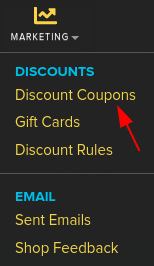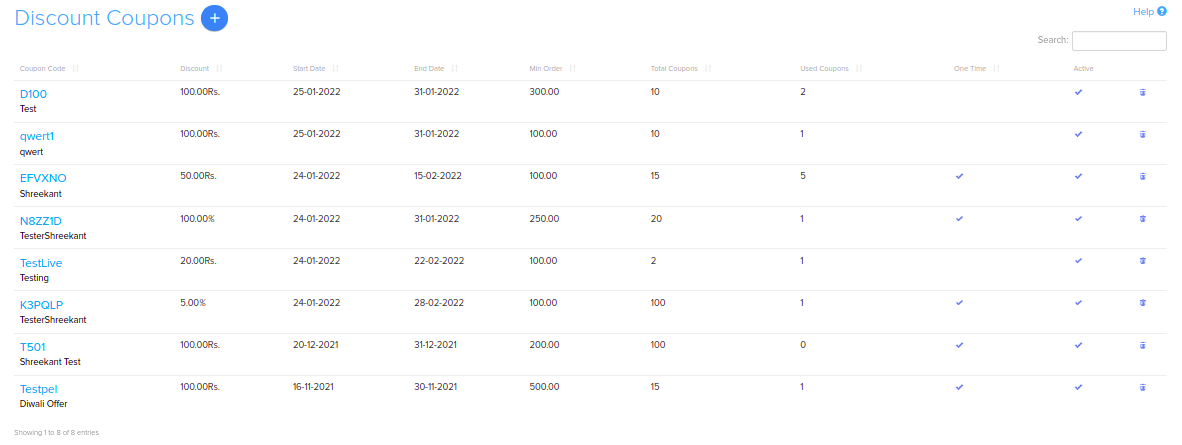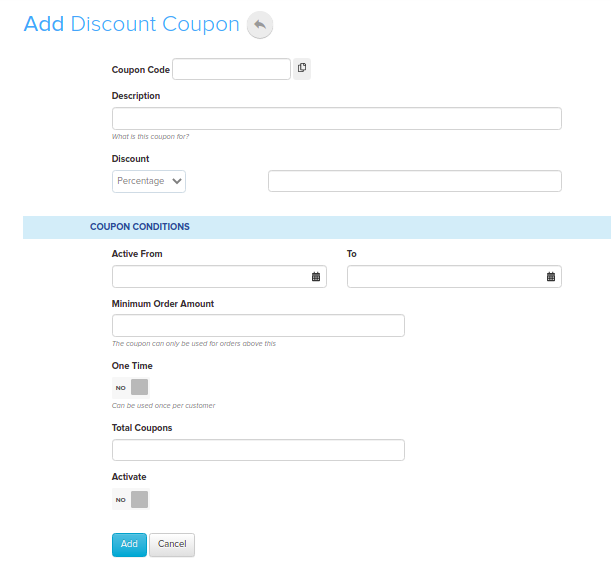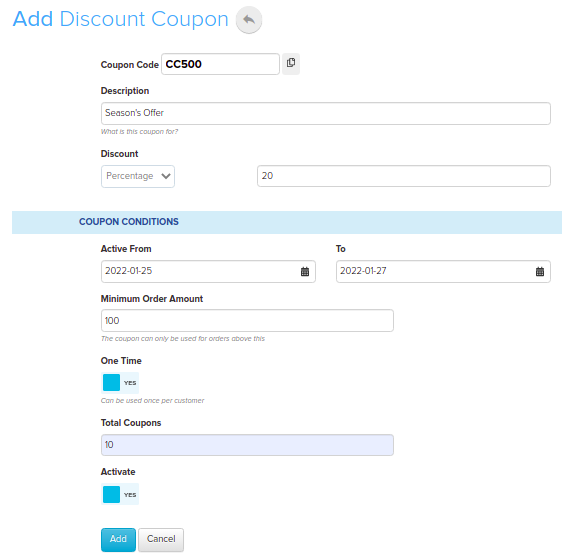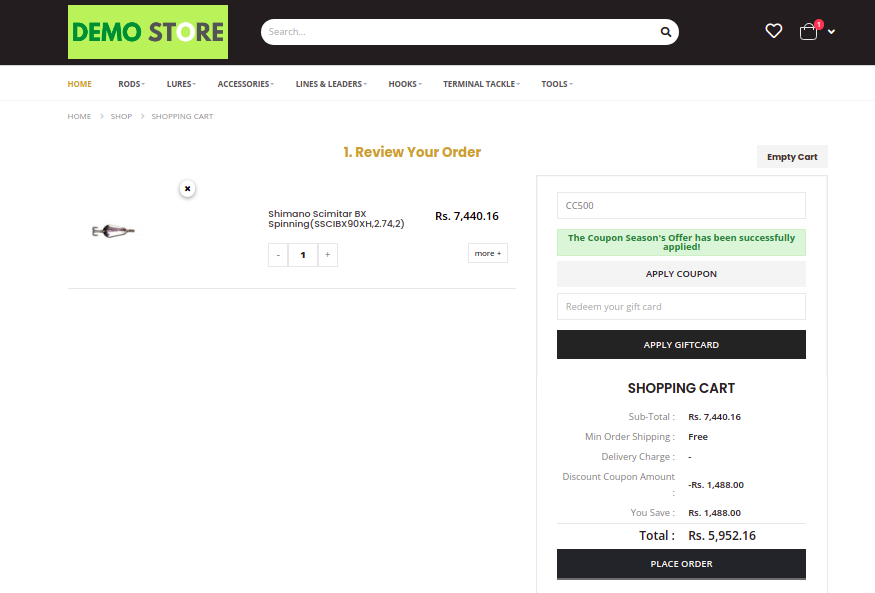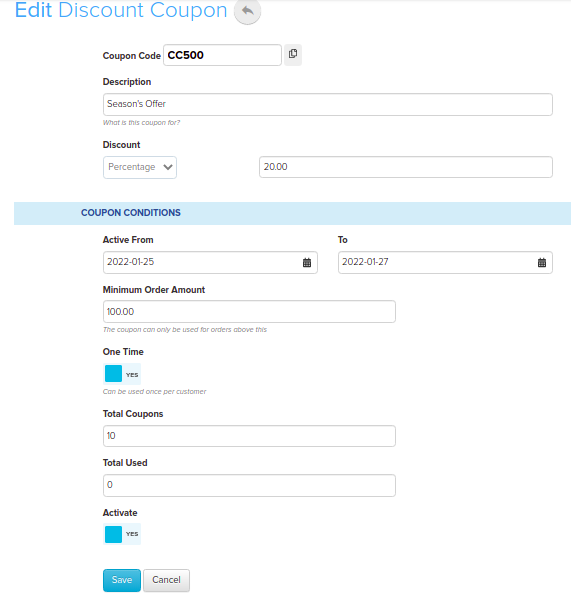Difference between revisions of "Marketing/Discount Coupon-Add/Edit"
From Shopnix Help
(Created page with "==What is Discount Coupon ?== This allows the merchant to generate coupons for promotional purposes. There is a wide range of features, such as percentage off discounts, fixed...") |
m (→Where will I get Discount feature ?) |
||
| (11 intermediate revisions by 2 users not shown) | |||
| Line 1: | Line 1: | ||
==What is Discount Coupon ?== | ==What is Discount Coupon ?== | ||
This allows the merchant to generate coupons for promotional purposes. There is a wide range of features, such as percentage off discounts, fixed amount discounts, in order amount etc. | This allows the merchant to generate coupons for promotional purposes. There is a wide range of features, such as percentage off discounts, fixed amount discounts, in order amount etc. | ||
| − | ==Where I | + | ==Where will I get Discount feature ?== |
| − | Go to store manager > | + | Go to store manager > MARKETING > DISCOUNT COUPONS |
| + | |||
| + | <div class="wiki-img"> | ||
[[Image:DC1.png | frameless |1200px]] | [[Image:DC1.png | frameless |1200px]] | ||
| + | </div> | ||
| + | |||
| + | |||
| + | Shopnix provides a feature by which you can create Latest Coupons & Offers For Online Shopping. | ||
| + | |||
| + | <div class="wiki-img"> | ||
[[Image:Dc1.png | frameless |1200px]] | [[Image:Dc1.png | frameless |1200px]] | ||
| + | </div> | ||
| + | |||
In order to add new discount coupon(s) click on the [[Image:DC2.png]] | In order to add new discount coupon(s) click on the [[Image:DC2.png]] | ||
And it will redirect you to the | And it will redirect you to the | ||
| − | + | ||
| + | <div class="wiki-img"> | ||
| + | [[File:DC3.png|frameless|1200px ]] | ||
| + | </div> | ||
| + | |||
Coupon Code: Code of the coupon (Customers will use this code to avail the discount) | Coupon Code: Code of the coupon (Customers will use this code to avail the discount) | ||
| Line 55: | Line 69: | ||
For example | For example | ||
Suppose you want to dive a discount coupon having Coupon Code: CC500, Coupon Name: Season’s Offer | Suppose you want to dive a discount coupon having Coupon Code: CC500, Coupon Name: Season’s Offer | ||
| − | Coupon Start Date: | + | Coupon Start Date: 25th Jan 2022, Coupon End Date: 27th Jan 2022, Coupon Type: Percentage |
| − | Discount:20,Min Order Amount:100,Total | + | Discount:20, Min Order Amount:100, Total Available:10, Total Used:0, Active:Yes. |
| + | Add these values into respective fields and click on the [[Image:AddBtn.jpg]] button. | ||
| − | |||
| + | <div class="wiki-img"> | ||
| + | [[Image:DC4.png | frameless |1200px]] | ||
| + | </div> | ||
| + | |||
| + | |||
| + | <div class="wiki-img"> | ||
[[Image:DC5.png| frameless|1200px]] | [[Image:DC5.png| frameless|1200px]] | ||
| + | </div> | ||
| + | |||
In the Store’s page | In the Store’s page | ||
| + | |||
| + | <div class="wiki-img"> | ||
[[Image:DC6.png| frameless |1200px]] | [[Image:DC6.png| frameless |1200px]] | ||
| + | </div> | ||
| + | |||
you can edit the existing discount coupon,just click on the coupon code(example:CC500) under the coupon code column | you can edit the existing discount coupon,just click on the coupon code(example:CC500) under the coupon code column | ||
| + | |||
| + | <div class="wiki-img"> | ||
[[Image:dc6.png | frameless | 1200px]] | [[Image:dc6.png | frameless | 1200px]] | ||
| + | </div> | ||
| + | |||
By clicking it will leads to the page like below,where you change as per your requirement in the existing discount coupon | By clicking it will leads to the page like below,where you change as per your requirement in the existing discount coupon | ||
| − | + | ||
| + | <div class="wiki-img"> | ||
| + | [[Image:dc8.png | frameless|1200px]] | ||
| + | </div> | ||
Latest revision as of 19:45, 7 February 2022
What is Discount Coupon ?
This allows the merchant to generate coupons for promotional purposes. There is a wide range of features, such as percentage off discounts, fixed amount discounts, in order amount etc.
Where will I get Discount feature ?
Go to store manager > MARKETING > DISCOUNT COUPONS
Shopnix provides a feature by which you can create Latest Coupons & Offers For Online Shopping.
In order to add new discount coupon(s) click on the ![]() And it will redirect you to the
And it will redirect you to the
Coupon Code: Code of the coupon (Customers will use this code to avail the discount)
Coupon Name: Name of the coupon
Coupon Start Date: The date on which coupon will release
Coupon End Date: The date on which coupon’s service will stop
Coupon Type:
- Percentage: It is the percentage of a whole price that is taken off as a discount.
For example: Suppose you take 20 % off on a product having original price Rs.1000
Then the sale price will be 1000 × (1 - 20%) = Rs.800. The formula is
| Sale Price=Original Price*(1-Discount %) |
- Flat Amount:Here the amount(Flat Amount) will deduct from the original price of the product
For example: Suppose you take Rs.20(Flat Amount) off on a product having original price Rs.1000. Then sale price will be 1000-20=Rs.980 The formula is
| Sale Price=Original Price-Flat Amount |
Discount: This will display the value of the discount
Min Order Amount: Apply the discount (Min Order Amount) for orders above this amount
Total Available: Total numbers of coupons available
Total Used: This will indicate how many coupons left after use
Active: This will indicate whether the coupon is active or not.
For example
Suppose you want to dive a discount coupon having Coupon Code: CC500, Coupon Name: Season’s Offer
Coupon Start Date: 25th Jan 2022, Coupon End Date: 27th Jan 2022, Coupon Type: Percentage
Discount:20, Min Order Amount:100, Total Available:10, Total Used:0, Active:Yes.
Add these values into respective fields and click on the ![]() button.
button.
In the Store’s page
you can edit the existing discount coupon,just click on the coupon code(example:CC500) under the coupon code column
By clicking it will leads to the page like below,where you change as per your requirement in the existing discount coupon
Note: By default your discount coupon will not show on the Store’s page in order to show that you can add a widget.
Go to store manager > SETUP>WIDGETS.
If you have more queries or would like assistance with this please contact us on support@shopnix.in.