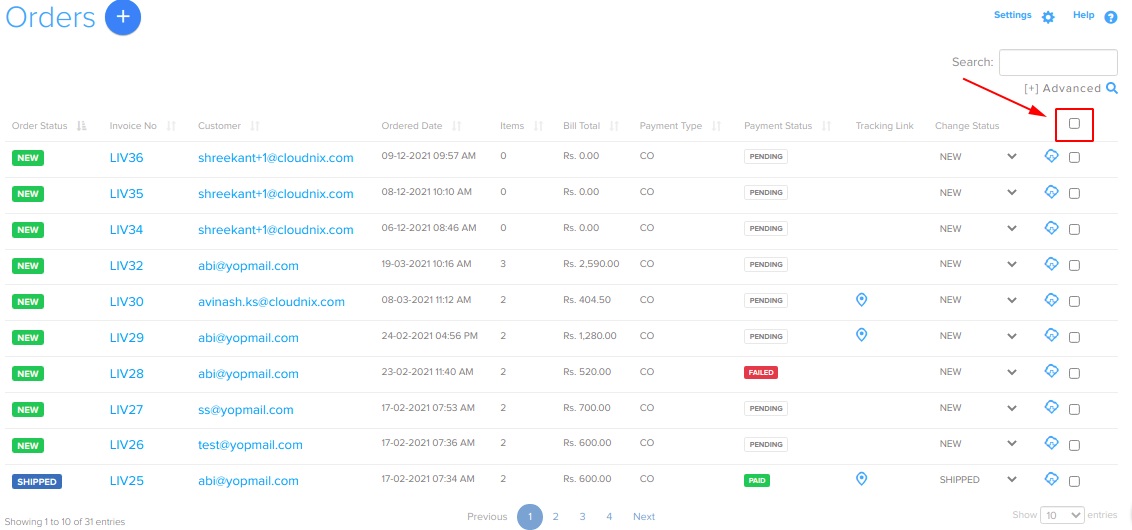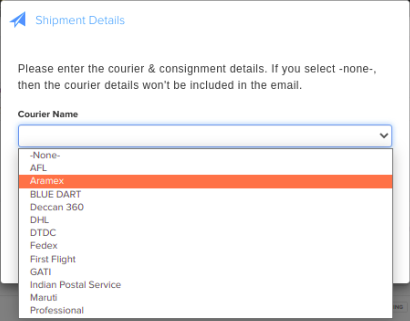Difference between revisions of "Order/Bulk editing Orders"
From Shopnix Help
(→Where to get bulk editing orders feature ?) |
m (→Where to get bulk editing orders feature ?) |
||
| (10 intermediate revisions by 2 users not shown) | |||
| Line 1: | Line 1: | ||
| + | <div style="margin-top:50px"> | ||
==Where to get bulk editing orders feature ? == | ==Where to get bulk editing orders feature ? == | ||
| + | <youtube>nVw1jQ3tUGs&list=PL3w0UuU3__adObFbQzDfEleQeKlPbV-2B&index=3</youtube> | ||
| + | <div align="justify"> | ||
| + | This feature lets you edit your orders in a bulk mode instead of one by one. | ||
| − | |||
Go to Admin > Orders , click on the option (red square in the below image) | Go to Admin > Orders , click on the option (red square in the below image) | ||
| + | |||
| + | <div class="wiki-img"> | ||
[[image:order_invoice_bulk.png | frameless | 1200px]] | [[image:order_invoice_bulk.png | frameless | 1200px]] | ||
| + | </div> | ||
| − | |||
| − | + | You can also change the courier option like below | |
| − | |||
| − | [[image: | + | <div class="wiki-img"> |
| + | [[image:order_invoice_courier.png]] | ||
| + | </div> | ||
| − | |||
| − | [[image: | + | You can delete all the orders by using [[image:del.png]] button. |
| + | ==Why do we need Bulk Order Editing ?== | ||
| + | <div align="justify"> | ||
| − | + | Bulk Order editing is a way to edit more than one order at the same time. Using bulk editing helps you save time by simultaneously updating multiple items in one go. | |
| − | |||
| − | |||
| − | |||
| − | |||
| − | |||
| − | |||
| − | |||
| − | |||
| − | |||
| − | |||
| + | </div> | ||
| + | </div> | ||
| + | <div style="margin-top:50px"> | ||
If you have more queries or would like assistance with this please contact us on [mailto:support@shopnix.in support@shopnix.in]. | If you have more queries or would like assistance with this please contact us on [mailto:support@shopnix.in support@shopnix.in]. | ||
| + | </div></div> | ||
Latest revision as of 12:33, 10 February 2022
Where to get bulk editing orders feature ?
This feature lets you edit your orders in a bulk mode instead of one by one.
Go to Admin > Orders , click on the option (red square in the below image)
You can also change the courier option like below
You can delete all the orders by using ![]() button.
button.
Why do we need Bulk Order Editing ?
Bulk Order editing is a way to edit more than one order at the same time. Using bulk editing helps you save time by simultaneously updating multiple items in one go.
If you have more queries or would like assistance with this please contact us on support@shopnix.in.