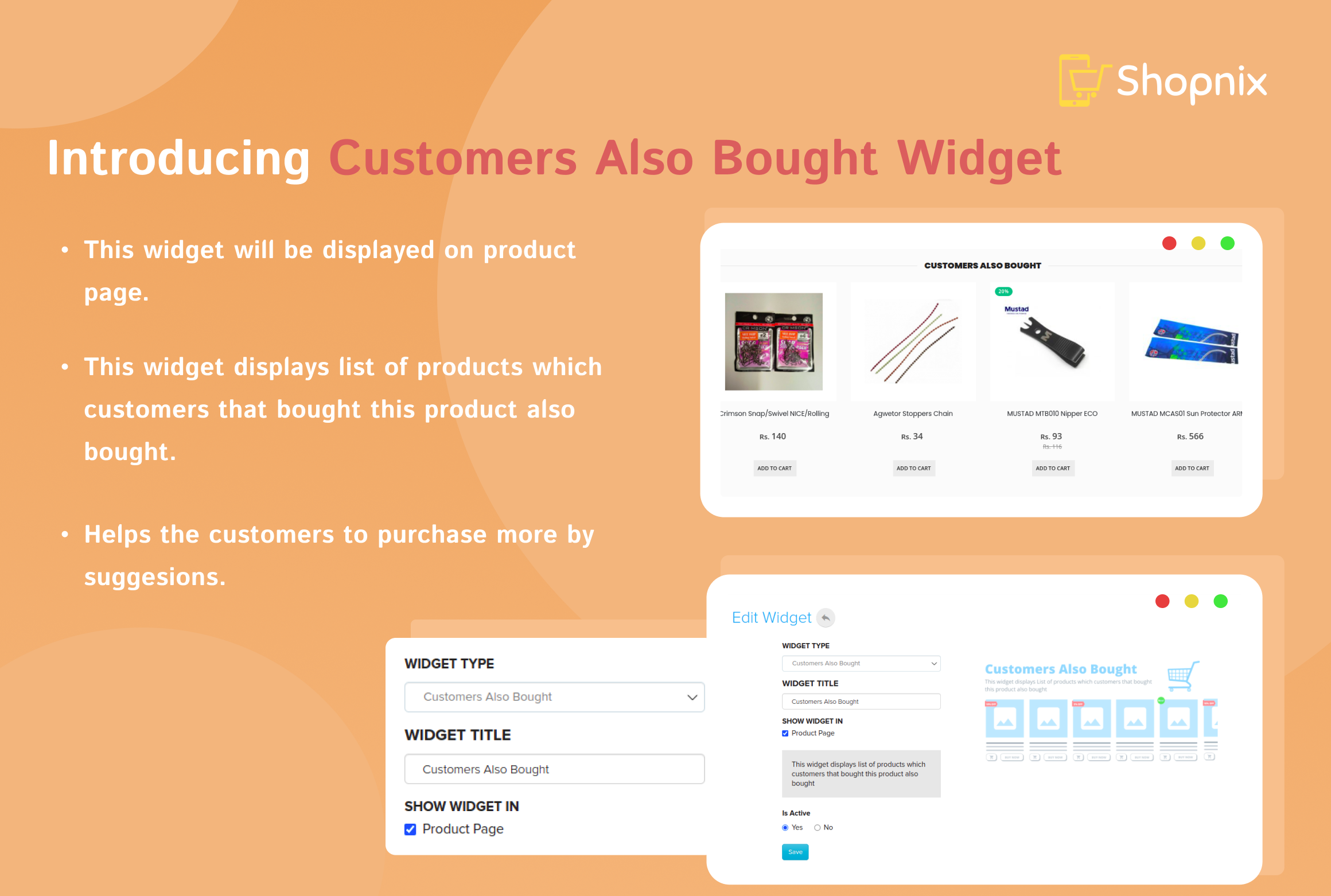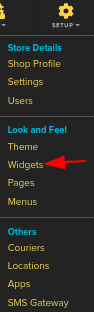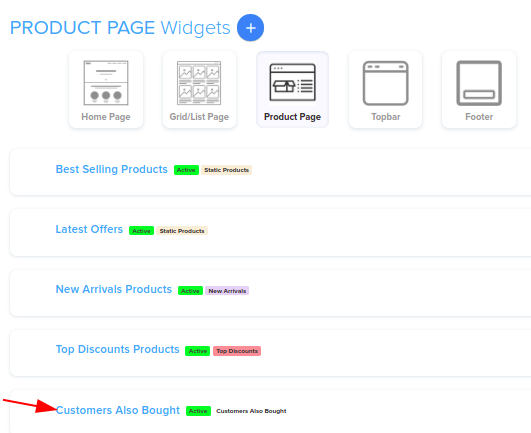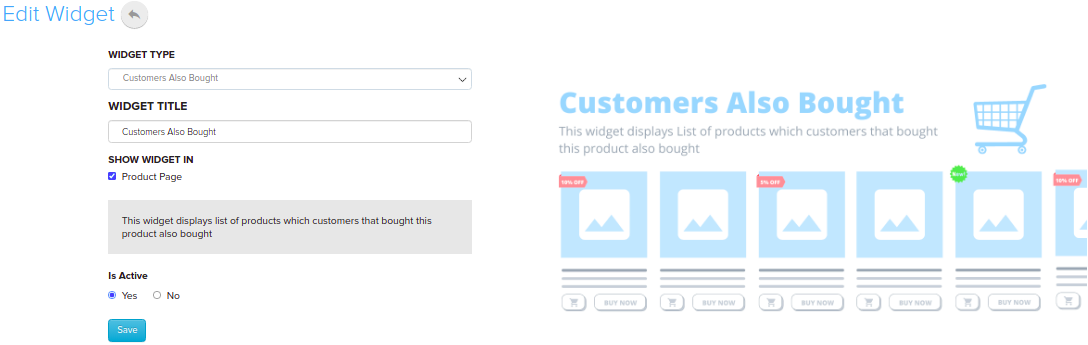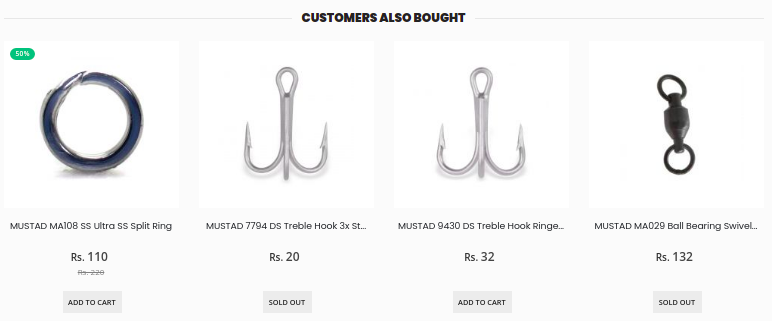Difference between revisions of "Design/Customers Also Bought Widget"
From Shopnix Help
(Created page with "== CUSTOMER ALSO BOUGHT WIDGET == <div align="justify"> This widget will show Products which were bought by the customer previously from the store. Buy Again Widgets are sm...") |
(→Where can I see Customers Also Bought Widget Feature?) |
||
| (6 intermediate revisions by the same user not shown) | |||
| Line 3: | Line 3: | ||
This widget will show Products which were bought by the customer previously from the store. | This widget will show Products which were bought by the customer previously from the store. | ||
| − | + | Customer also bought Widgets are small, self-sufficient content blocks that can be added to your shop to offer your visitors more value. Widgets are easy to install and use, making it a great way to improve a website without any programming skills. Designers can directly control the look and feel of the store using widgets as well. | |
<div class="wiki-img"> | <div class="wiki-img"> | ||
| − | [[ | + | [[File:customeralsoboughtmain.png]] |
</div> | </div> | ||
| Line 22: | Line 22: | ||
The quickest and easiest way to meet your needs while simultaneously addressing the most pressing concern (providing your customers with seamless checkout processes) is through the use of Shopnix widgets. | The quickest and easiest way to meet your needs while simultaneously addressing the most pressing concern (providing your customers with seamless checkout processes) is through the use of Shopnix widgets. | ||
| + | |||
| + | </div> | ||
| + | </div> | ||
| + | <div style="margin-top:50px"> | ||
| + | |||
| + | ==Where can I see Customers Also Bought Widget Feature?== | ||
| + | <div align="justify"> | ||
| + | |||
| + | Go to '''STORE MANAGER > SETUP > WIDGET''' | ||
| + | |||
| + | |||
| + | <div class="wiki-img"> | ||
| + | [[File:newarrivals.png]] | ||
| + | </div> | ||
| + | |||
| + | |||
| + | Go to '''PRODUCTS TAB > CUSTOMER ALSO BOUGHT WIDGET''' | ||
| + | |||
| + | |||
| + | <div class="wiki-img"> | ||
| + | [[File:customersalsobought.png]] | ||
| + | </div> | ||
| + | |||
| + | You can check the checkbox under '''SHOW WIDGET IN''' if you want to enable New Arrivals Widget on the Product page, as shown in the below image. | ||
| + | |||
| + | <div class="wiki-img"> | ||
| + | [[File:customersalsoboughtedit.png]] | ||
| + | </div> | ||
| + | |||
| + | |||
| + | Click on the save button to make this widget active and will start showing new arrivals on your store side to your | ||
| + | customers. | ||
| + | |||
| + | |||
| + | <div class="wiki-img"> | ||
| + | [[File:customersalsoboughtstore.png]] | ||
| + | </div> | ||
| + | |||
| + | |||
| + | |||
| + | If you have more queries or would like assistance with this please contact us on [mailto:support@shopnix.in support@shopnix.in]. | ||
</div> | </div> | ||
</div> | </div> | ||
<div style="margin-top:50px"> | <div style="margin-top:50px"> | ||
Latest revision as of 20:49, 10 May 2022
CUSTOMER ALSO BOUGHT WIDGET
This widget will show Products which were bought by the customer previously from the store.
Customer also bought Widgets are small, self-sufficient content blocks that can be added to your shop to offer your visitors more value. Widgets are easy to install and use, making it a great way to improve a website without any programming skills. Designers can directly control the look and feel of the store using widgets as well.
Why do we need Customers Also Bought Widget Feature?
One of the biggest benefits of widgets is their ease of use. With basic knowledge, you can upgrade your website's functionality and improve user experience without going much into design.
The quickest and easiest way to meet your needs while simultaneously addressing the most pressing concern (providing your customers with seamless checkout processes) is through the use of Shopnix widgets.
Where can I see Customers Also Bought Widget Feature?
Go to STORE MANAGER > SETUP > WIDGET
Go to PRODUCTS TAB > CUSTOMER ALSO BOUGHT WIDGET
You can check the checkbox under SHOW WIDGET IN if you want to enable New Arrivals Widget on the Product page, as shown in the below image.
Click on the save button to make this widget active and will start showing new arrivals on your store side to your
customers.
If you have more queries or would like assistance with this please contact us on support@shopnix.in.