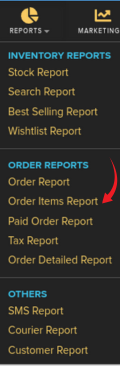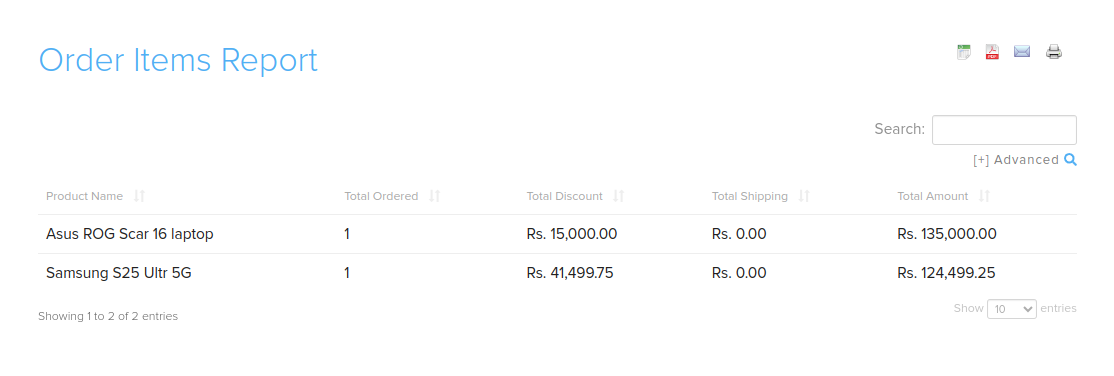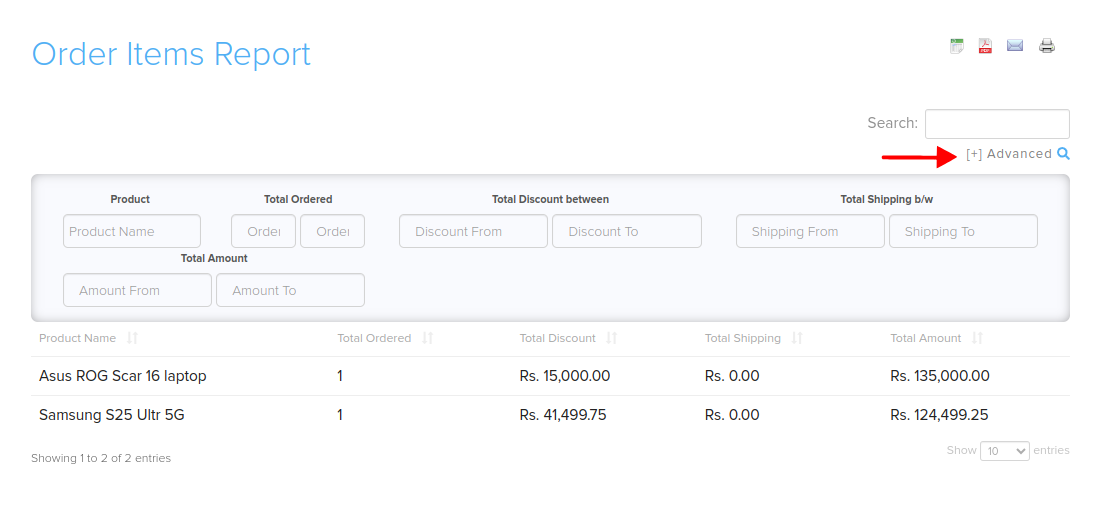Difference between revisions of "Reports/Order Items Report"
From Shopnix Help
| (2 intermediate revisions by the same user not shown) | |||
| Line 13: | Line 13: | ||
<div class="wiki-img" style="width:300px"> | <div class="wiki-img" style="width:300px"> | ||
[[Image:orderitemsmenu.png]] | [[Image:orderitemsmenu.png]] | ||
| − | |||
| − | |||
| − | |||
| − | |||
| − | |||
| − | |||
| − | |||
| − | |||
| − | |||
| − | |||
| − | |||
| − | |||
</div> | </div> | ||
| Line 34: | Line 22: | ||
* Total Amount | * Total Amount | ||
| − | To access additional filtering options, click on the [+] Advanced search icon in the top right corner. This will toggle a filter menu where you can: | + | <div class="wiki-img" style="width:800px"> |
| − | * | + | [[Image:orderitemsfilter.png]] |
| − | * | + | </div> |
| − | * | + | |
| − | * | + | |
| − | * | + | To access additional filtering options, click on the '''[+] Advanced search icon''' in the top right corner. This will toggle a filter menu where you can: |
| + | * '''Product''' - Search by product name | ||
| + | * '''Total Ordered''' - Filter by order quantity range | ||
| + | * '''Total Discount between''' - Filter by discount amount range | ||
| + | * '''Total Shipping b/w''' - Filter by shipping charges range | ||
| + | * '''Total Amount''' - Filter by total order amount range | ||
This advanced filter menu helps you narrow down your report results more precisely. | This advanced filter menu helps you narrow down your report results more precisely. | ||
| Line 57: | Line 50: | ||
</div> | </div> | ||
| − | + | ||
If you have more queries or would like assistance with this, please contact us on [mailto:support@shopnix.in support@shopnix.in]. | If you have more queries or would like assistance with this, please contact us on [mailto:support@shopnix.in support@shopnix.in]. | ||
</div></div> | </div></div> | ||
Latest revision as of 21:34, 13 February 2025
What is Order Items Report?
In Order Items Report you can get information about ordered products including their total ordered quantity, discounts, shipping charges, and total amount. This report helps you analyze product-wise order data and financial details for all transactions.
How to get an Order Items Report?
For Order Items Report you need to follow below- Go to Admin > Reports > Order Items Report
The Order Items Report displays the following information:
- Product Name
- Total Ordered
- Total Discount
- Total Shipping
- Total Amount
To access additional filtering options, click on the [+] Advanced search icon in the top right corner. This will toggle a filter menu where you can:
- Product - Search by product name
- Total Ordered - Filter by order quantity range
- Total Discount between - Filter by discount amount range
- Total Shipping b/w - Filter by shipping charges range
- Total Amount - Filter by total order amount range
This advanced filter menu helps you narrow down your report results more precisely.
You can export the report in various formats by clicking the following buttons in the top right corner:
- Microsoft Excel format
- PDF format
- Mail the report
- Take a Print Copy
If you have more queries or would like assistance with this, please contact us on support@shopnix.in.