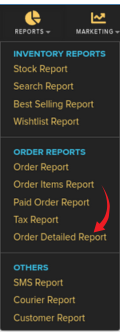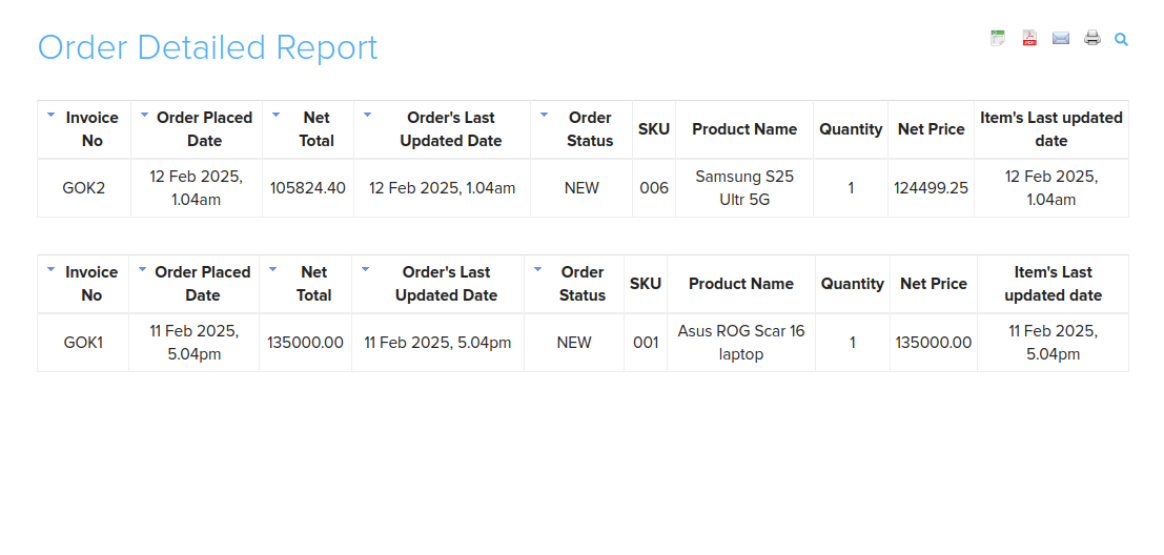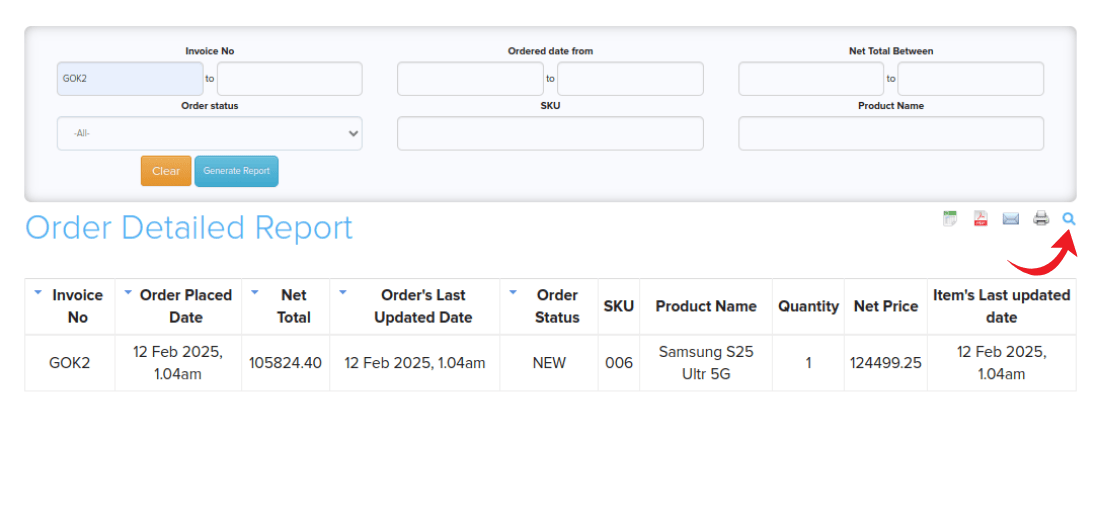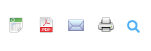Difference between revisions of "Reports/Order Detailed Report"
From Shopnix Help
| (3 intermediate revisions by the same user not shown) | |||
| Line 15: | Line 15: | ||
</div> | </div> | ||
| − | Then by clicking on Order Detailed Report you can see all orders with detailed information as shown in below image- | + | |
| + | Then by clicking on Order Detailed Report you can see all orders with detailed information as shown in below image - | ||
<div class="wiki-img"> | <div class="wiki-img"> | ||
[[Image:orderdetaileddata.png]] | [[Image:orderdetaileddata.png]] | ||
</div> | </div> | ||
| − | |||
The Order Detailed Report displays the following information: | The Order Detailed Report displays the following information: | ||
* Invoice No | * Invoice No | ||
| Line 32: | Line 32: | ||
* Net Price | * Net Price | ||
* Item's Last Updated Date | * Item's Last Updated Date | ||
| + | |||
You can filter the Order Detailed Report according to your requirements using the filter options available at the top of the report page. To access these filters, click on the '''search icon''' in the top right corner. This will toggle a filter menu where you can: | You can filter the Order Detailed Report according to your requirements using the filter options available at the top of the report page. To access these filters, click on the '''search icon''' in the top right corner. This will toggle a filter menu where you can: | ||
| Line 39: | Line 40: | ||
* '''Product Name''' - Filter by Product Name | * '''Product Name''' - Filter by Product Name | ||
* '''Order Status''' - Set Order Status | * '''Order Status''' - Set Order Status | ||
| − | * '''Net Total | + | * '''Net Total Between''' - Define Net Total ranges |
<div class="wiki-img" style="width:800px"> | <div class="wiki-img" style="width:800px"> | ||
Latest revision as of 21:42, 13 February 2025
What is Order Detailed Report?
In Order Detailed Report you can get comprehensive information about orders including SKU, product details, and item-level timestamps. This report provides more granular details compared to the standard Order Report, allowing you to track individual items within each order. You can generate this report in excel format, PDF format, Email and can also get a print copy.
How to get an Order Detailed Report?
For Order Detailed Report you need to follow below- Go to Admin > Reports > Order Detailed Report
Then by clicking on Order Detailed Report you can see all orders with detailed information as shown in below image -
The Order Detailed Report displays the following information:
- Invoice No
- Order Placed Date
- Net Total
- Order's Last Updated Date
- Order Status
- SKU
- Product Name
- Quantity
- Net Price
- Item's Last Updated Date
You can filter the Order Detailed Report according to your requirements using the filter options available at the top of the report page. To access these filters, click on the search icon in the top right corner. This will toggle a filter menu where you can:
- Invoice No - Filter by Invoice Number
- Ordered Date From - Select specific date ranges
- SKU - Search by SKU
- Product Name - Filter by Product Name
- Order Status - Set Order Status
- Net Total Between - Define Net Total ranges
You can export the report in various formats by clicking the following buttons:
- Microsoft Excel format
- PDF format
- Mail the report
- Take a Print Copy
If you have more queries or would like assistance with this, please contact us on support@shopnix.in.