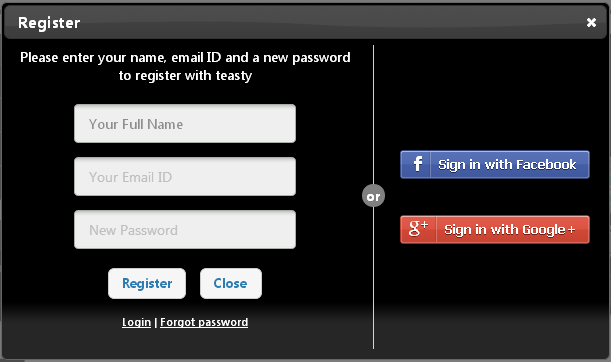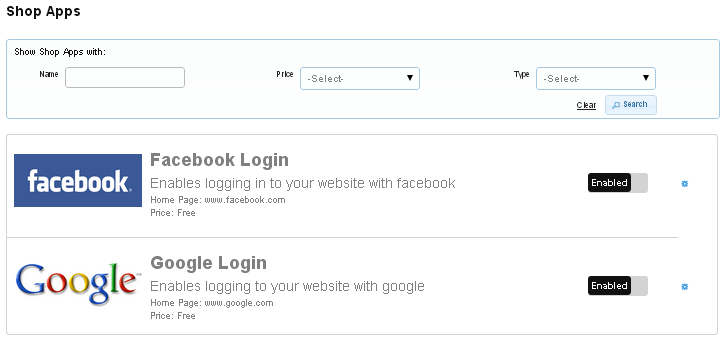Difference between revisions of "Shop Apps"
From Shopnix Help
| Line 12: | Line 12: | ||
[[Image:enable.png]] | [[Image:enable.png]] | ||
| + | |||
| + | After that you need to click on setting [[Image:sett.png]] button after the Enable and Disable button for For entering the Appid and Appsecret . | ||
| + | |||
| + | |||
| + | == How to Create Fcebook Appid and Appsecret? == | ||
| + | |||
| + | 1. Login with your credentials in https://www.facebook.com/. | ||
| + | 2. Then go to the link https://developers.facebook.com/. | ||
| + | 3. Then click on the Apps option i.e. | ||
| + | [[Image:apps.png]] | ||
| + | |||
| + | 4. When you will click on the Apps option it will show an option i.e. [[Image:developer.png]] click on that accept the privacy policy(s) and click on [[Image:next.png]] button. | ||
| + | 5. Fill the form | ||
| + | |||
| + | Click on the Register button and redirect you to a new page | ||
| + | Click on the it will show you an option click on that. A pop will comes out like below | ||
| + | |||
| + | Fill the form i.e. Display Name, Namspace (optional) and category. After that click on the “Create App” button, then fill the CAPTCHA. | ||
| + | 7. After that a new page (Dashboard) will comes out. | ||
| + | 8. Click on the setting option as below | ||
| + | |||
| + | After clicking on that a form will comes out like below | ||
| + | |||
| + | |||
| + | |||
| + | |||
| + | Click on the “+Add platform “option, a pop up will comes out like below | ||
| + | |||
| + | |||
| + | Click on the Website option. Then | ||
| + | |||
| + | Then fill the Site URL i.e. your shop site’s URL and Mobile Site URL (Optional) ,provide the Email ID the Contact Email and click on the “save changes” button. | ||
| + | 9. Click on the dashboard option | ||
| + | |||
| + | |||
| + | Click on the [?] option | ||
| + | |||
| + | |||
| + | |||
| + | It will show an option like below | ||
| + | |||
| + | |||
| + | Click on the YES/NO option and make it YES. | ||
| + | Then a popup will emerge click on “confirm” button. | ||
| + | 10. Click on the Dashboard option like below | ||
| + | |||
| + | |||
| + | And copy the App ID and go to the | ||
| + | ADMIN > SETUP > Apps | ||
| + | |||
| + | |||
| + | Click on the Enabled/Disabled option and make it “Enabled” and click on setting next to Enabled/Disabled option. And copy the App ID and Appsecret from Facebook page (i.e. as shown in 10) and place it like below | ||
Revision as of 13:14, 26 April 2014
By Default your store is integrated with two apps Facebook and Google.We uses these apps login by default user can login by registering his details as in shown below image-
Shopnix provides a feature by which user can login by his Facebook Or Google Account as shown below-
For enabling these apps you need to follow below -
Go to Admin >Setup >Apps. .Here you can enable and disable these apps by clicking the Enable Or Disable button as shown in below image -
After that you need to click on setting ![]() button after the Enable and Disable button for For entering the Appid and Appsecret .
button after the Enable and Disable button for For entering the Appid and Appsecret .
How to Create Fcebook Appid and Appsecret?
1. Login with your credentials in https://www.facebook.com/.
2. Then go to the link https://developers.facebook.com/.
3. Then click on the Apps option i.e.
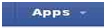
4. When you will click on the Apps option it will show an option i.e. ![]() click on that accept the privacy policy(s) and click on
click on that accept the privacy policy(s) and click on ![]() button.
5. Fill the form
button.
5. Fill the form
Click on the Register button and redirect you to a new page Click on the it will show you an option click on that. A pop will comes out like below
Fill the form i.e. Display Name, Namspace (optional) and category. After that click on the “Create App” button, then fill the CAPTCHA.
7. After that a new page (Dashboard) will comes out. 8. Click on the setting option as below
After clicking on that a form will comes out like below
Click on the “+Add platform “option, a pop up will comes out like below
Click on the Website option. Then
Then fill the Site URL i.e. your shop site’s URL and Mobile Site URL (Optional) ,provide the Email ID the Contact Email and click on the “save changes” button. 9. Click on the dashboard option
Click on the [?] option
It will show an option like below
Click on the YES/NO option and make it YES.
Then a popup will emerge click on “confirm” button.
10. Click on the Dashboard option like below
And copy the App ID and go to the
ADMIN > SETUP > Apps
Click on the Enabled/Disabled option and make it “Enabled” and click on setting next to Enabled/Disabled option. And copy the App ID and Appsecret from Facebook page (i.e. as shown in 10) and place it like below