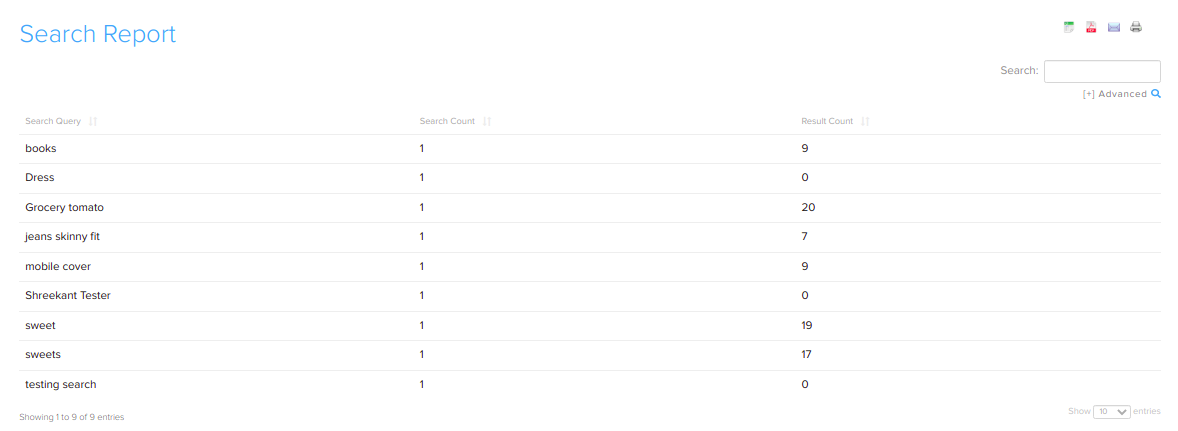Difference between revisions of "Reports"
From Shopnix Help
(Created page with " == How to get Stock Report? == You can get all the information about your stock on stock report page by following below- Go to '''Admin > Reports > Stock Reports''' [[Image...") |
|||
| Line 21: | Line 21: | ||
For getting these types of reports you need to click on the following button showing in following image- | For getting these types of reports you need to click on the following button showing in following image- | ||
| + | |||
| + | [[Image:print.png]] | ||
| + | |||
| + | |||
| + | |||
| + | == What is Search Report? == | ||
| + | |||
| + | By search report feature you can get all the information about which product customer is searching, how many times product was search and that was available or not. | ||
| + | You can get this by following below- | ||
| + | Go to '''Admin > Reports > Search Reports.''' | ||
| + | |||
| + | [[Image:searchreport.png]] | ||
| + | |||
| + | |||
| + | In above image – | ||
| + | Search Query- is the product name or keyword searched by the customer. | ||
| + | Search Count – is how many times the product or keyword was searched. | ||
| + | Search Result- is how many items were in our store matched to the keyword. | ||
| + | You also can get search report in '''Microsoft Excel''' format, '''PDF''' format, you can '''Mail''' and also can take a '''Print Copy''' by clicking on following buttons- | ||
[[Image:print.png]] | [[Image:print.png]] | ||
Revision as of 15:31, 26 April 2014
How to get Stock Report?
You can get all the information about your stock on stock report page by following below- Go to Admin > Reports > Stock Reports
If you want the stock list according to you then you need to use filter option which are given on stock report page. Filters for generating Stock report according to you are given below-
If you want all the list of stock report you need to directly click on Generate Report button.
You can generate reports of stock according to you and also can do the following-
-you can get stock report in Microsoft Excel format.
-You can get your stock report in PDF format.
-You can mail your stock report to anyone.
-You can get print copy of your stock.
For getting these types of reports you need to click on the following button showing in following image-
What is Search Report?
By search report feature you can get all the information about which product customer is searching, how many times product was search and that was available or not. You can get this by following below- Go to Admin > Reports > Search Reports.
In above image –
Search Query- is the product name or keyword searched by the customer.
Search Count – is how many times the product or keyword was searched.
Search Result- is how many items were in our store matched to the keyword.
You also can get search report in Microsoft Excel format, PDF format, you can Mail and also can take a Print Copy by clicking on following buttons-