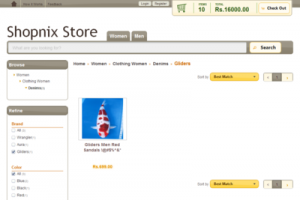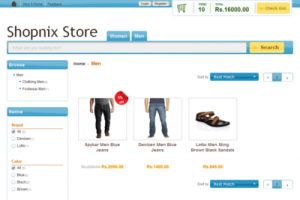Difference between revisions of "Store Colors"
From Shopnix Help
| (3 intermediate revisions by the same user not shown) | |||
| Line 4: | Line 4: | ||
[[Image:ColorScheme1.png|border|middle|300px]] <div style="display:inline; margin:30px"></div>[[Image:ColorScheme2.png|border|middle|300px]] | [[Image:ColorScheme1.png|border|middle|300px]] <div style="display:inline; margin:30px"></div>[[Image:ColorScheme2.png|border|middle|300px]] | ||
| + | |||
| + | |||
| + | You can choose the color scheme for your store in the [[Image:ShopProfile.png|middle]] section of your Store manager | ||
Latest revision as of 15:41, 1 September 2012
After selecting a theme for your store, you can further customize the look and feel of the store by changing the color scheme of your store. Changing a color scheme sets different color combinations for the elements of the store such as the menus, grids, background elements etc.,
Below we have applied 2 different color schemes on the same store. You can choose a color scheme that goes well with your products. Example for organic foods a cool green combination is suitable while for electronics a snazzy silver combination is better.
You can choose the color scheme for your store in the ![]() section of your Store manager
section of your Store manager