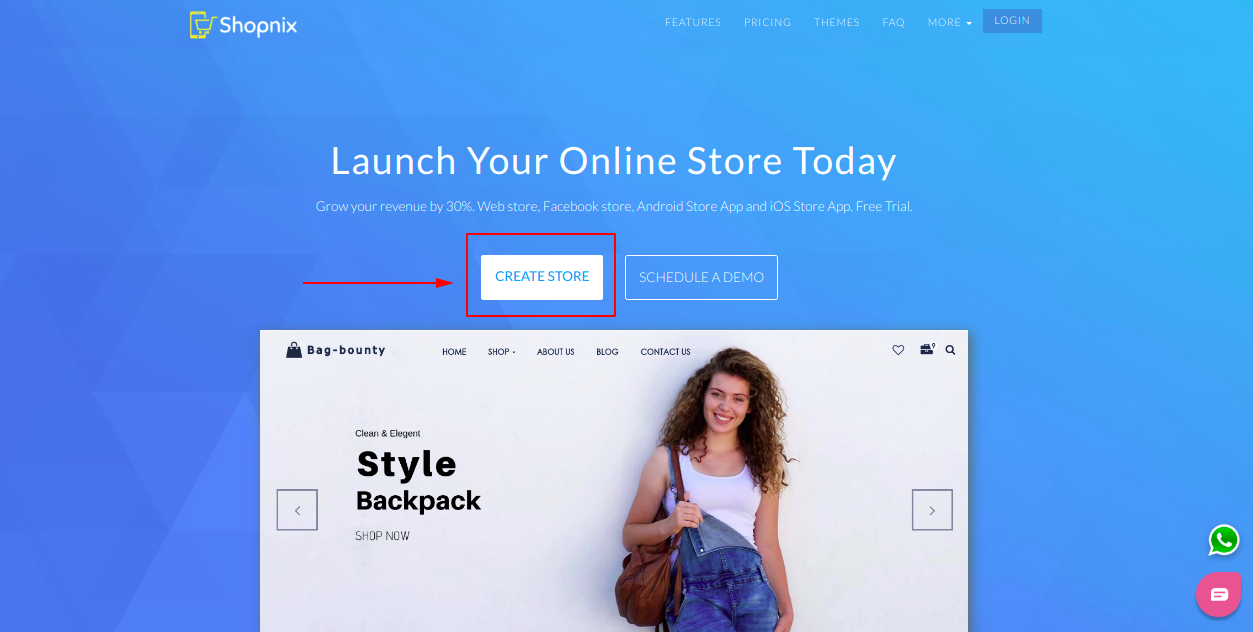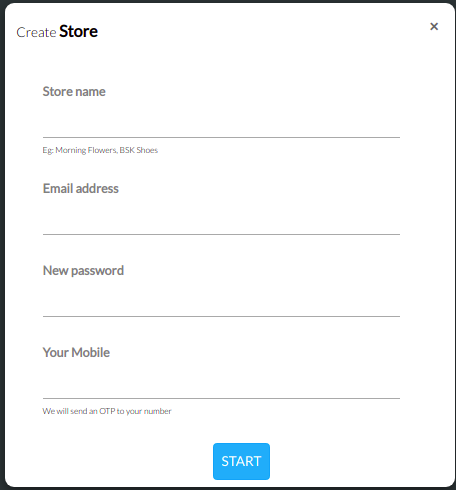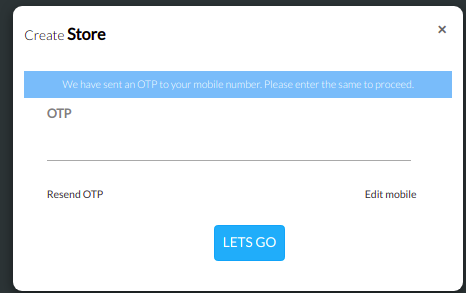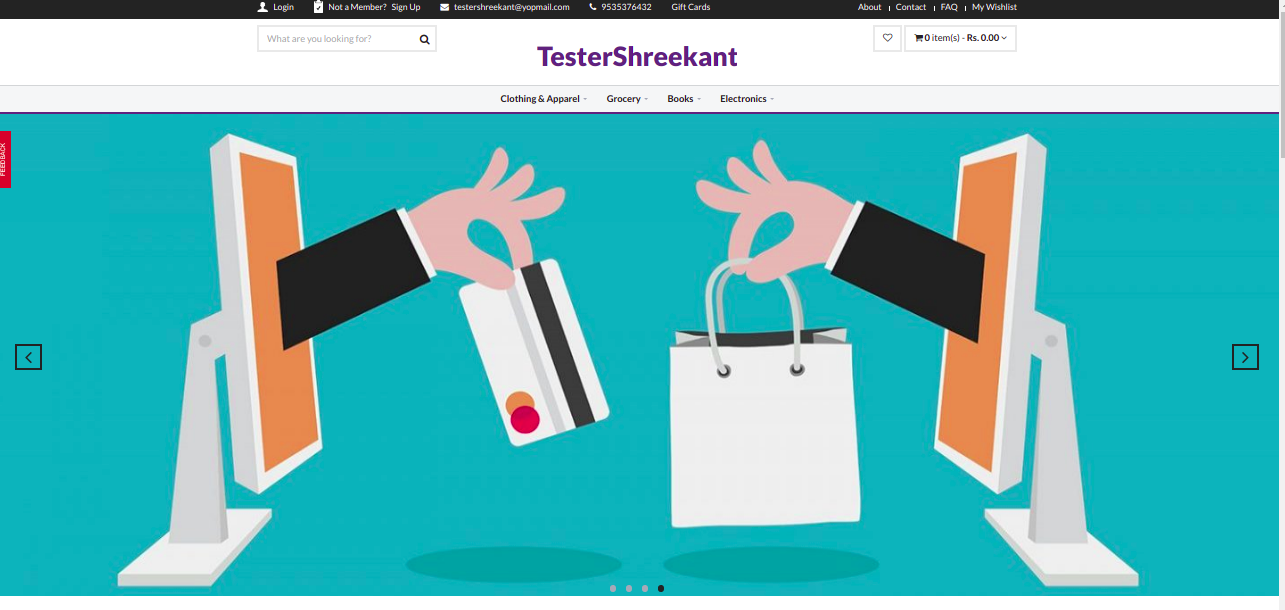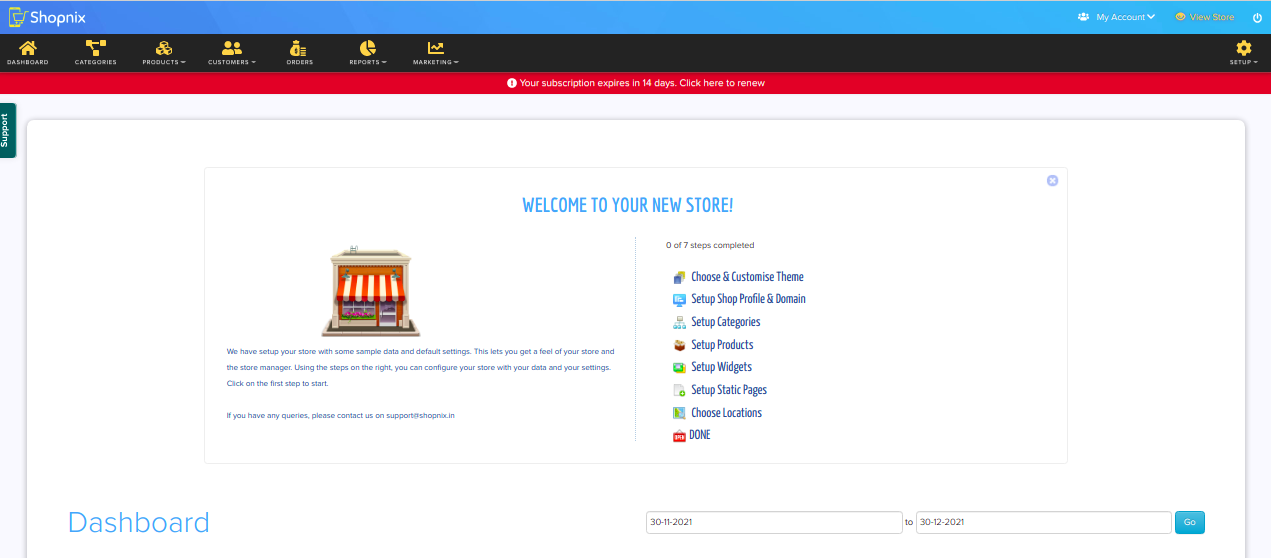Difference between revisions of "Others/How to create your Ecommerce store"
From Shopnix Help
(Created page with "== How to create a store ? == To create a new store, you need to follow below steps 1. Go to http://shopnix.in and click on '''CLICK TO CREATE A ONLINE STORE''' as shown in ...") |
m (→How to create a store ?) |
||
| (6 intermediate revisions by 2 users not shown) | |||
| Line 1: | Line 1: | ||
| + | <div style="margin-top:50px"> | ||
== How to create a store ? == | == How to create a store ? == | ||
| + | <div align="justify"> | ||
| + | To create a new store, you need to follow the below steps | ||
| − | + | 1. Go to http://shopnix.in and click on '''CLICK ON CREATE STORE''' as shown in below image | |
| − | |||
| + | <div class="wiki-img"> | ||
[[Image:shopnixclick.png]] | [[Image:shopnixclick.png]] | ||
| + | </div> | ||
| − | |||
| + | 2. Then fill require details on new redirected page as shown in the below image | ||
| + | |||
| + | |||
| + | <div class="wiki-img"> | ||
[[Image:filldetails.png]] | [[Image:filldetails.png]] | ||
| + | </div> | ||
| + | |||
| − | 3. After clicking on | + | 3. After clicking on Start Button, you will receive an OTP, enter OTP and you will be redirected to the Admin Panel of the store. |
| + | |||
| + | <div class="wiki-img"> | ||
[[Image:visitstore.png]] | [[Image:visitstore.png]] | ||
| + | </div> | ||
| + | |||
-By clicking on '''Visit Store''', you will be redirected to see how your store looks as shown in below image | -By clicking on '''Visit Store''', you will be redirected to see how your store looks as shown in below image | ||
| + | <div class="wiki-img"> | ||
[[Image:myshope.png]] | [[Image:myshope.png]] | ||
| + | </div> | ||
| − | |||
| + | -If you want to customize or manage your store or want to change the settings for your store, then you need to visit the Admin Panel as shown in the below image | ||
| + | |||
| + | <div class="wiki-img"> | ||
[[Image:admindashboard.png]] | [[Image:admindashboard.png]] | ||
| + | </div> | ||
| + | |||
For your store's customization and for all settings you need to go through all above 7 steps | For your store's customization and for all settings you need to go through all above 7 steps | ||
If you have more queries or would like assistance with this,please contact us on [mailto:support@shopnix.in support@shopnix.in]. | If you have more queries or would like assistance with this,please contact us on [mailto:support@shopnix.in support@shopnix.in]. | ||
| + | </div> | ||
| + | </div> | ||
Latest revision as of 18:27, 7 February 2022
How to create a store ?
To create a new store, you need to follow the below steps
1. Go to http://shopnix.in and click on CLICK ON CREATE STORE as shown in below image
2. Then fill require details on new redirected page as shown in the below image
3. After clicking on Start Button, you will receive an OTP, enter OTP and you will be redirected to the Admin Panel of the store.
-By clicking on Visit Store, you will be redirected to see how your store looks as shown in below image
-If you want to customize or manage your store or want to change the settings for your store, then you need to visit the Admin Panel as shown in the below image
For your store's customization and for all settings you need to go through all above 7 steps
If you have more queries or would like assistance with this,please contact us on support@shopnix.in.