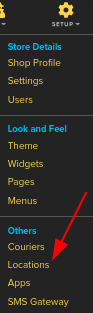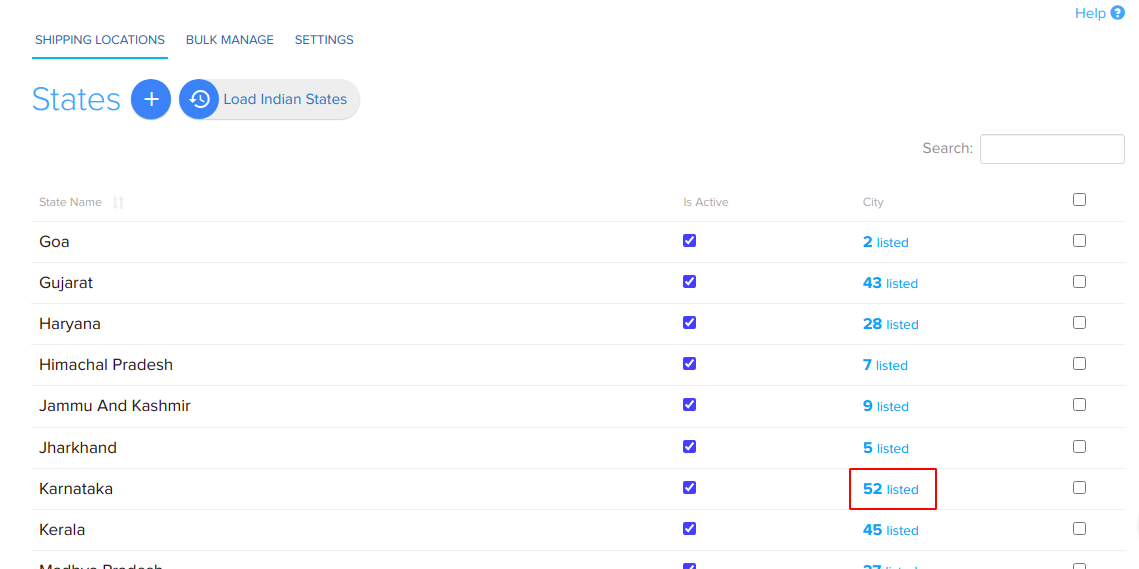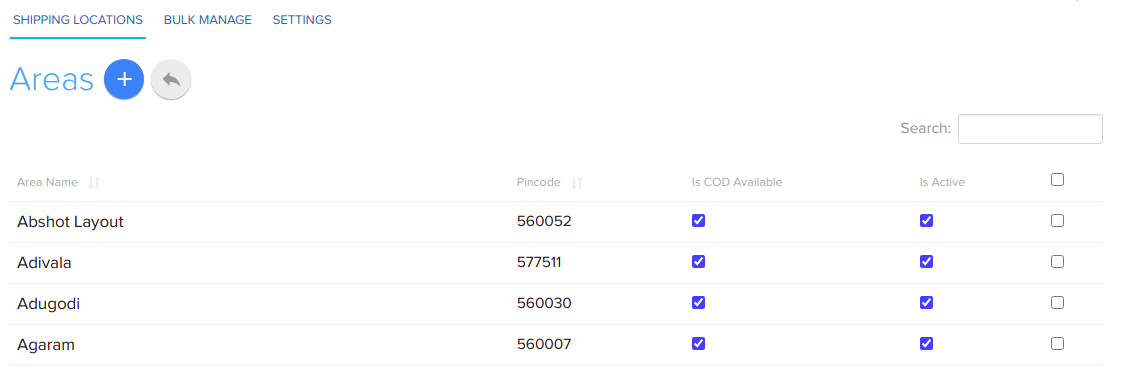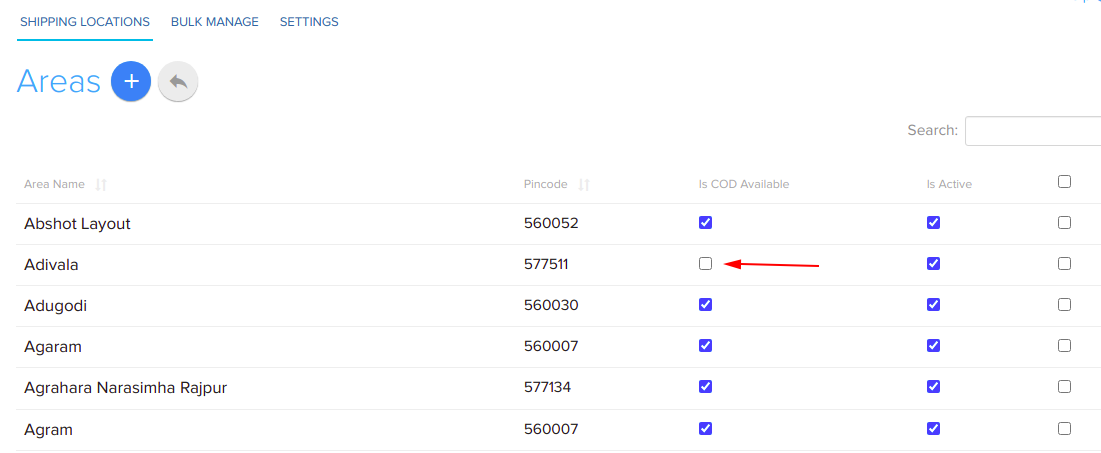Difference between revisions of "Setup/Pincode based COD"
From Shopnix Help
(→How to Enable/Disable pincode based COD?) |
m (→How to Enable/Disable pincode based COD?) |
||
| (6 intermediate revisions by one other user not shown) | |||
| Line 1: | Line 1: | ||
| + | <div style="margin-top:50px"> | ||
==What is Pincode based COD?== | ==What is Pincode based COD?== | ||
<div align="justify"> | <div align="justify"> | ||
In e-Commerce business you need to provide facility of COD. COD is the process of product delivery where you can collect the order amount after delivering it. The Pincode based COD facilitates you to enable the COD option for particular location based on there pincode. | In e-Commerce business you need to provide facility of COD. COD is the process of product delivery where you can collect the order amount after delivering it. The Pincode based COD facilitates you to enable the COD option for particular location based on there pincode. | ||
| − | </div> | + | </div></div> |
| − | + | <div style="margin-top:50px"> | |
==How to Enable/Disable pincode based COD?== | ==How to Enable/Disable pincode based COD?== | ||
<div align="justify"> | <div align="justify"> | ||
Go to '''Admin >Setup >Locations.''' | Go to '''Admin >Setup >Locations.''' | ||
| + | |||
[[Image:Admin_Locations1.png | frameless | 1200px]] | [[Image:Admin_Locations1.png | frameless | 1200px]] | ||
| − | On a redirected page by default you will get all the list of Location, | + | |
| + | On a redirected page by default you will get all the list of Location, when you click on city link to access cities list as shown in the below image. Suppose you want to add COD option for state Assam, then click on the option "26 listed" under City column (red square in below image). | ||
| + | |||
[[Image:Admin_State.png | frameless | 1200px]] | [[Image:Admin_State.png | frameless | 1200px]] | ||
| + | |||
click on area link to get list of areas, as shown in below image | click on area link to get list of areas, as shown in below image | ||
| + | |||
[[Image:Admin_City.png | frameless | 1200px]] | [[Image:Admin_City.png | frameless | 1200px]] | ||
| + | |||
to Enable/Disable COD option for particular pincode or area, click on "is cod available" option as shown in below image | to Enable/Disable COD option for particular pincode or area, click on "is cod available" option as shown in below image | ||
| + | |||
[[Image:pincode_cod.png | frameless | 1200px]] | [[Image:pincode_cod.png | frameless | 1200px]] | ||
| + | |||
| + | |||
| + | After the process the COD option will enabled or disabled based on your choice. | ||
If you have more queries or would like assistance with this, please contact us on [mailto:support@shopnix.in support@shopnix.in] . | If you have more queries or would like assistance with this, please contact us on [mailto:support@shopnix.in support@shopnix.in] . | ||
| − | </div> | + | </div></div> |
Latest revision as of 15:20, 21 January 2022
What is Pincode based COD?
In e-Commerce business you need to provide facility of COD. COD is the process of product delivery where you can collect the order amount after delivering it. The Pincode based COD facilitates you to enable the COD option for particular location based on there pincode.
How to Enable/Disable pincode based COD?
Go to Admin >Setup >Locations.
On a redirected page by default you will get all the list of Location, when you click on city link to access cities list as shown in the below image. Suppose you want to add COD option for state Assam, then click on the option "26 listed" under City column (red square in below image).
click on area link to get list of areas, as shown in below image
to Enable/Disable COD option for particular pincode or area, click on "is cod available" option as shown in below image
After the process the COD option will enabled or disabled based on your choice.
If you have more queries or would like assistance with this, please contact us on support@shopnix.in .