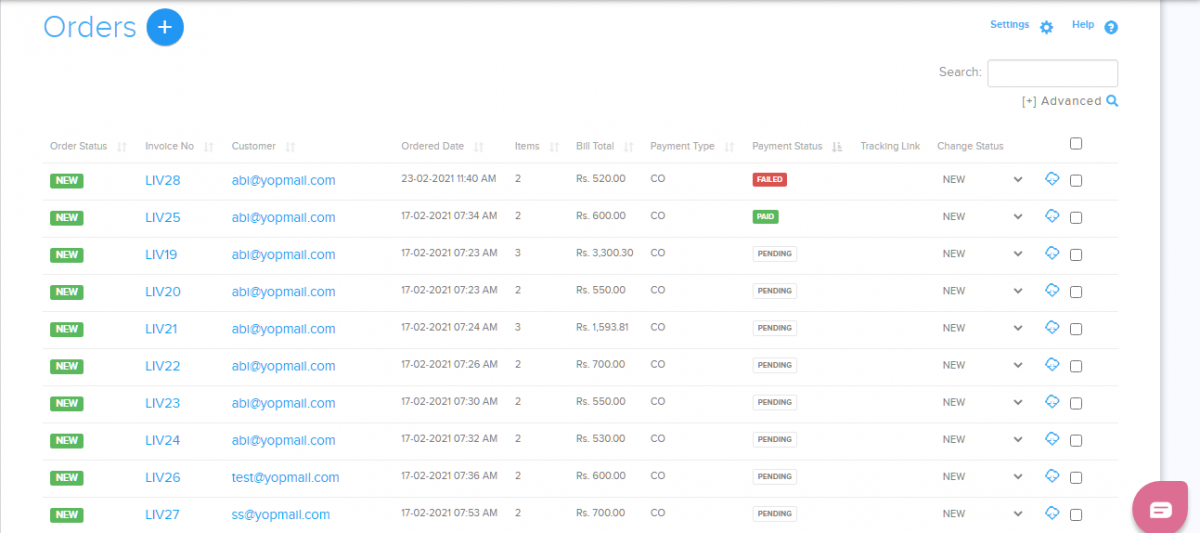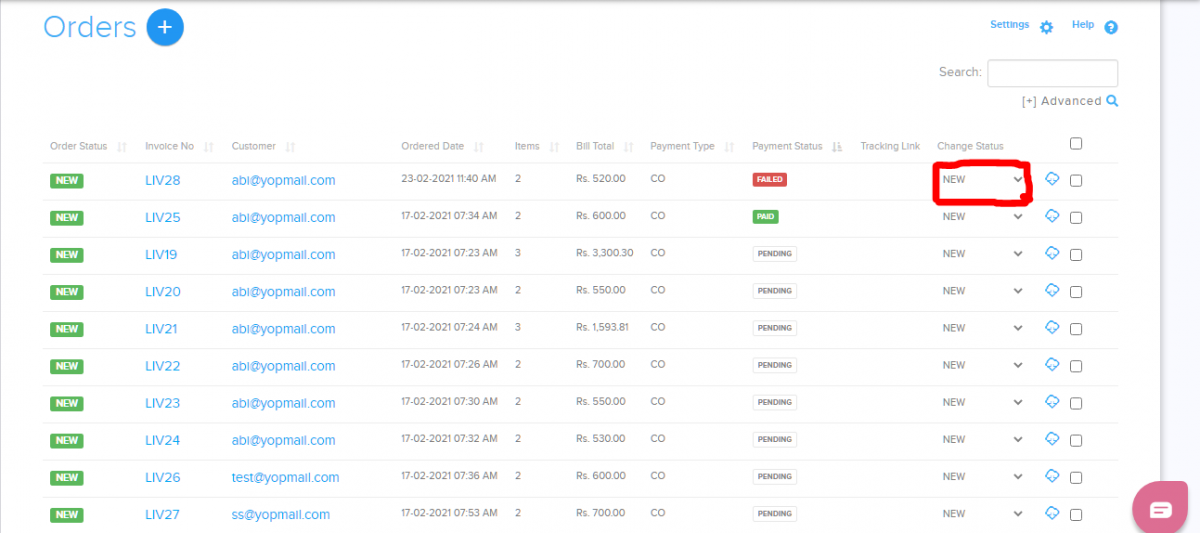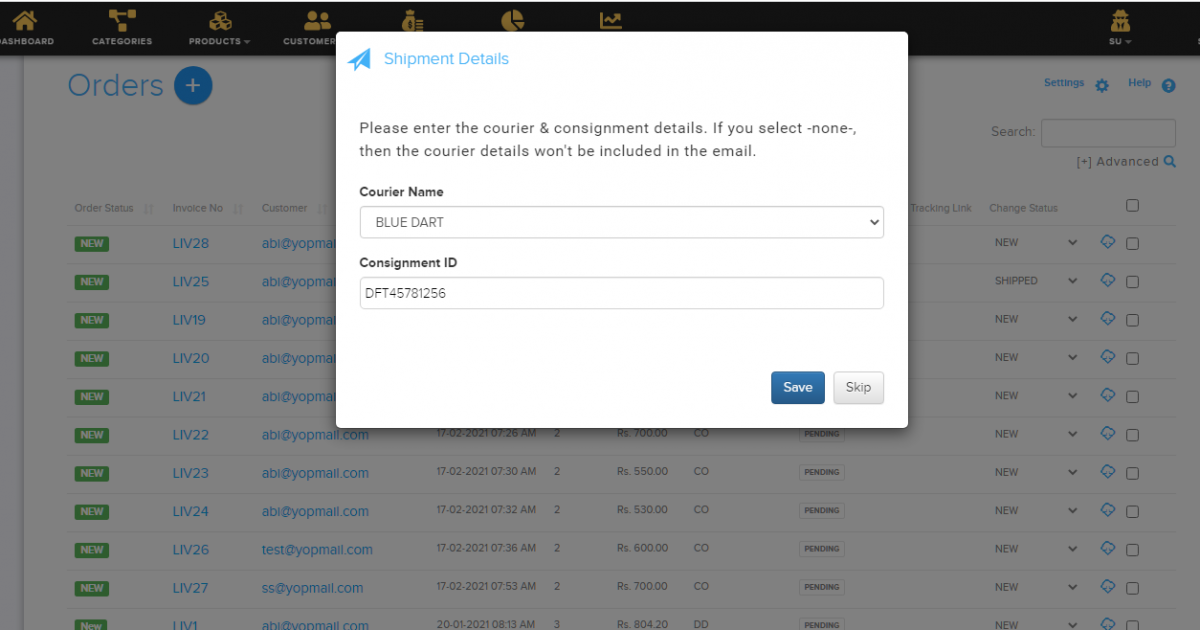Difference between revisions of "Order/Managing shipping"
From Shopnix Help
(Created page with "==Where to set this feature ? ==") |
m (→Where to set this feature ?) |
||
| (10 intermediate revisions by 2 users not shown) | |||
| Line 1: | Line 1: | ||
| + | <div style="margin-top:50px"> | ||
| + | <youtube>gxnyu60kWUY&list=PL3w0UuU3__adObFbQzDfEleQeKlPbV-2B&index=6</youtube> | ||
==Where to set this feature ? == | ==Where to set this feature ? == | ||
| + | |||
| + | <div align="justify"> | ||
| + | This feature lets you to edit your orders in a bulk mode instead of one by one. | ||
| + | |||
| + | Go to Admin > Orders , click on the option (red square in the below image) | ||
| + | |||
| + | |||
| + | [[image:order_courier.png | frameless | 1200px]] | ||
| + | |||
| + | |||
| + | Now go to the change status column of any product like below . | ||
| + | |||
| + | |||
| + | [[image:order_courier_status.png | frameless | 1200px]] | ||
| + | |||
| + | |||
| + | Now change the change status to shipped. | ||
| + | |||
| + | |||
| + | [[image:order_courier_shipper.png | frameless | 1200px]] | ||
| + | |||
| + | |||
| + | After clicking [[image:Savebtn.png]] button the order will be like below image. | ||
| + | |||
| + | |||
| + | [[image:order_courier_change.png | frameless | 1200px]] | ||
| + | |||
| + | |||
| + | On clicking [[image:truck.png]] option you can track the shipment. | ||
| + | |||
| + | |||
| + | If you have more queries or would like assistance with this please contact us on [mailto:support@shopnix.in support@shopnix.in]. | ||
| + | </div> | ||
| + | </div> | ||
Latest revision as of 11:28, 21 January 2022
Where to set this feature ?
This feature lets you to edit your orders in a bulk mode instead of one by one.
Go to Admin > Orders , click on the option (red square in the below image)
Now go to the change status column of any product like below .
Now change the change status to shipped.
After clicking ![]() button the order will be like below image.
button the order will be like below image.
On clicking ![]() option you can track the shipment.
option you can track the shipment.
If you have more queries or would like assistance with this please contact us on support@shopnix.in.