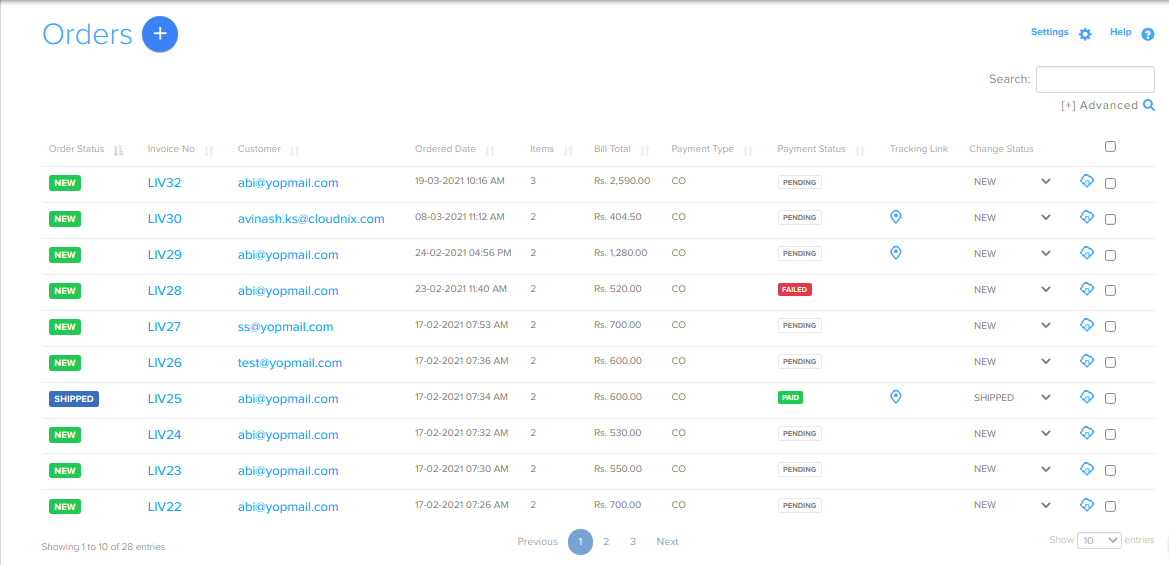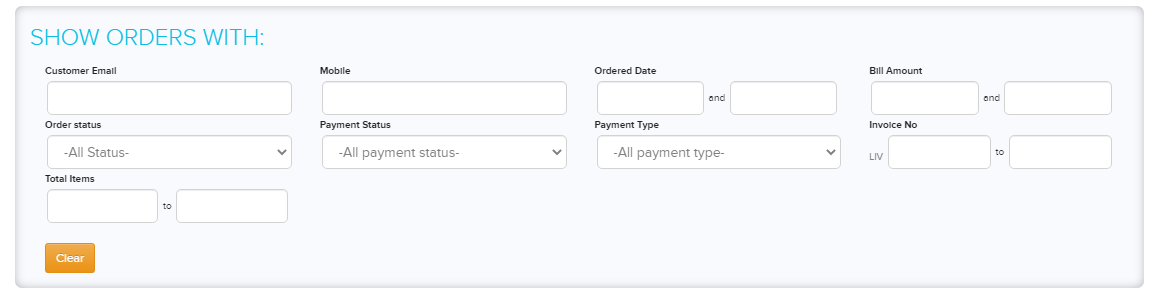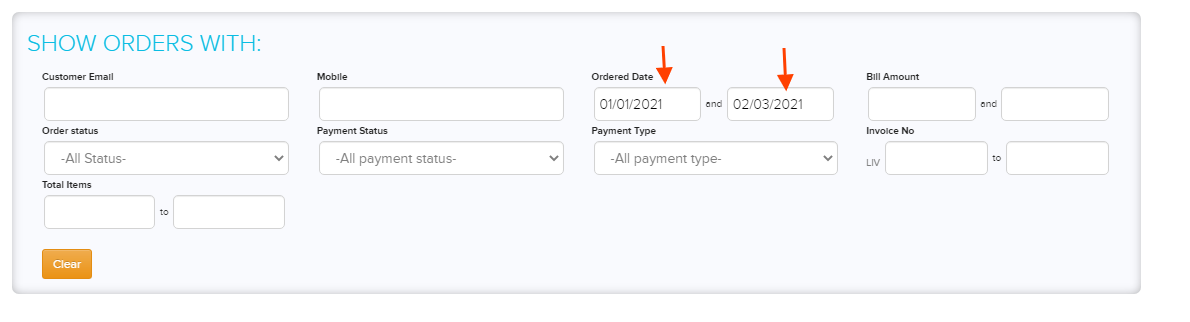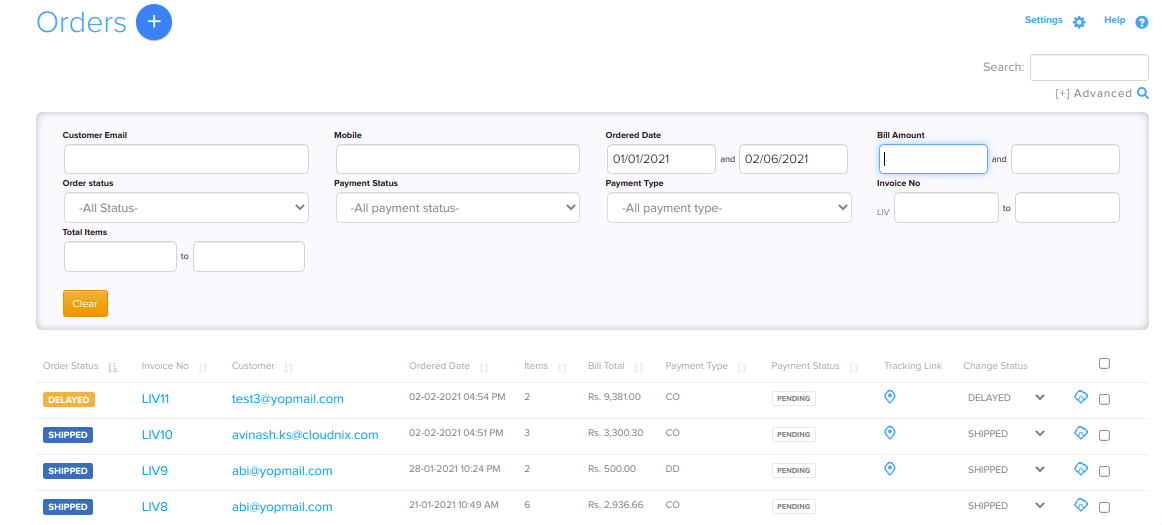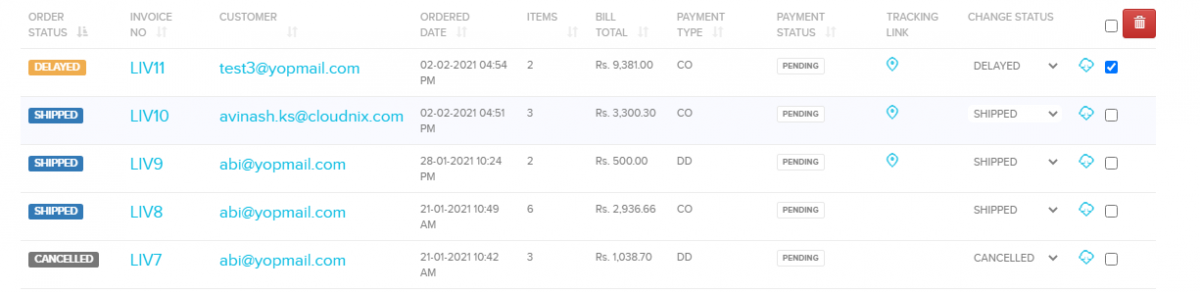Difference between revisions of "Order/Orders"
From Shopnix Help
m (→Where to get Order feature?) |
|||
| (10 intermediate revisions by 2 users not shown) | |||
| Line 3: | Line 3: | ||
<div align="justify"> | <div align="justify"> | ||
The order contains all the details of items purchased by the customer i.e. the product details, shipping report etc. | The order contains all the details of items purchased by the customer i.e. the product details, shipping report etc. | ||
| + | |||
</div></div> | </div></div> | ||
<div style="margin-top:50px"> | <div style="margin-top:50px"> | ||
| + | |||
| + | ==Why do we need Orders feature ?== | ||
| + | <div align="justify"> | ||
| + | |||
| + | Order processing is a critical element of order fulfillment. It refers to the workflow that occurs in a warehouse to ensure customer orders are properly prepared and delivered to the right place. | ||
| + | |||
| + | </div> | ||
| + | </div> | ||
| + | <div style="margin-top:50px"> | ||
| + | |||
==Where to get Order feature?== | ==Where to get Order feature?== | ||
<div align="justify"> | <div align="justify"> | ||
| − | Go to | + | Go to '''STORE MANAGER > ORDERS''' |
| + | |||
| + | <div class="wiki-img"> | ||
| + | [[File:OrdersHomePage.png]] | ||
| + | </div> | ||
| + | |||
| + | |||
| + | <div class="wiki-img"> | ||
[[Image:O1.png | frameless |1200px]] | [[Image:O1.png | frameless |1200px]] | ||
| + | </div> | ||
| − | For Add New Order [ | + | |
| + | For Add New Order [[Order/Managing_an_order | Click Here]] | ||
Now comes to the “Show Orders with” will help you to search some or a particular product(s). | Now comes to the “Show Orders with” will help you to search some or a particular product(s). | ||
| + | |||
| + | <div class="wiki-img"> | ||
[[Image:O10.png | frameless |1200px]] | [[Image:O10.png | frameless |1200px]] | ||
| + | </div> | ||
| − | |||
| + | For example suppose you want to search product(s) having “Ordered Date” from 01-Jan-2021 to 02-Mar-2021. | ||
| + | |||
| + | |||
| + | <div class="wiki-img"> | ||
[[Image:O11.png | frameless|1200px]] | [[Image:O11.png | frameless|1200px]] | ||
| + | </div> | ||
| + | |||
After that click on the [[File:O12.png]] button. And you will see the desired result like | After that click on the [[File:O12.png]] button. And you will see the desired result like | ||
| + | |||
| + | <div class="wiki-img"> | ||
[[Image:O13.png | frameless | 1200px ]] | [[Image:O13.png | frameless | 1200px ]] | ||
| + | </div> | ||
| + | |||
You can delete the orders individually or in a multi mode. | You can delete the orders individually or in a multi mode. | ||
| Line 29: | Line 61: | ||
For individually deletion checked the option like below | For individually deletion checked the option like below | ||
| + | |||
| + | <div class="wiki-img"> | ||
[[Image:O20.png | frameless | 1200px ]] | [[Image:O20.png | frameless | 1200px ]] | ||
| + | </div> | ||
| + | |||
then click on the [[Image:Del.png]] option.A popup will emerge then click on the [[Image:SP6.png]] . | then click on the [[Image:Del.png]] option.A popup will emerge then click on the [[Image:SP6.png]] . | ||
| Line 35: | Line 71: | ||
For multi delete checked the option like below | For multi delete checked the option like below | ||
| + | |||
| + | <div class="wiki-img"> | ||
[[Image:O21.png | frameless|1200px]] | [[Image:O21.png | frameless|1200px]] | ||
| + | </div> | ||
| + | |||
then click on the [[Image:Del.png]] option. A popup will emerge then click on the [[Image:SP6.png]] . | then click on the [[Image:Del.png]] option. A popup will emerge then click on the [[Image:SP6.png]] . | ||
Latest revision as of 20:05, 2 May 2022
What is Order?
The order contains all the details of items purchased by the customer i.e. the product details, shipping report etc.
Why do we need Orders feature ?
Order processing is a critical element of order fulfillment. It refers to the workflow that occurs in a warehouse to ensure customer orders are properly prepared and delivered to the right place.
Where to get Order feature?
Go to STORE MANAGER > ORDERS
For Add New Order Click Here
Now comes to the “Show Orders with” will help you to search some or a particular product(s).
For example suppose you want to search product(s) having “Ordered Date” from 01-Jan-2021 to 02-Mar-2021.
After that click on the ![]() button. And you will see the desired result like
button. And you will see the desired result like
You can delete the orders individually or in a multi mode.
For individually deletion checked the option like below
then click on the ![]() option.A popup will emerge then click on the
option.A popup will emerge then click on the ![]() .
.
For multi delete checked the option like below
then click on the ![]() option. A popup will emerge then click on the
option. A popup will emerge then click on the ![]() .
.
If you have more queries or would like assistance with this please contact us on support@shopnix.in.