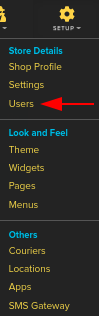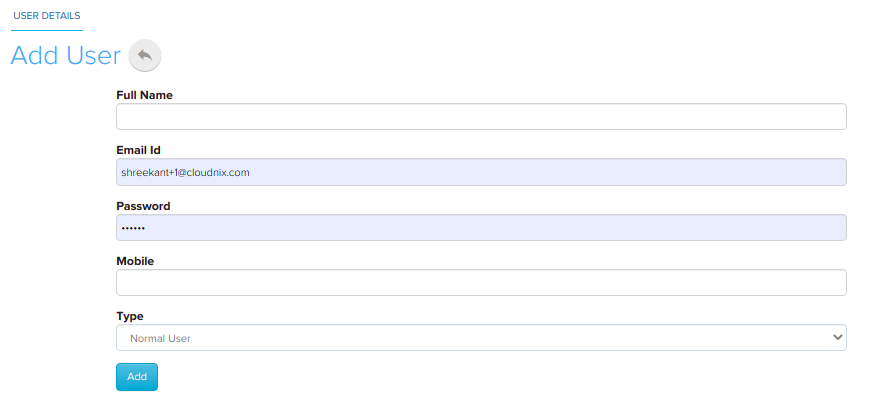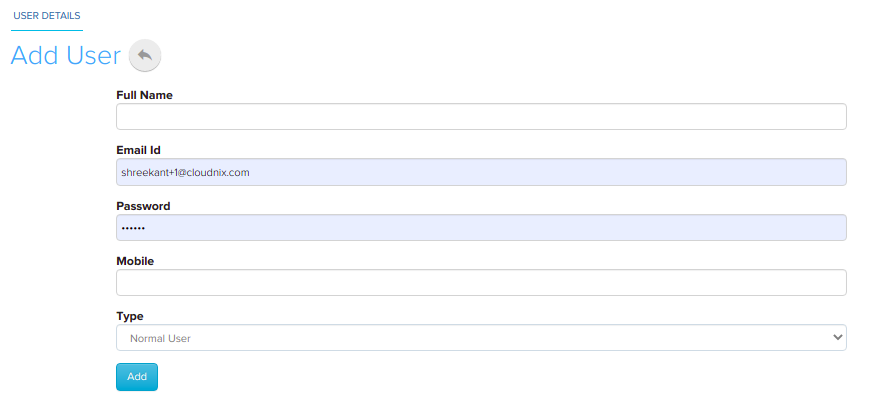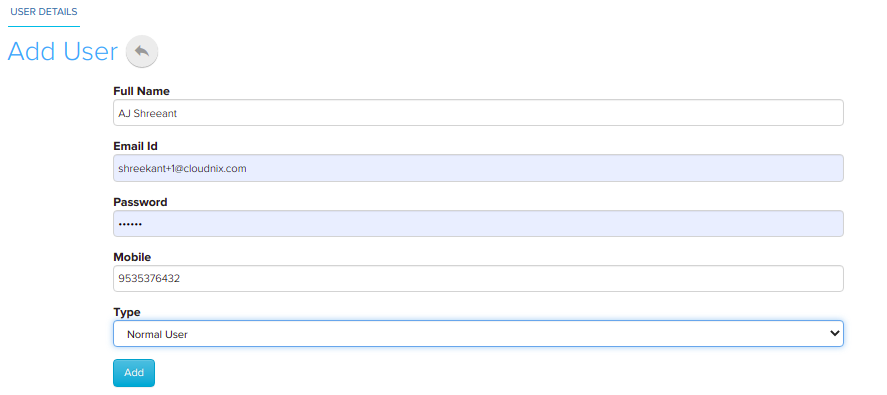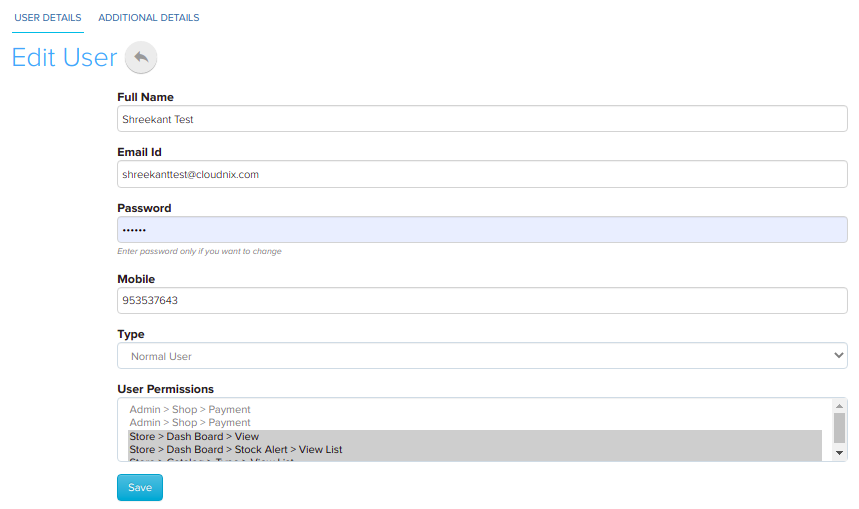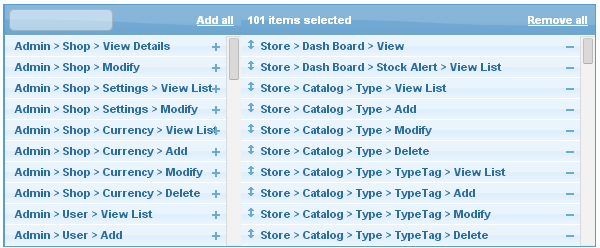Difference between revisions of "Setup/Managing Users"
From Shopnix Help
m (→Add new users and Edit the users) |
m (→Where can I access the Users feature ?) |
||
| (One intermediate revision by the same user not shown) | |||
| Line 20: | Line 20: | ||
[[Image:DU2.png | frameless | 1200px]] | [[Image:DU2.png | frameless | 1200px]] | ||
</div> | </div> | ||
| + | |||
</div></div> | </div></div> | ||
<div style="margin-top:50px"> | <div style="margin-top:50px"> | ||
| Line 29: | Line 30: | ||
<div class="wiki-img"> | <div class="wiki-img"> | ||
[[Image:DU10.png|frameless|1200px]] | [[Image:DU10.png|frameless|1200px]] | ||
| + | </div> | ||
| Line 42: | Line 44: | ||
[[Image:U6.png | 1200px | frameless]] | [[Image:U6.png | 1200px | frameless]] | ||
</div> | </div> | ||
| + | |||
Here as you can see the User Permission, in this section you can give privilege to the respective user(s). | Here as you can see the User Permission, in this section you can give privilege to the respective user(s). | ||
Latest revision as of 23:55, 3 February 2022
Who are Users ?
The users section allows you to add or update user’s details. Generally users section is useful when you (admin) wants give access to other user(s) to maintain the store. For example: Suppose you are the owner of the store i.e. Admin and you want to give the privilege to another one to maintain the store behalf of you. So you can do those things here the important thing is that you can give certain or full control to the new one as per your requirement.
Where can I access the Users feature ?
Add new users and Edit the users
In order to add a new User click on the ![]() button.
button.
Suppose Full Name is: RK Sen, Email ID: RKSen@gmail.com, Mention the password, Mobile: 7806730976, Type: Normal User and click on the  button.
button.
Here as you can see the User Permission, in this section you can give privilege to the respective user(s).
You can remove the permissions from the right side of the table by simply clicking on the ![]() button.
For example if you want to remove the permission. Go to Store>Catalog>Type>Delete then simply click on the
button.
For example if you want to remove the permission. Go to Store>Catalog>Type>Delete then simply click on the ![]() and
and
If you have more queries or would like assistance with this, please contact us on support@shopnix.in.