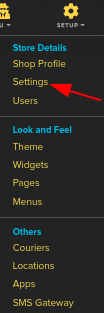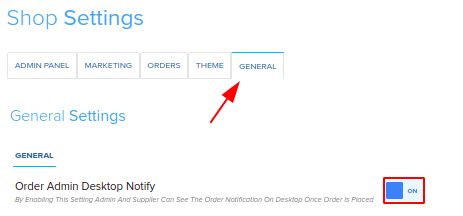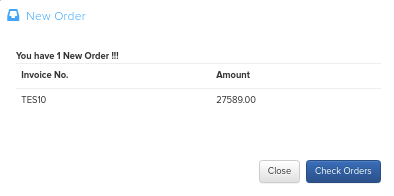Difference between revisions of "Desktop Notification"
From Shopnix Help
m (→Where can I see Desktop Notification Feature?) |
m (→Desktop Notification) |
||
| (4 intermediate revisions by the same user not shown) | |||
| Line 3: | Line 3: | ||
By enabling Desktop Notification feature you can hear the alert tone whenever a customer places a new order in your store. | By enabling Desktop Notification feature you can hear the alert tone whenever a customer places a new order in your store. | ||
| − | Desktop notification alert tone will help you manage your orders | + | Desktop notification alert tone will help you manage your orders and it makes you to be more cautious about the new order. |
| Line 41: | Line 41: | ||
</div> | </div> | ||
| + | As soon as you enable "Order Admin Desktop Notify" option, you will start getting pop-up for each order. | ||
| + | |||
| + | <div class="wiki-img"> | ||
| + | [[File:orderpopup.png]] | ||
| + | </div> | ||
| + | |||
| + | As soon as Pop-up appears either you can check orders by clicking on the '''Check Order''' button or you can '''Close''' the pop-up. | ||
If you have more queries or would like assistance with this please contact us on [mailto:support@shopnix.in support@shopnix.in]. | If you have more queries or would like assistance with this please contact us on [mailto:support@shopnix.in support@shopnix.in]. | ||
Latest revision as of 18:07, 9 May 2022
Desktop Notification
By enabling Desktop Notification feature you can hear the alert tone whenever a customer places a new order in your store.
Desktop notification alert tone will help you manage your orders and it makes you to be more cautious about the new order.
Why do we need Desktop Notification Feature?
One of the biggest benefits of Desktop Notification Feature is it makes admin user alert, Desktop notifications create a popup message each time an order is placed. Popup messages provide both a visual and audio notification of a new order.
Where can I see Desktop Notification Feature?
Go to STORE MANAGER > SETUP > SETTINGS
Go to SHOP SETTINGS > GENERAL TAB and turn on the "Order Admin Desktop Notify"
As soon as you enable "Order Admin Desktop Notify" option, you will start getting pop-up for each order.
As soon as Pop-up appears either you can check orders by clicking on the Check Order button or you can Close the pop-up.
If you have more queries or would like assistance with this please contact us on support@shopnix.in.