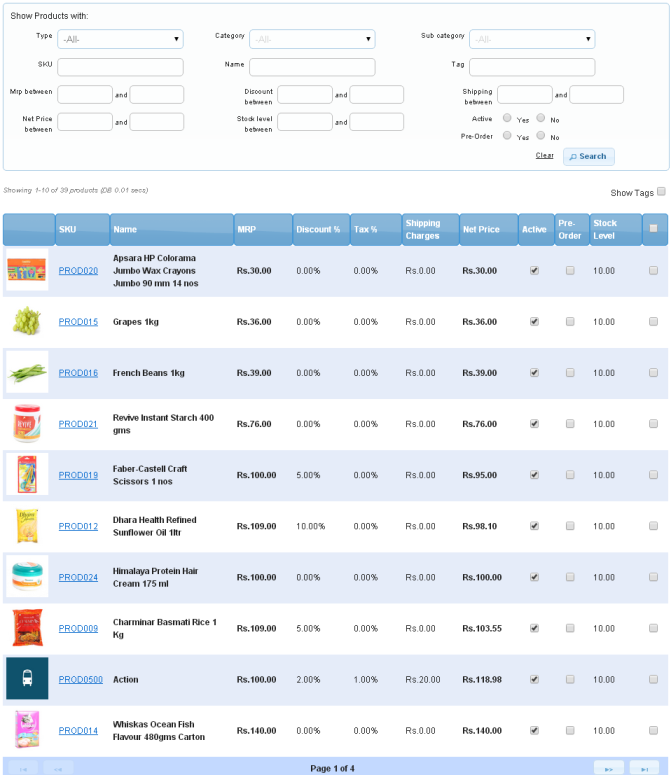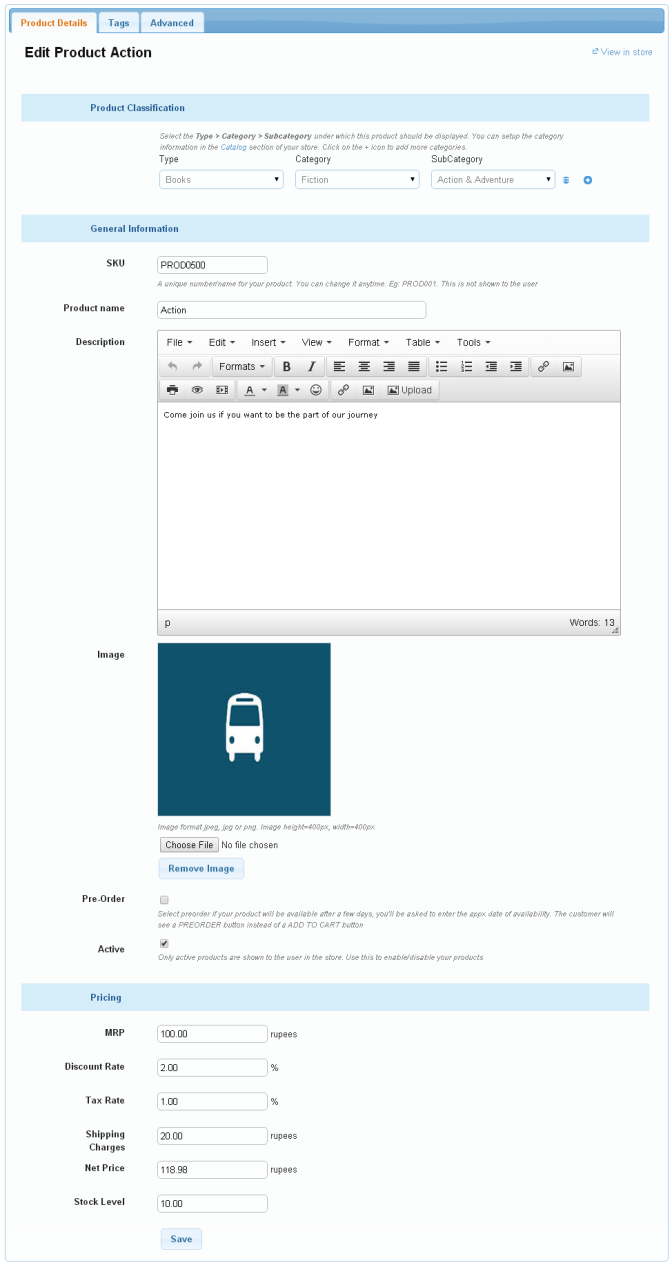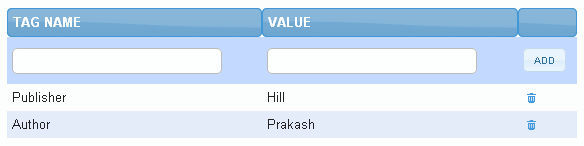Difference between revisions of "Products/Editing a Product"
From Shopnix Help
(Created page with "==What is Edit product?== <div align="justify"> '''Edit product(s):''' Here you can edit the existing products. </div> ==Where I can access the Add product feature?== <div a...") |
|||
| Line 1: | Line 1: | ||
| + | <div style="margin-top:50px"> | ||
==What is Edit product?== | ==What is Edit product?== | ||
<div align="justify"> | <div align="justify"> | ||
| Line 4: | Line 5: | ||
'''Edit product(s):''' Here you can edit the existing products. | '''Edit product(s):''' Here you can edit the existing products. | ||
</div> | </div> | ||
| − | + | <div style="margin-top:50px"> | |
==Where I can access the Add product feature?== | ==Where I can access the Add product feature?== | ||
<div align="justify"> | <div align="justify"> | ||
| Line 41: | Line 42: | ||
If you have more queries or would like assistance with this please contact us on [mailto:support@shopnix.in support@shopnix.in]. | If you have more queries or would like assistance with this please contact us on [mailto:support@shopnix.in support@shopnix.in]. | ||
| + | </div> | ||
</div> | </div> | ||
Revision as of 14:52, 22 July 2014
What is Edit product?
Edit product(s): Here you can edit the existing products.
Where I can access the Add product feature?
Edit products: Edit product can be performed in three ways, i.e individually, Multi edit, and in CSV mode.
- For individually editing
Go to store manager > PRODUCTS > ALL PRODUCTS
Click on the SKU of the product(that you want to edit), for example you want to edit the SKU having PROD0500 then it will redirect you to the page
Here you will find 3 tabs i.e. Product Details, Tags, Advanced. The first tab i.e. Product Details where you can edit the information regarding the product. In the second tab i.e. Tags where you can add tags for the product generally it is used for
- They show up in the Product Page.
- They are used in the left navigation filters. To set up filters goto Catalog > Tags.
- They are used in product search i.e. a user can search for a tag value like blue.
For Example
The third tab i.e. Advanced, to know more about this Click Here
- For Bulk editing
To know more Click Here
- For CSV
To know more Click Here
If you have more queries or would like assistance with this please contact us on support@shopnix.in.