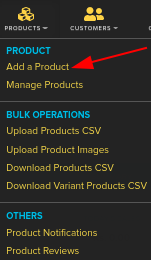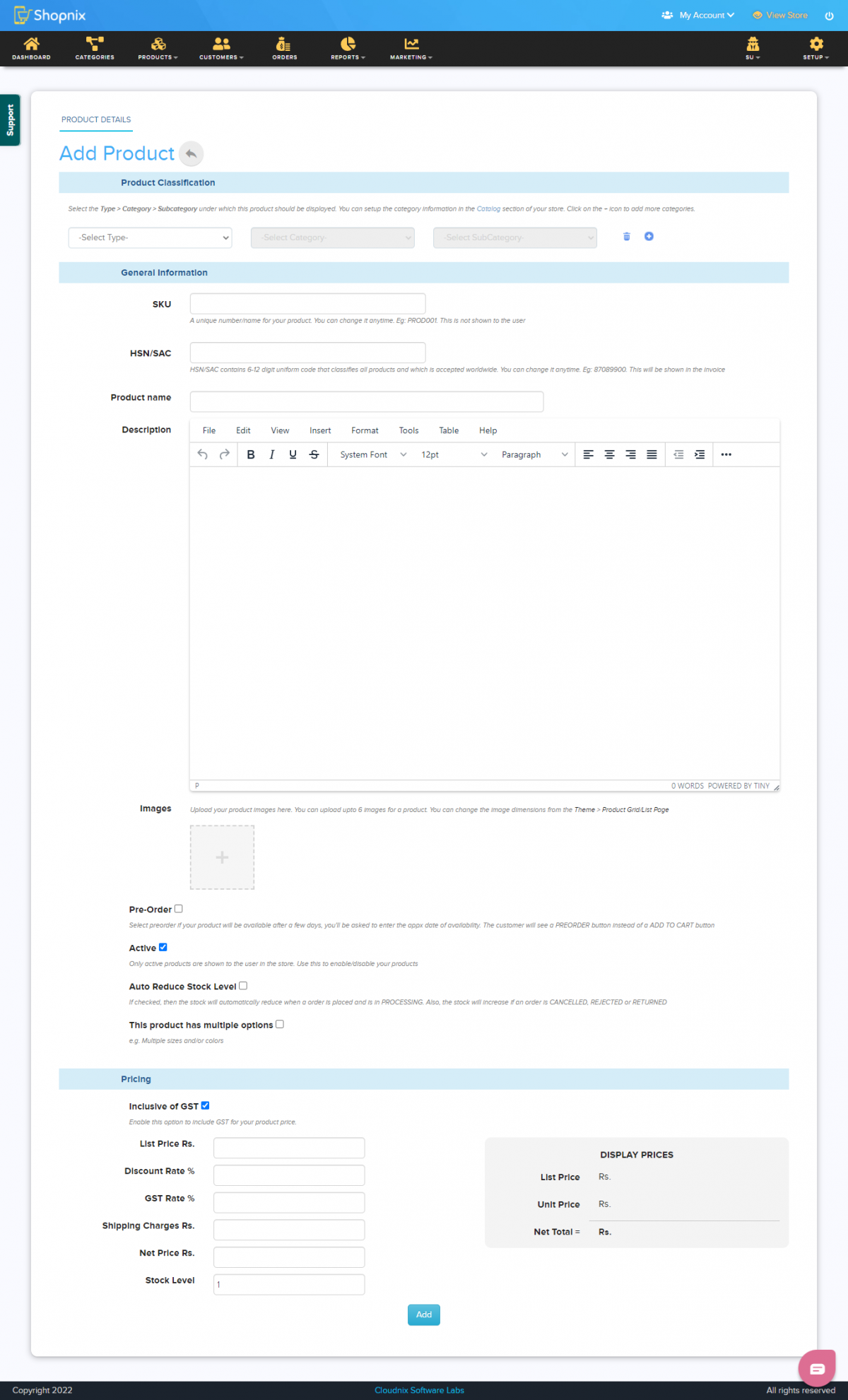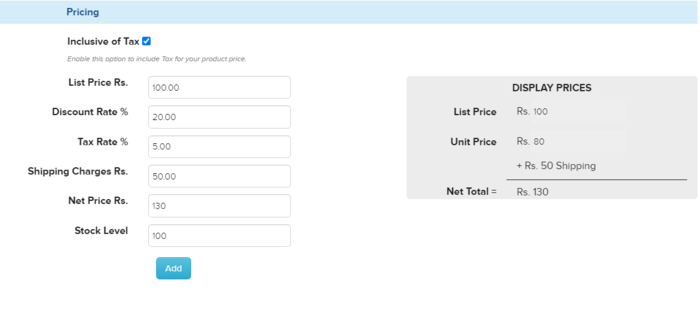Difference between revisions of "Products/Add a Product"
From Shopnix Help
(→Where I can access the Add product feature?) |
(→Where I can access the Add product feature?) |
||
| Line 25: | Line 25: | ||
Now move to Pricing section, to know more click here | Now move to Pricing section, to know more click here | ||
| − | [[ | + | [[Products/Pricing_a_product| Pricing]] |
Then click on the button[[Image:produ7.png]]. | Then click on the button[[Image:produ7.png]]. | ||
Revision as of 14:56, 22 July 2014
What is Add product?
Add product(s): Here you can add new product(s) to an existing SubCategory or a new SubCategory.
Where I can access the Add product feature?
Add products: You can add new products by following Go to store manager > PRODUCTS > ADD NEW PRODUCT
after clicking you will redirected to
So first in the Product Classification, select the Type, Category, SubCategory where you want to add a new product. You can add the same product in multiple Categories by simply clicking on the  . For Example
. For Example
Note: The idea behind this is that suppose you have a product, i.e. X jeans and you want this in both men and women type. So above operation can be performed in the Product Classification section. Now move to General Information section. Here you have the SKU (Stock Keeping Unit), it is a unique value for each product. You can write the product name, Description of the product, image, Pre-Order status and whether the product is active or not.
Now move to Pricing section, to know more click here Pricing
For Example you want to add a new book having SKU PROD0500 in Books type, Fiction Category, Action and Adventure SubCategory.
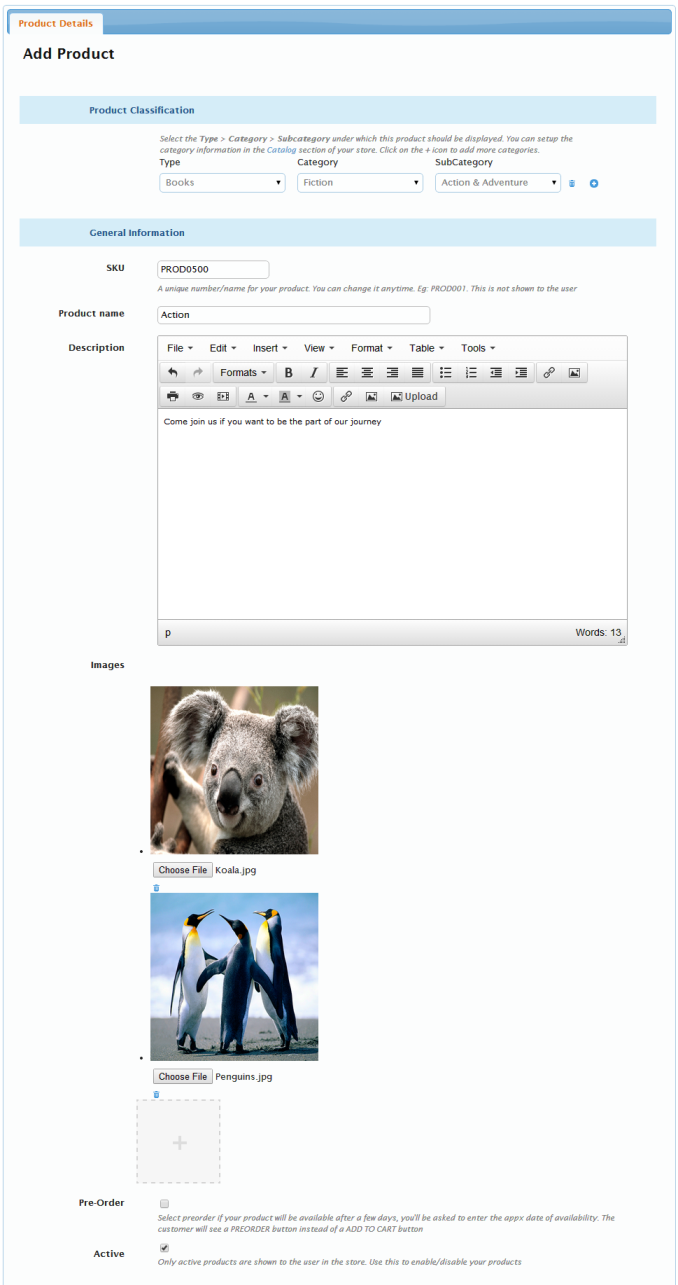
Add the price in Pricing section
If you have more queries or would like assistance with this please contact us on support@shopnix.in.