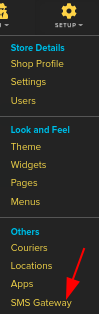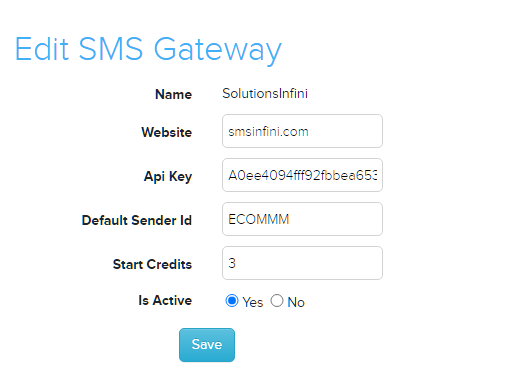Difference between revisions of "Setup/SMS Gateway Edit"
From Shopnix Help
m (→How to Edit SMS Gateway?) |
|||
| Line 2: | Line 2: | ||
== How to Edit SMS Gateway? == | == How to Edit SMS Gateway? == | ||
<div align="justify"> | <div align="justify"> | ||
| − | For editing SMS gateway you need to follow below- | + | For editing SMS gateway you need to follow below steps- |
Go to '''Admin > Setup > SMS Gateway'''. | Go to '''Admin > Setup > SMS Gateway'''. | ||
| Line 8: | Line 8: | ||
[[Image:smsgatewayclick.png]] | [[Image:smsgatewayclick.png]] | ||
| − | After redirecting to SMS gateway page, click on your SMS gateway name as shown in below image- | + | After redirecting to SMS gateway page, click on your SMS gateway name as shown in the below image- |
[[Image:smsgatewayname.png]] | [[Image:smsgatewayname.png]] | ||
| − | After that you will be redirected to Edit SMS Gateway page as shown in below image- | + | After that you will be redirected to Edit SMS Gateway page as shown in the below image- |
[[Image:smsgatewayedit.png]] | [[Image:smsgatewayedit.png]] | ||
Revision as of 12:47, 28 December 2021
How to Edit SMS Gateway?
For editing SMS gateway you need to follow below steps-
Go to Admin > Setup > SMS Gateway.
After redirecting to SMS gateway page, click on your SMS gateway name as shown in the below image-
After that you will be redirected to Edit SMS Gateway page as shown in the below image-
Fill all required details and click on save button.
If you have more queries or would like assistance with this please contact us on support@shopnix.in.