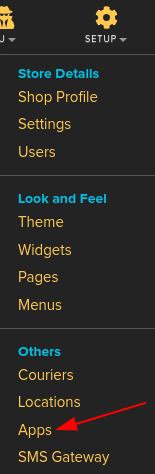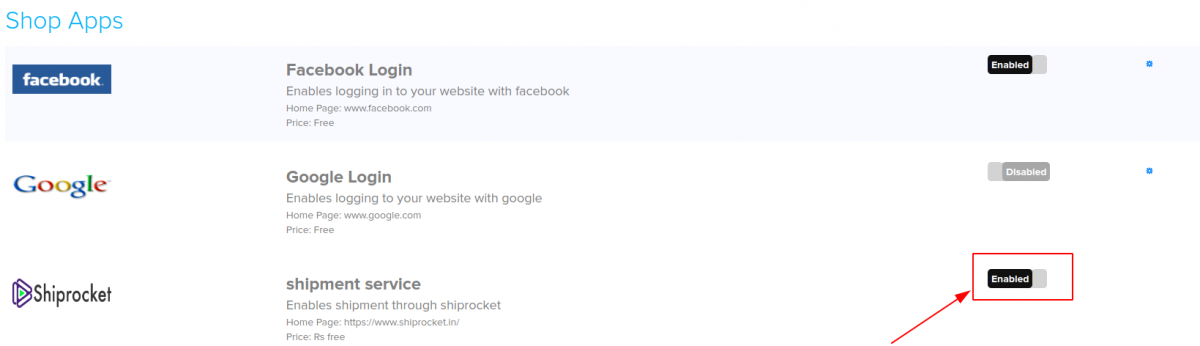Difference between revisions of "Order/Shiprocket"
From Shopnix Help
(Created page with "==How to integrate Shiprocket ? == <div align="justify"> Integrate your Shopnix eCommerce store with your Shiprocket account and process all orders from one single platform....") |
(→How to integrate Shiprocket ?) |
||
| Line 7: | Line 7: | ||
| − | [[image: | + | [[image:shiprocket1.png | frameless | 1200px]] |
| Line 13: | Line 13: | ||
| − | [[image: | + | [[image:shiprocket2.png | frameless | 1200px]] |
| Line 19: | Line 19: | ||
| − | [[image: | + | [[image:shiprocket3.png | frameless | 1200px]] |
Revision as of 09:31, 19 March 2024
How to integrate Shiprocket ?
Integrate your Shopnix eCommerce store with your Shiprocket account and process all orders from one single platform. Sync the inventory and catalog from your website to receive all incoming orders into the panel. Stay in sync with your incoming orders while you process the current ones.
Go to Admin > Orders , click on the option (red square in the below image)
Now go to the change status column of any product like below .
Now change the change status to shipped.
After clicking ![]() button the order will be like below image.
button the order will be like below image.
On clicking ![]() option you can track the shipment.
option you can track the shipment.
If you have more queries or would like assistance with this please contact us on support@shopnix.in.