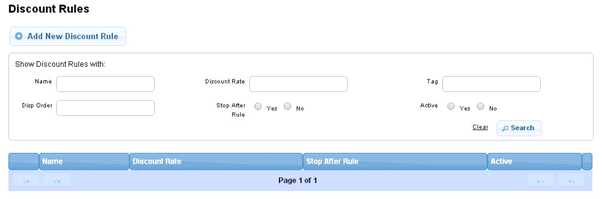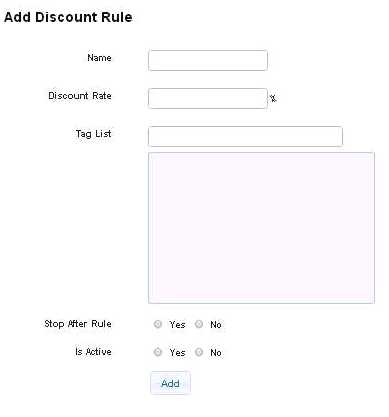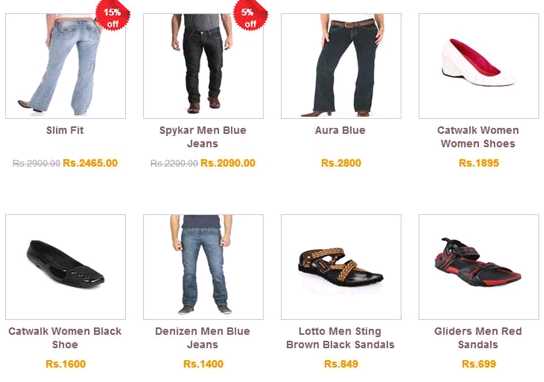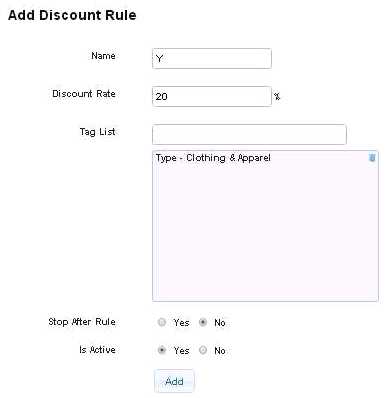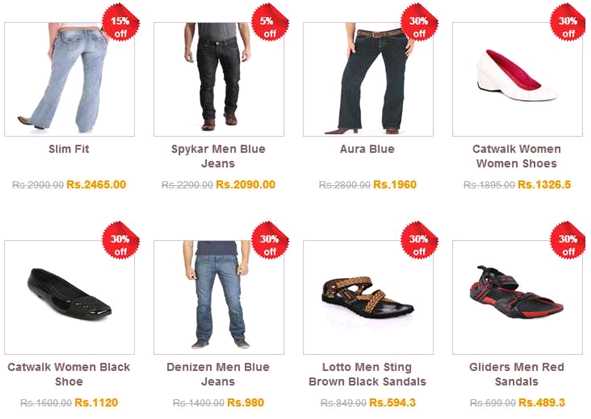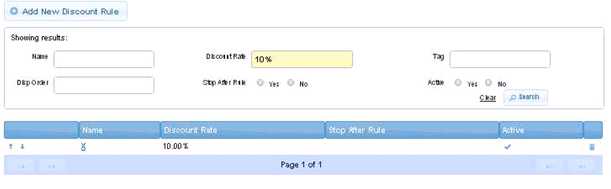Difference between revisions of "Discount Rules"
From Shopnix Help
(→What is Discount rules?) |
(→Where I will get this feature?) |
||
| Line 5: | Line 5: | ||
Go to store manager > MISC > DISCOUNT RULES | Go to store manager > MISC > DISCOUNT RULES | ||
| − | [[ | + | [[File:DR1.jpg]] |
| − | Inorder to add a New Discount Rule click on the [[ | + | Inorder to add a New Discount Rule click on the [[File:DR2.jpg]] |
| − | [[ | + | [[File:DR3.jpg|right]] |
In the Name you can give the discount rule’s Name,Discount Rate the value ,Tag List will include the products on which the discount rule(s) will be applicable,choose Stop After Rule and Is Active. | In the Name you can give the discount rule’s Name,Discount Rate the value ,Tag List will include the products on which the discount rule(s) will be applicable,choose Stop After Rule and Is Active. | ||
| Line 30: | Line 30: | ||
Before the Discount Rules integration the Clothing Apparel page will be | Before the Discount Rules integration the Clothing Apparel page will be | ||
| − | [[ | + | [[File:DR4.jpg]] |
| − | [[ | + | [[File:DR5.jpg]] |
| − | [[ | + | [[File:DR6.jpg]] |
After integration(Discount Rules) the Clothing Apparel page will be | After integration(Discount Rules) the Clothing Apparel page will be | ||
| − | [[ | + | [[File:DR7.jpg]] |
Show Discount Rules with section lets you search the “DISCOUNT RULES” from the list. | Show Discount Rules with section lets you search the “DISCOUNT RULES” from the list. | ||
| − | [[ | + | [[File:DR8.jpg]] |
Revision as of 10:18, 28 April 2014
What is Discount rules?
Discount rules are associated with discount of product(s).
Where I will get this feature?
Go to store manager > MISC > DISCOUNT RULES
Inorder to add a New Discount Rule click on the ![]()
In the Name you can give the discount rule’s Name,Discount Rate the value ,Tag List will include the products on which the discount rule(s) will be applicable,choose Stop After Rule and Is Active.
Note :
1.Discount rule will be applied for those products which have 0% discount in
Go to store Manager > PRODUCTS > ALL PRODUCTS.
2. On activating Stop After Rule is not to stop discount rule for those which are after that rule, instead, it is to stop discount for the products which has same Type, Category etc, after that rule.
3.Stop After Rule :This means suppose you have 2 discount rules X:10% and Y:20% andStop After Rule:No then the discount on the product will be 10%+20%=30%,if you apply Stop After Rule is Yes then discount will be only 10%.
4.Is Active:This means whether the product is active or not.
For example Add 2 discount rule(X and Y) for Type - Clothing Apparel with 10% and 20% discounts and is_stop_after_rule inactive. The products which are in the Type - Clothing Apparel will now have 10+20=30% discount. If you active Stop After Rule for the one which has 10%, then the products in the Type - Clothing Apparel will have only 10% discount.
Before the Discount Rules integration the Clothing Apparel page will be
After integration(Discount Rules) the Clothing Apparel page will be
Show Discount Rules with section lets you search the “DISCOUNT RULES” from the list.