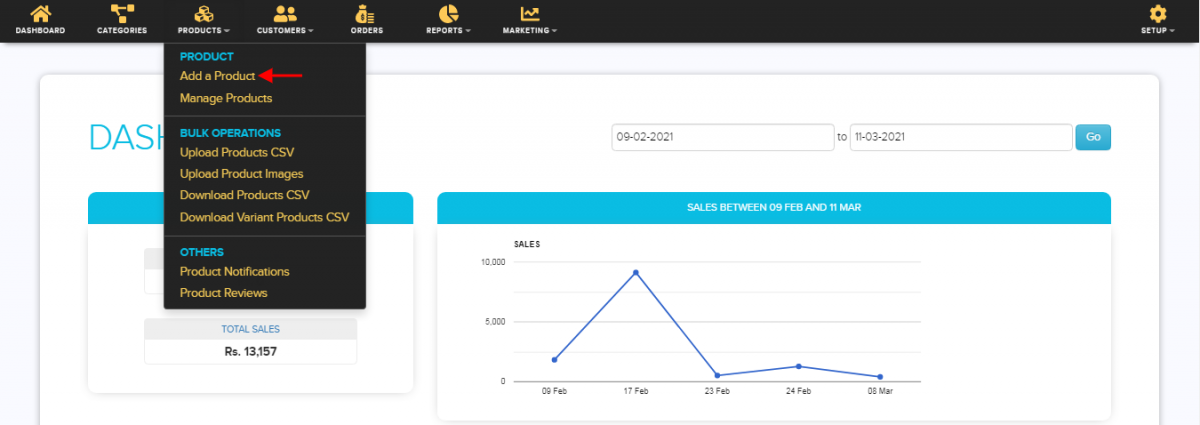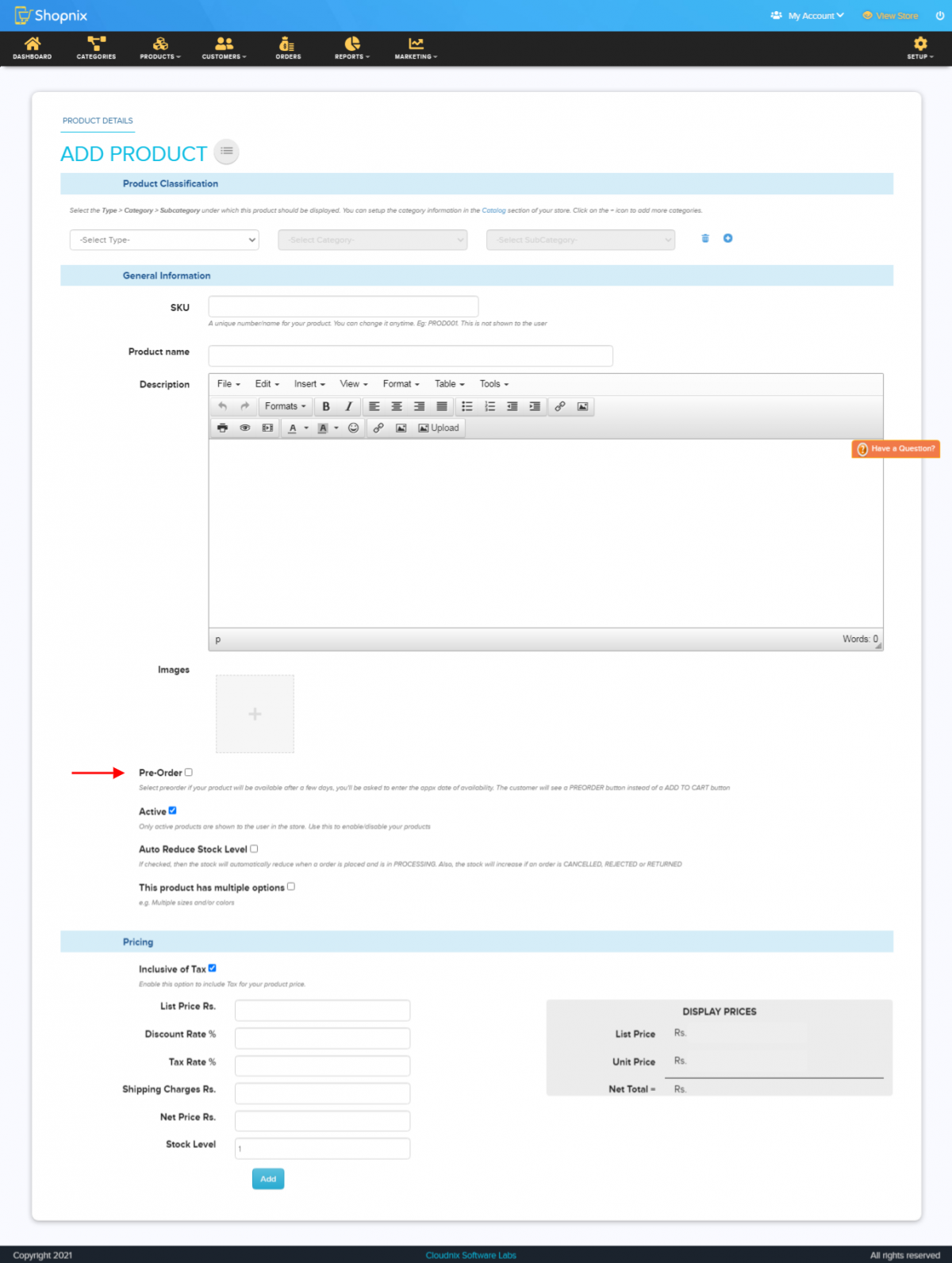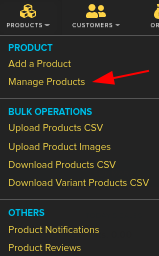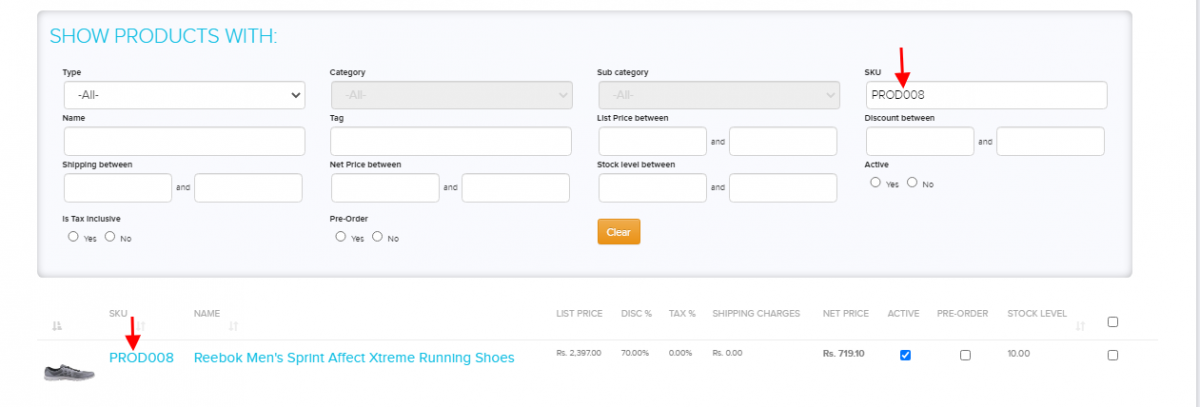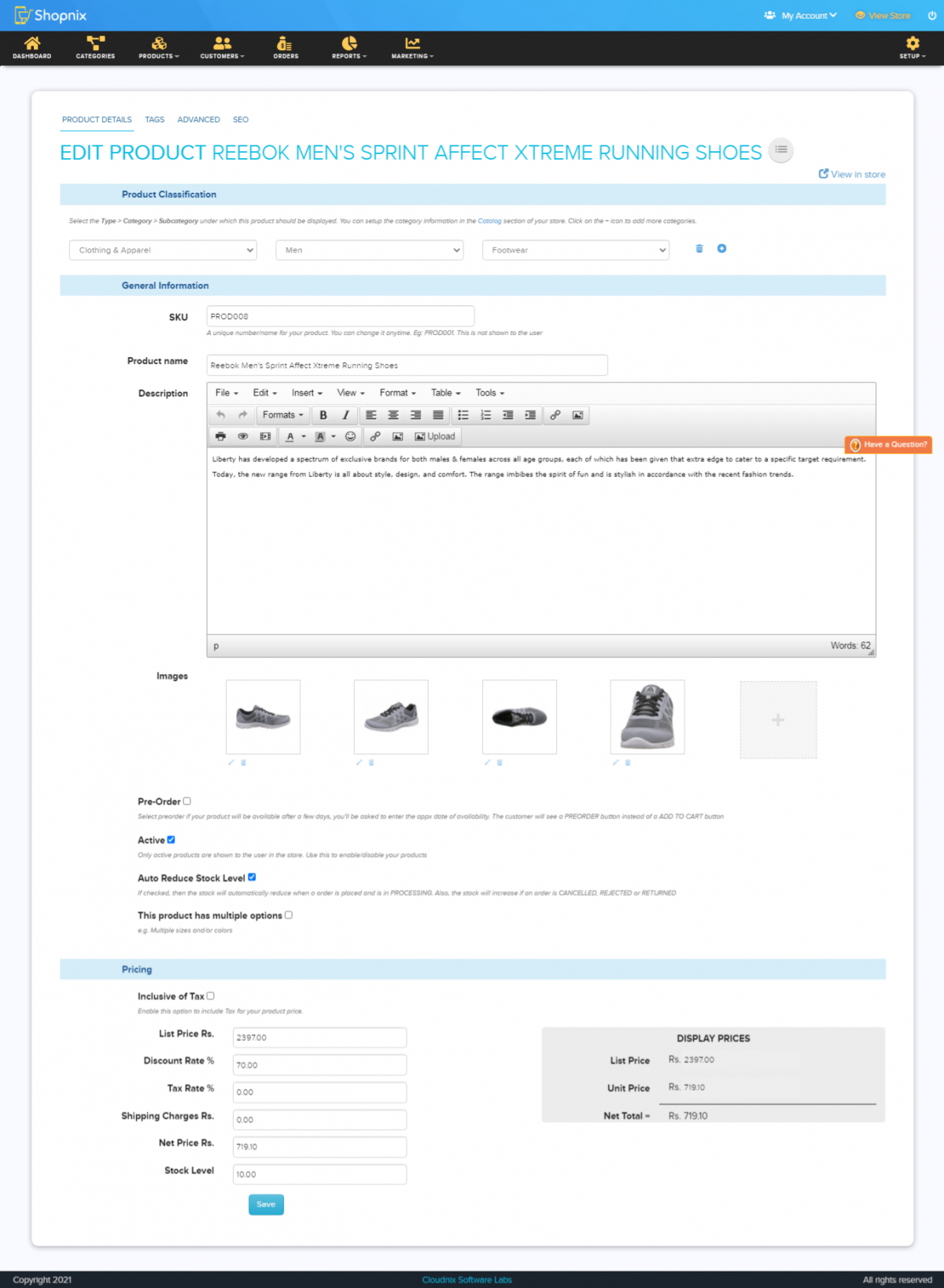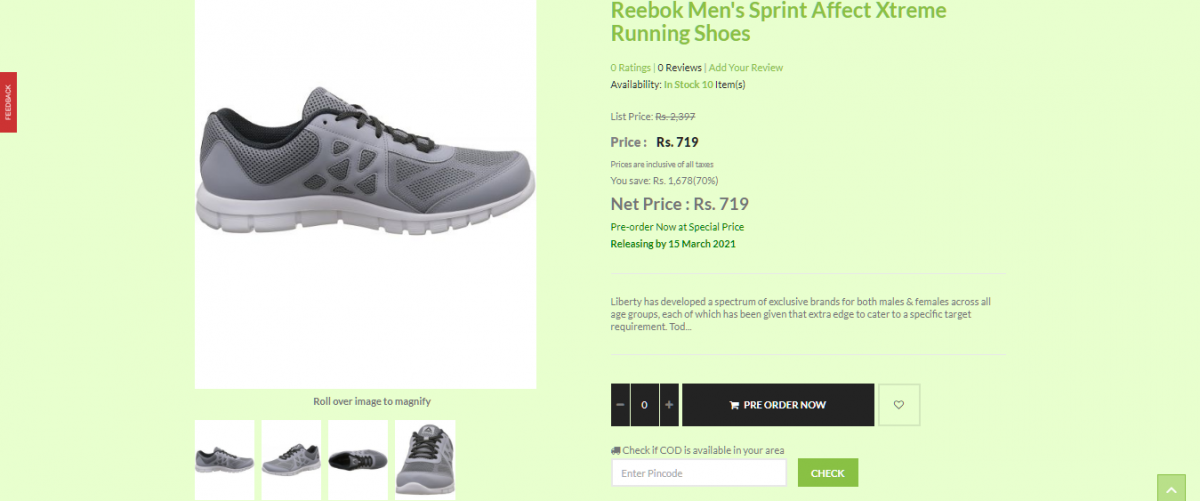Difference between revisions of "Make A Pre-order"
From Shopnix Help
(→Where can I access the pre order feature in store manager?) |
(→Where can I access the pre order feature in store manager?) |
||
| Line 15: | Line 15: | ||
| − | '''''Note: When you checked the “Pre-Order” and unchecked the “Active” option. Then product will not show | + | '''''Note:When you checked the “Pre-Order” and unchecked the “Active” option. Then the product will not show on the shop’s product’s page. So upon your requirement you can check or unchecked the Active option.''''' |
| − | '''''Another important thing if you make the “Stock Level” to 0 then | + | '''''Another important thing if you make the “Stock Level” to 0 then on the shop’s page it will show the product is out of stock so upon your requirement you can specify the number.''''' |
| − | In the “Pre-Order Available By” text area you can add the date when the product will available or any other message and that will show | + | In the “Pre-Order Available By” text area you can add the date when the product will available or any other message and that will show on the product’s page. |
Example: | Example: | ||
| Line 30: | Line 30: | ||
[[File:PreOrder3.png| frameless| 1200px]] | [[File:PreOrder3.png| frameless| 1200px]] | ||
| − | '''''Note: You can | + | '''''Note: You can check or Unchecked the “Pre-Order” status from here, but the “Pre-Order Available By”Text area will not show here.''''' |
| − | Just click on the SKU i.e. PROD008and it will redirect you to the product’s (PROD008) page where you can perform | + | Just click on the SKU, i.e. PROD008and it will redirect you to the product’s (PROD008) page where you can perform the addition. |
[[File:PreOrder4.png| frameless| 1200px]] | [[File:PreOrder4.png| frameless| 1200px]] | ||
Revision as of 14:44, 4 July 2014
What is pre-order?
A pre-order is an order placed for an item or product which has not yet been released.
Where can I access the pre order feature in store manager?
Go to Store Manager > PRODUCTS > ADD NEW PRODUCT
There you will find the pre-order option
Upon clicking the Pre-Order option you will get Pre-Order Available By TextArea
Note:When you checked the “Pre-Order” and unchecked the “Active” option. Then the product will not show on the shop’s product’s page. So upon your requirement you can check or unchecked the Active option.
Another important thing if you make the “Stock Level” to 0 then on the shop’s page it will show the product is out of stock so upon your requirement you can specify the number.
In the “Pre-Order Available By” text area you can add the date when the product will available or any other message and that will show on the product’s page.
Example: Suppose a product having SKU PROD008 and you want to enable the Pre-Order option so first go to ADMIN > PRODUCTS > ALL PRODUCTS and search the product, like below
Note: You can check or Unchecked the “Pre-Order” status from here, but the “Pre-Order Available By”Text area will not show here.
Just click on the SKU, i.e. PROD008and it will redirect you to the product’s (PROD008) page where you can perform the addition.
Checked on the “Pre-Order” option and type your message in the “Pre-Order Available By” and check the “Active” option.
In the store's page
If you have more queries or would like assistance with this please contact us on support@shopnix.in.