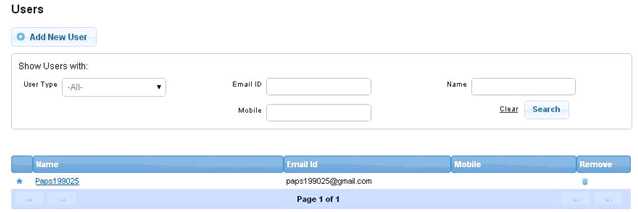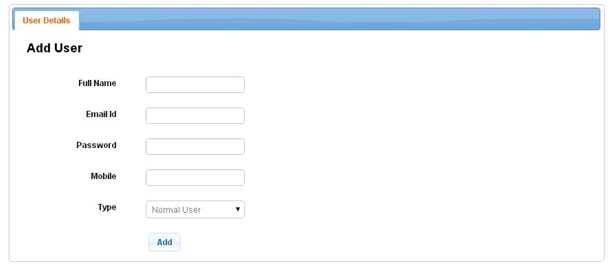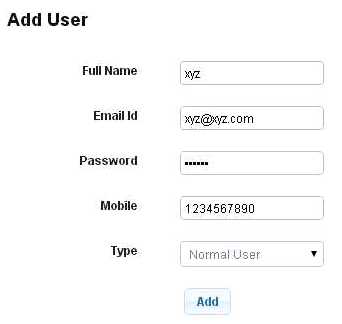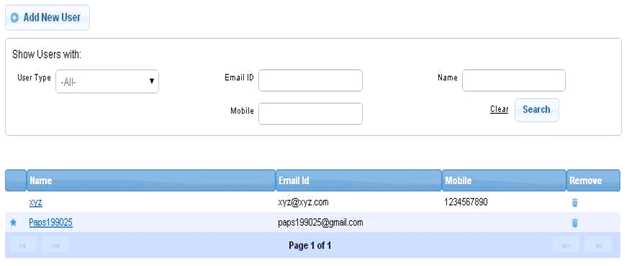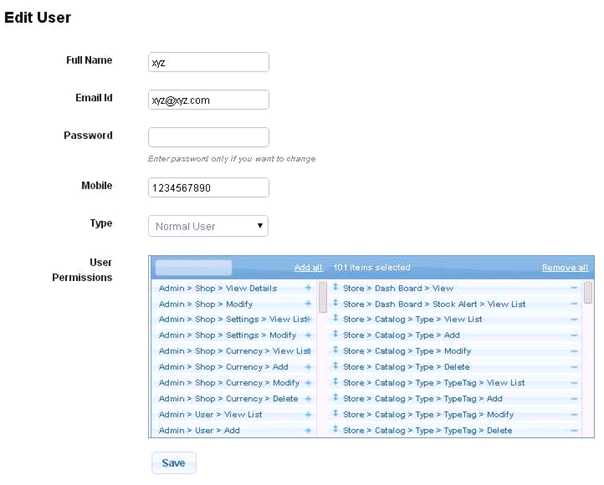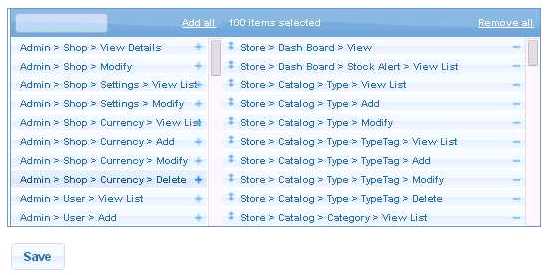Difference between revisions of "Users"
From Shopnix Help
(Created page with "==What is Users?== The users section allows you to add or updates user’s details. Generally users section is useful when you (admin) wants give access to other user(s) to ma...") |
(→What is Users?) |
||
| Line 2: | Line 2: | ||
The users section allows you to add or updates user’s details. Generally users section is useful when you (admin) wants give access to other user(s) to maintain the store. | The users section allows you to add or updates user’s details. Generally users section is useful when you (admin) wants give access to other user(s) to maintain the store. | ||
For example: Suppose you are the owner of the store i.e. Admin and you want to give the privilege to another one to maintain the store behalf of you. So you can do those things here the important thing is that you can give certain or full control to the new one as per your requirement. | For example: Suppose you are the owner of the store i.e. Admin and you want to give the privilege to another one to maintain the store behalf of you. So you can do those things here the important thing is that you can give certain or full control to the new one as per your requirement. | ||
| + | |||
| + | ==Where I can access the Users feature?== | ||
| + | Go to store manager > SETUP > USERS | ||
| + | |||
| + | [[Image:U1.jpg]] | ||
| + | |||
| + | In order to add a new User click on the [[Image:U2.jpg]]button. | ||
| + | |||
| + | [[Image:U3.jpg]] | ||
| + | |||
| + | |||
| + | Suppose Full Name is: xyz, Email ID: xyz@xyz.com,Mention the password, Mobile: 1234567890, Type: Normal User and click on the [[Image:AddBtn.jpg]] button. | ||
| + | |||
| + | [[Image:U4.jpg]] | ||
| + | |||
| + | |||
| + | [[Image:U5.jpg]] | ||
| + | |||
| + | |||
| + | Click on the xyz under Name | ||
| + | |||
| + | [[Image:U6.jpg]] | ||
| + | |||
| + | Here as you see User Permissions, in this section you can give privilege to the respective user(s). | ||
| + | You can remove the permissions from the right side of the table by simply clicking on the [[Image:U7.jpg]] button. | ||
| + | For example if you want to remove the permission Store>Catalog>Type>Delete then simply click on the [[Image:U7.jpg]] and | ||
| + | |||
| + | [[Image:U8.jpg]] | ||
| + | |||
| + | click on the [[Image:savebtn.jpg]] button | ||
| + | |||
| + | In the additional details tab [[Image:U9.jpg]] you can Tag name and Tag value of the user like Age: 20 | ||
| + | |||
| + | [[Image:U10.jpg]] | ||
| + | |||
| + | And click on the [[Image:AddBtn.jpg]] button | ||
| + | |||
| + | [[Image:U11.jpg]] | ||
Revision as of 17:10, 29 April 2014
What is Users?
The users section allows you to add or updates user’s details. Generally users section is useful when you (admin) wants give access to other user(s) to maintain the store. For example: Suppose you are the owner of the store i.e. Admin and you want to give the privilege to another one to maintain the store behalf of you. So you can do those things here the important thing is that you can give certain or full control to the new one as per your requirement.
Where I can access the Users feature?
Go to store manager > SETUP > USERS
In order to add a new User click on the ![]() button.
button.
Suppose Full Name is: xyz, Email ID: xyz@xyz.com,Mention the password, Mobile: 1234567890, Type: Normal User and click on the ![]() button.
button.
Click on the xyz under Name
Here as you see User Permissions, in this section you can give privilege to the respective user(s).
You can remove the permissions from the right side of the table by simply clicking on the ![]() button.
For example if you want to remove the permission Store>Catalog>Type>Delete then simply click on the
button.
For example if you want to remove the permission Store>Catalog>Type>Delete then simply click on the ![]() and
and
In the additional details tab 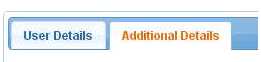 you can Tag name and Tag value of the user like Age: 20
you can Tag name and Tag value of the user like Age: 20