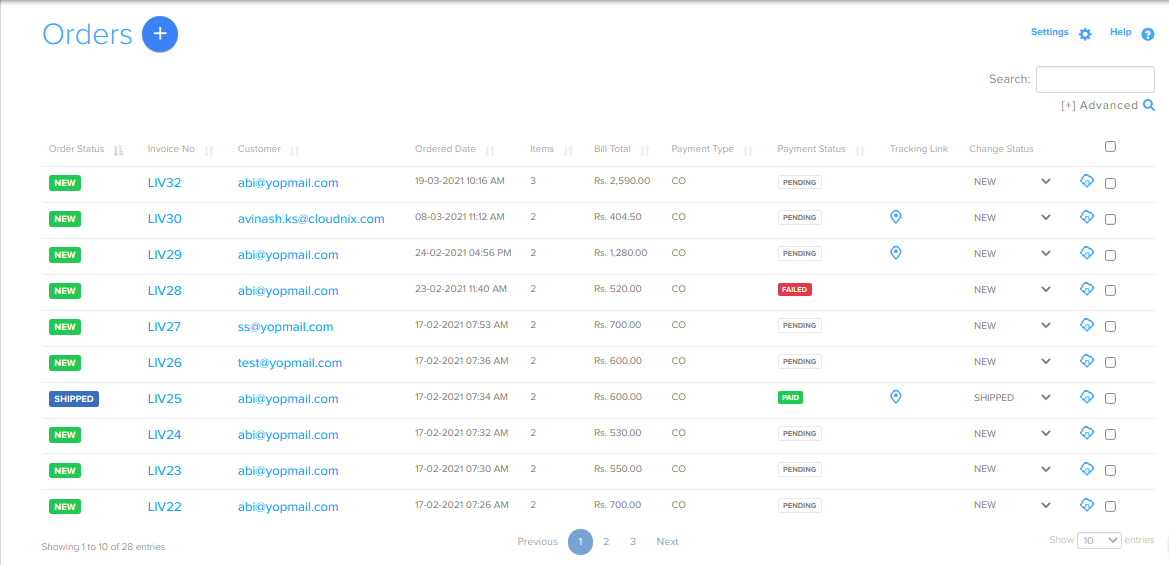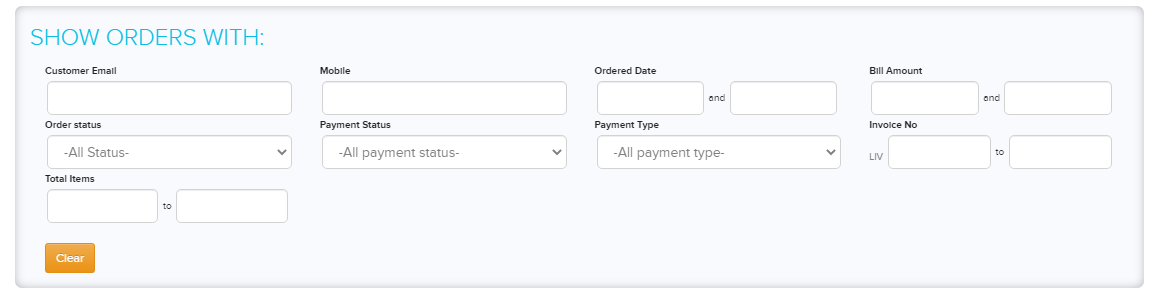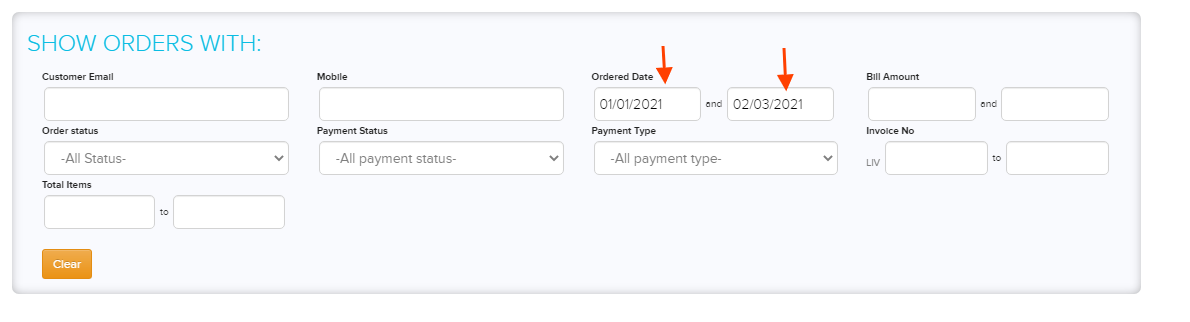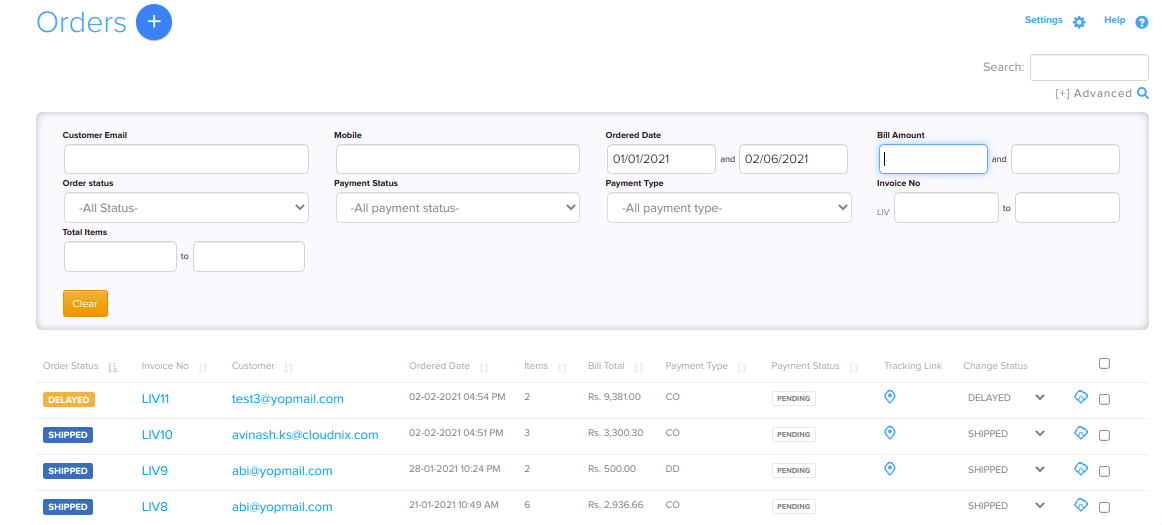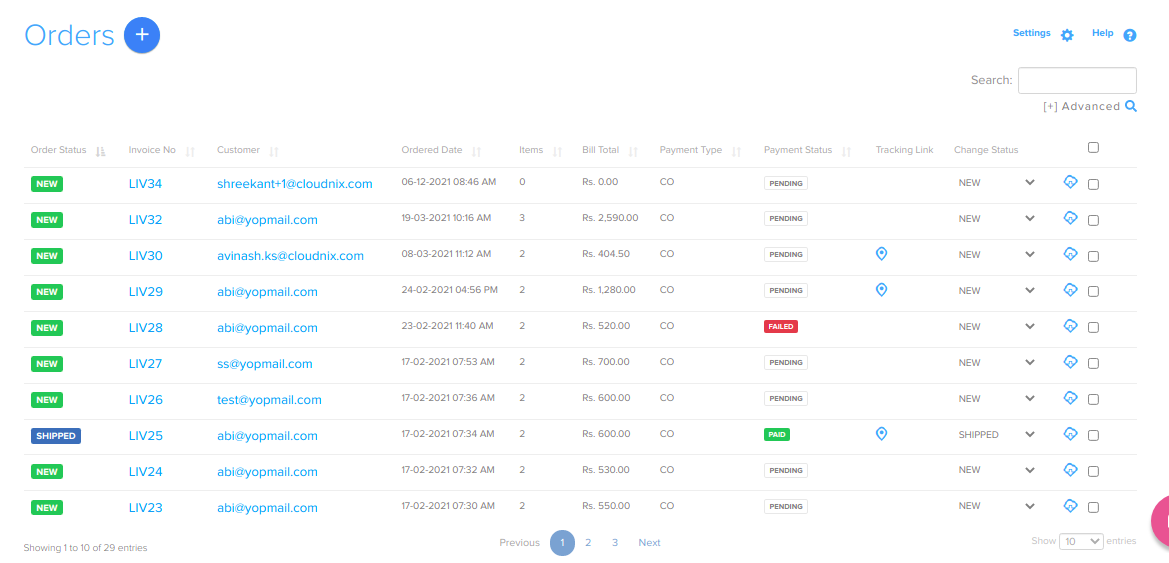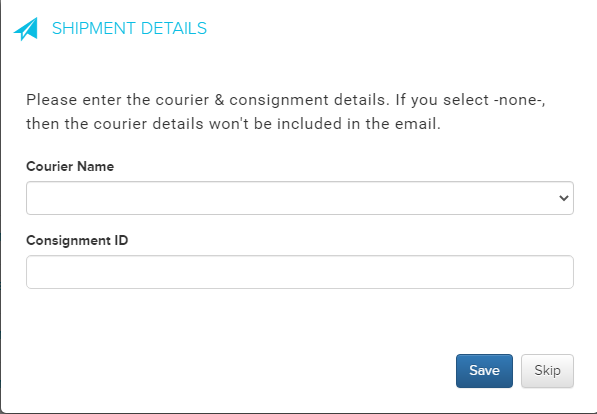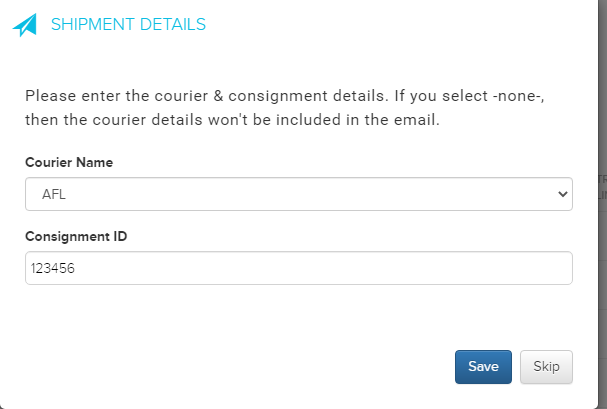Difference between revisions of "Order"
From Shopnix Help
(→Where to get Order feature?) |
(→Where to get Order feature?) |
||
| Line 7: | Line 7: | ||
[[File:O1.png | frameless |1200px]] | [[File:O1.png | frameless |1200px]] | ||
| − | For Add New | + | For Add New Order [http://shopnix.in/wiki/index.php/Add/Edit_Order Click Here] |
Now comes to the “Show Orders with” will help you to search some or a particular product(s). | Now comes to the “Show Orders with” will help you to search some or a particular product(s). | ||
Revision as of 10:48, 10 May 2014
What is Order?
Order contains all the details of items purchased by customer i.e. the product details, shipping report etc.
Where to get Order feature?
Go to shop manager > Orders
For Add New Order Click Here
Now comes to the “Show Orders with” will help you to search some or a particular product(s).
For example suppose you want to search product(s) having “Ordered Date” 08-April-2014.
After that click on the ![]() button. And you will see the desired result like
button. And you will see the desired result like
Now move to third section i.e. edit
Here you can edit or change the status like payment status, Change status
Note: The Tracking Link will enable when the Change Status will be “SHIPPED”. Like When the order will be placed then the Change Status will be “NEW” and the Order Status will also be “NEW” .
Click on that and select the “SHIPPED” a pop will emerge and ask you to select Courier Name and Consignment ID, filled it
As you can see a symbol ![]() is there under Tracking Link and Order Status SHIPPED.
is there under Tracking Link and Order Status SHIPPED.
If you have more queries or would like assistance with this please contact us on support@shopnix.in.