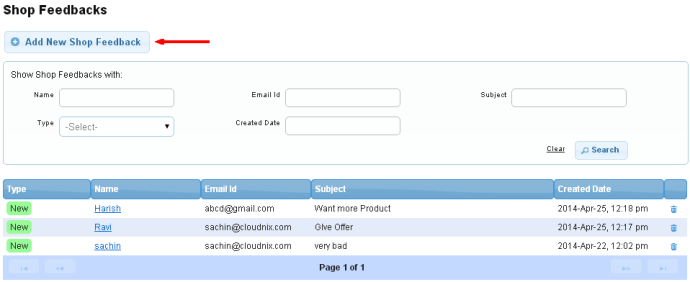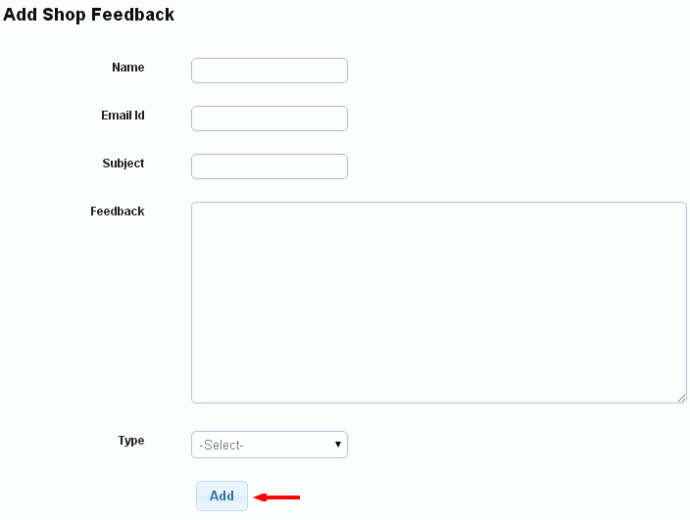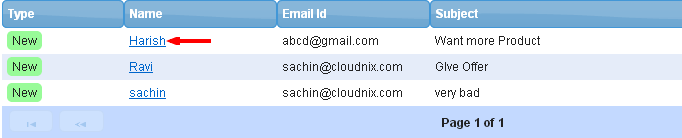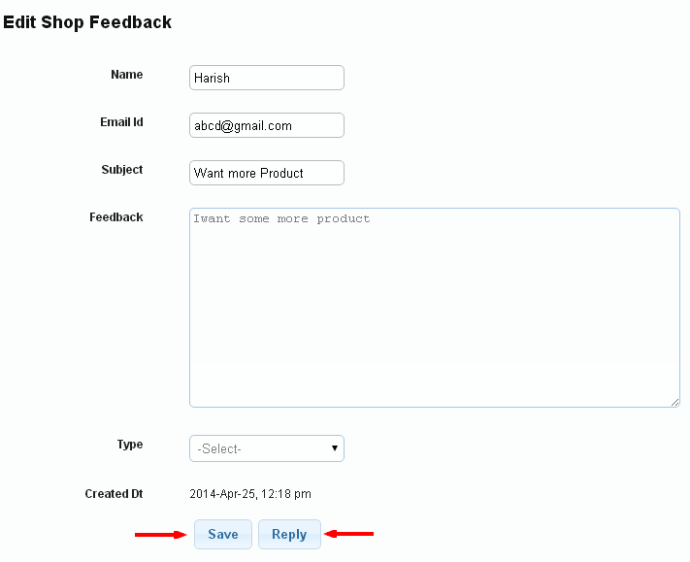Difference between revisions of "Add/Edit Shop Feedback"
From Shopnix Help
(→How to add a new Feedback?) |
|||
| Line 1: | Line 1: | ||
| − | == How to add a new Feedback? == | + | == How to add a new Feedback ? == |
For adding new Feedback by yourself, you need to follow below- | For adding new Feedback by yourself, you need to follow below- | ||
| Line 13: | Line 13: | ||
Now you added the feedback successfully. | Now you added the feedback successfully. | ||
| − | |||
== How to edit Feedback? == | == How to edit Feedback? == | ||
Revision as of 17:04, 3 June 2014
How to add a new Feedback ?
For adding new Feedback by yourself, you need to follow below-
Go to Admin > Misc > Shop Feedbacks > Add New Shop Feedback as shown in below image-
Then you will be redirected to the add feedback page, fill all the required details and click on save button as shown in below image-
Now you added the feedback successfully.
How to edit Feedback?
Then for approving/editing the feedbacks, you need to click on the name as shown in below image-
That will redirect to your Edit Shop Feedback page as showing in below image-
Here you can edit and can approve your feedback. You can approve your feedback by three category as –Testimonial, Complaint, Others.
"If you have more queries or would like assistance with this,please contact us on support@shopnix.in."