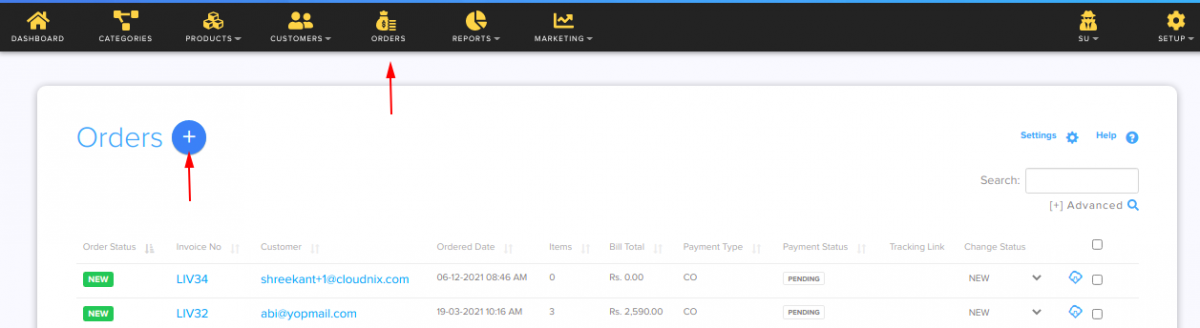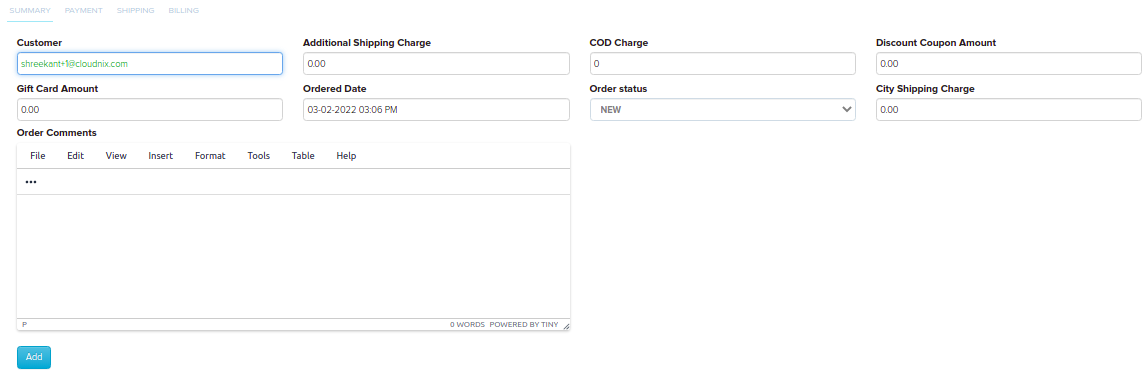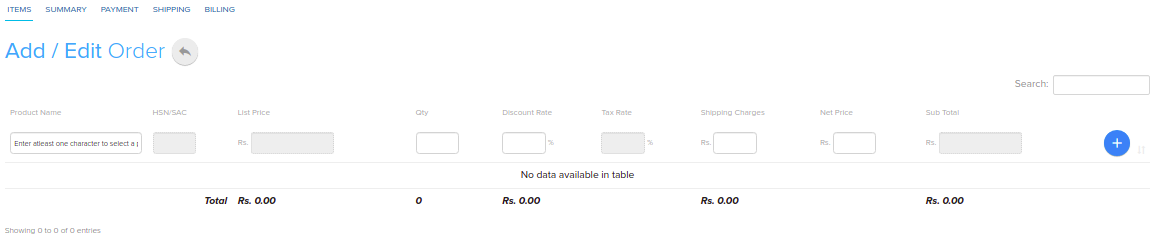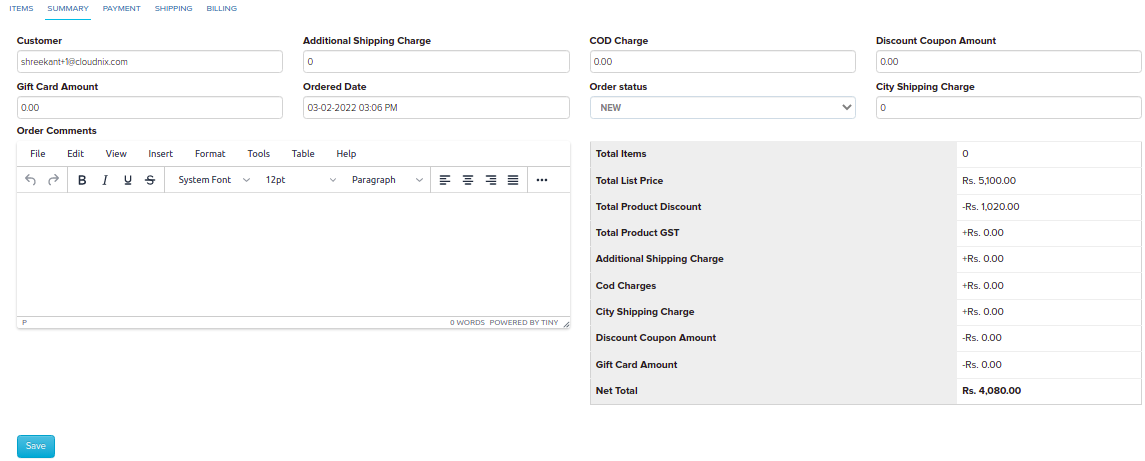Difference between revisions of "Order/Creating a custom order"
From Shopnix Help
(→Creating a custom order.) |
(→Creating a custom order.) |
||
| Line 20: | Line 20: | ||
[[image:order_add1.png | frameless | 1200px]] and click on the [[image:order_add_button.png]]. | [[image:order_add1.png | frameless | 1200px]] and click on the [[image:order_add_button.png]]. | ||
| + | |||
| + | Now move to summary tab, there you will find the details like below | ||
| + | |||
| + | [[image:order_add2.png | frameless | 1200px]] | ||
If you have more queries or would like assistance with this please contact us on [mailto:support@shopnix.in support@shopnix.in]. | If you have more queries or would like assistance with this please contact us on [mailto:support@shopnix.in support@shopnix.in]. | ||
</div> | </div> | ||
Revision as of 15:37, 16 July 2014
Creating a custom order.
The store owner can create an order behalf of the customer.
To get this feature
Go to Store Manager > Orders, click on the Add New Order button
After clicking in the first tab fill all the details of the customer like below
Under the Product Name column you can add a product as per the customer request like below
Now move to summary tab, there you will find the details like below
If you have more queries or would like assistance with this please contact us on support@shopnix.in.