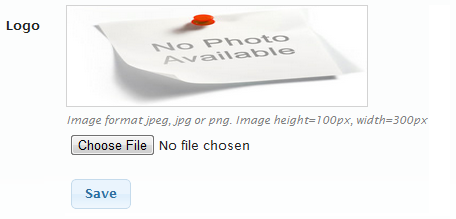Difference between revisions of "Upload store logo"
From Shopnix Help
m (Nandan moved page Conf logo to Upload store logo) |
|||
| Line 4: | Line 4: | ||
| − | All [[Image:LogoGuide.png|left|Logo section in Store Manager > Shop Profile]] you need to do is, click on the Choose file button in the logo section of the page, select the logo image from your computer and click Save. The image will be uploaded to your store and applied automatically. | + | All [[Image:LogoGuide.png|frame|left|Logo section in Store Manager > Shop Profile]] you need to do is, click on the Choose file button in the logo section of the page, select the logo image from your computer and click Save. The image will be uploaded to your store and applied automatically. |
<div style="font-size: 15px; font-style:italic;">*Note: If you are using our standard themes, ensure that your logo has the expected image dimensions for these themes - 300pixels wide x 100pixels high. If you are getting a custom theme designed, your logos can be of any size.</div> | <div style="font-size: 15px; font-style:italic;">*Note: If you are using our standard themes, ensure that your logo has the expected image dimensions for these themes - 300pixels wide x 100pixels high. If you are getting a custom theme designed, your logos can be of any size.</div> | ||
Revision as of 12:42, 8 September 2012
Your store logo represents your brand. You might want to get it designed by professional logo designers. *
Once you have the logo ready, you can upload it in the ![]() section.
section.
All
you need to do is, click on the Choose file button in the logo section of the page, select the logo image from your computer and click Save. The image will be uploaded to your store and applied automatically.
*Note: If you are using our standard themes, ensure that your logo has the expected image dimensions for these themes - 300pixels wide x 100pixels high. If you are getting a custom theme designed, your logos can be of any size.