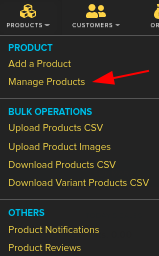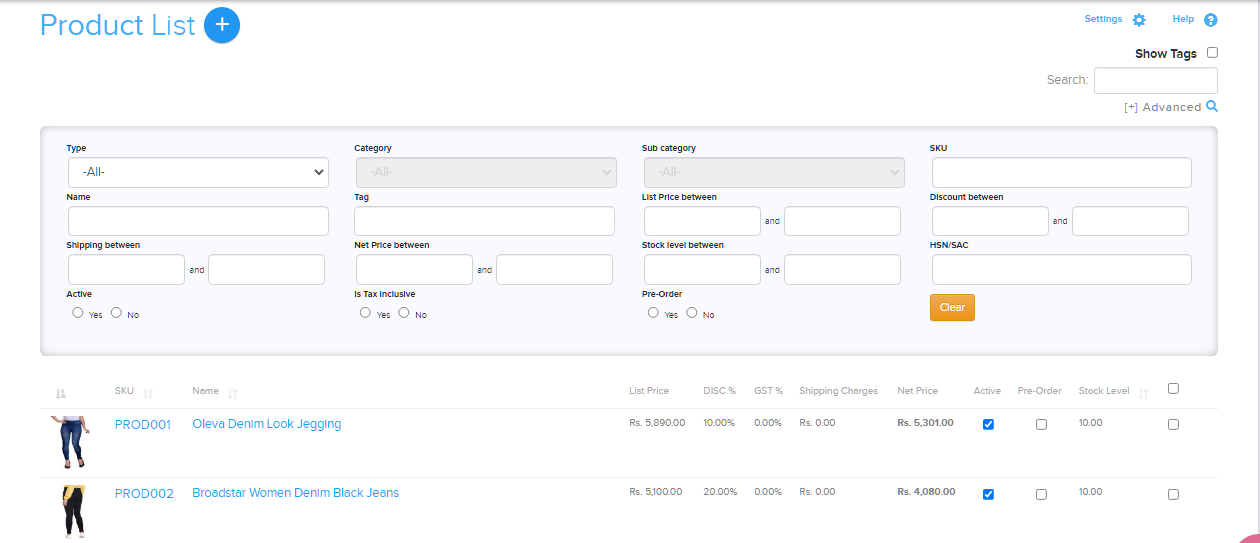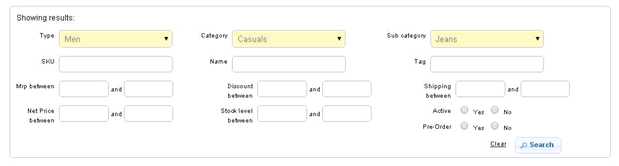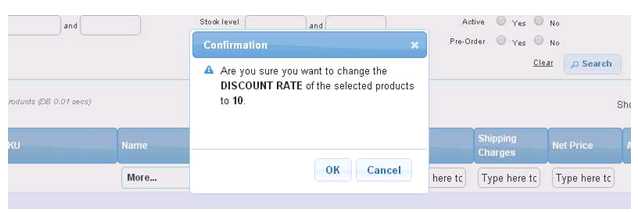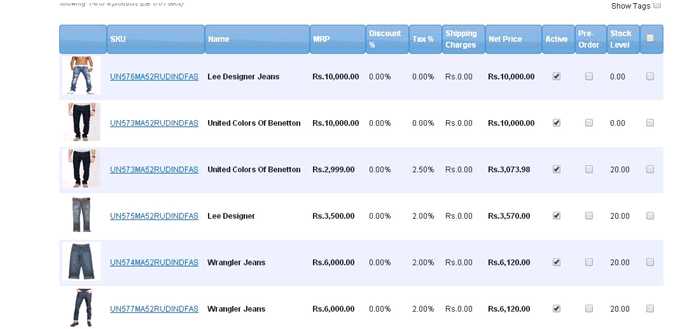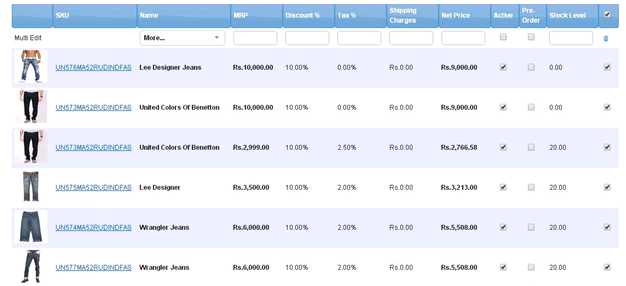Difference between revisions of "Products/Editing multiple products"
From Shopnix Help
(→Why I will choose the bulk editing feature and how I will perform it?) |
|||
| Line 16: | Line 16: | ||
By clicking on the option (red arrow in the above figure) you can enable the bulk editing feature. | By clicking on the option (red arrow in the above figure) you can enable the bulk editing feature. | ||
| + | <div style="margin-top:50px"> | ||
==Why I will choose the bulk editing feature and how I will perform it?== | ==Why I will choose the bulk editing feature and how I will perform it?== | ||
<div align="justify"> | <div align="justify"> | ||
| Line 59: | Line 60: | ||
If you have more queries or would like assistance with this please contact us on [mailto:support@shopnix.in support@shopnix.in]. | If you have more queries or would like assistance with this please contact us on [mailto:support@shopnix.in support@shopnix.in]. | ||
| + | </div> | ||
</div> | </div> | ||
</div> | </div> | ||
Revision as of 14:54, 22 July 2014
What is Bulk Editing?
When someone wants to perform certain operation(s) on a number of products at a time instead of performing the same one after another, then that particular process is known as bulk editing.
Where can I access the Bulk Editing feature in store manager?
Go to Store Manager > PRODUCTS > ALL PRODUCTS
By clicking on the option (red arrow in the above figure) you can enable the bulk editing feature.
Why I will choose the bulk editing feature and how I will perform it?
There are two options available to edit the products one is individually another in the bulk mode. The bulk mode will save the time if you want to perform the same operation(s) on numbers of products. Example: Suppose you want to give a discount 10 % on all jeans (Type=Men, Category=Casuals, Sub Category=Jeans) as below
So click on the bulk editing option (that shown in the above figure) and you will see an additional row under to that option like below
As per our example (Discount % =10 %) under the “Discount % “ option write 10 (no need to write %)
And save it (just click outside a pop up will emerge and ask you to click on ok or cancel button)
So you can see the updation like below
- Before Updating
Mark all the discount values are 0.00%
- After bulk editing
Mark all the discount values changes to 10.00%.
If you have more queries or would like assistance with this please contact us on support@shopnix.in.