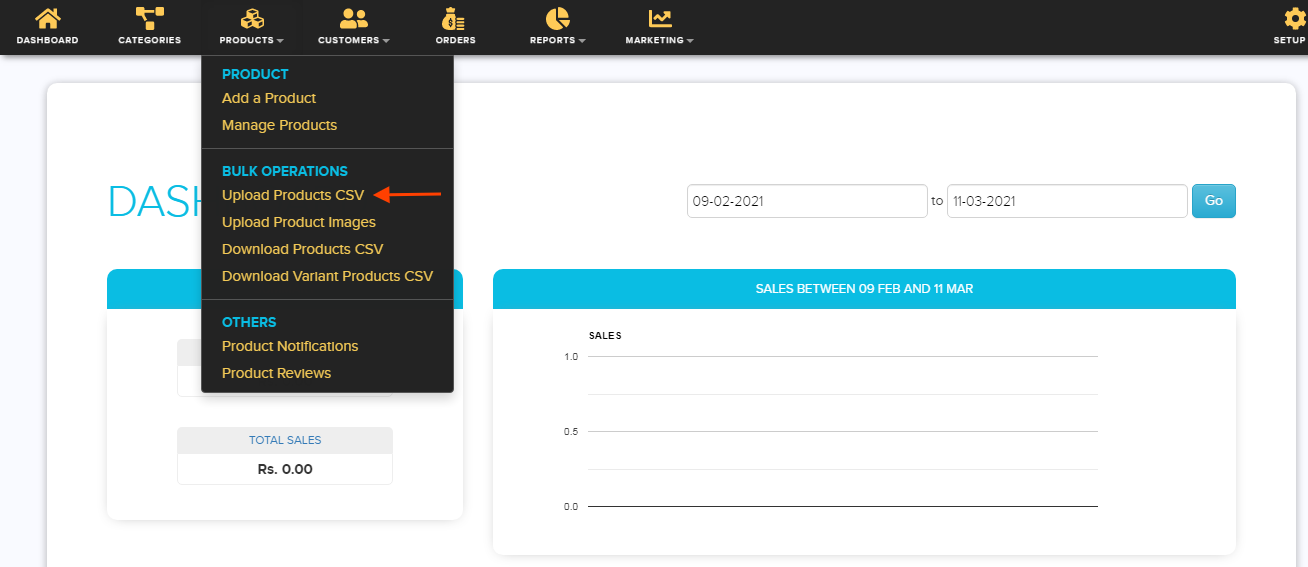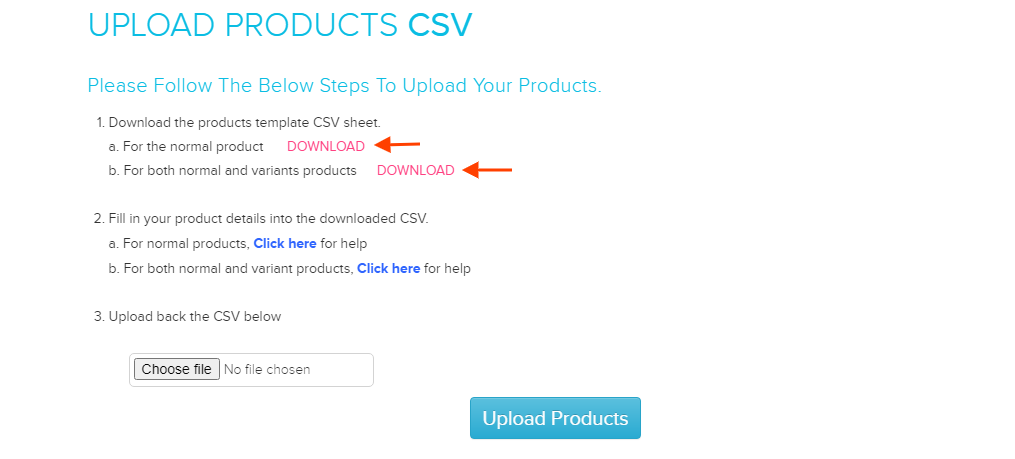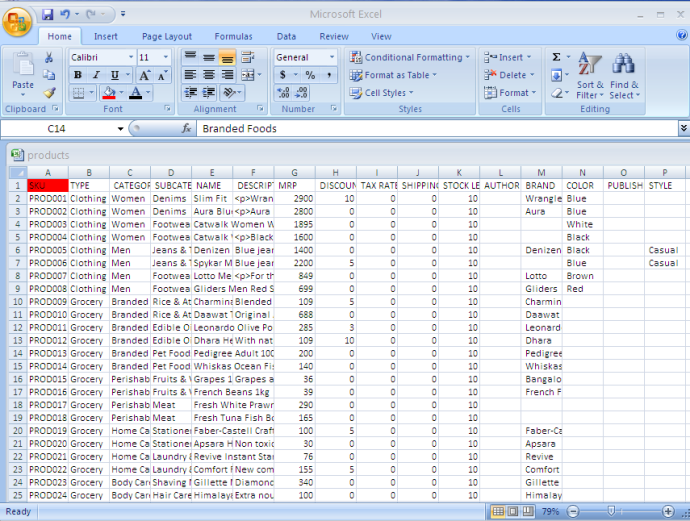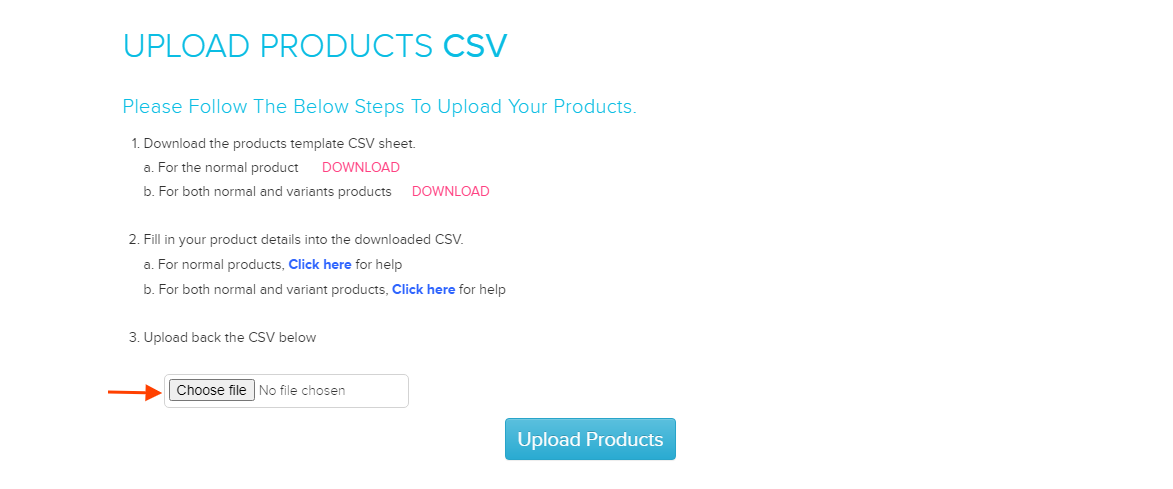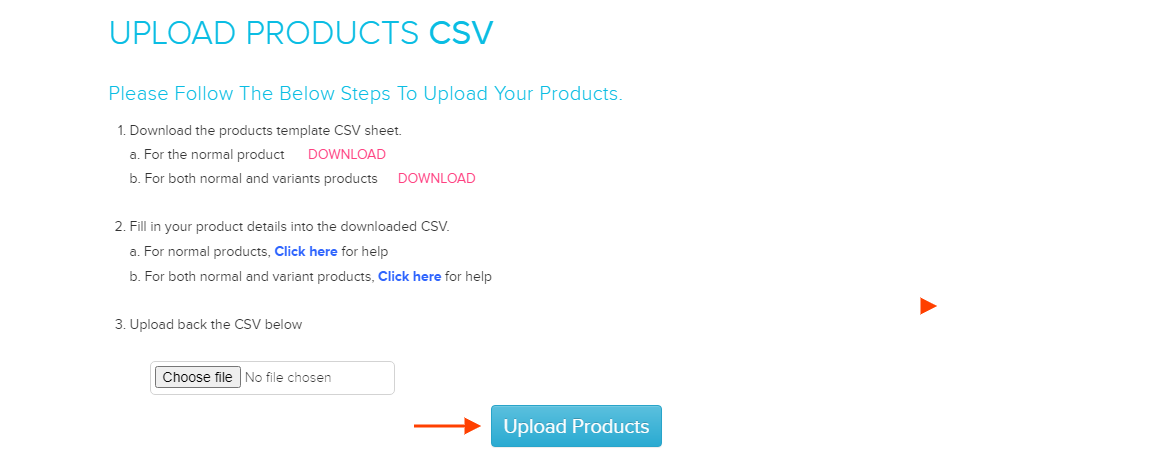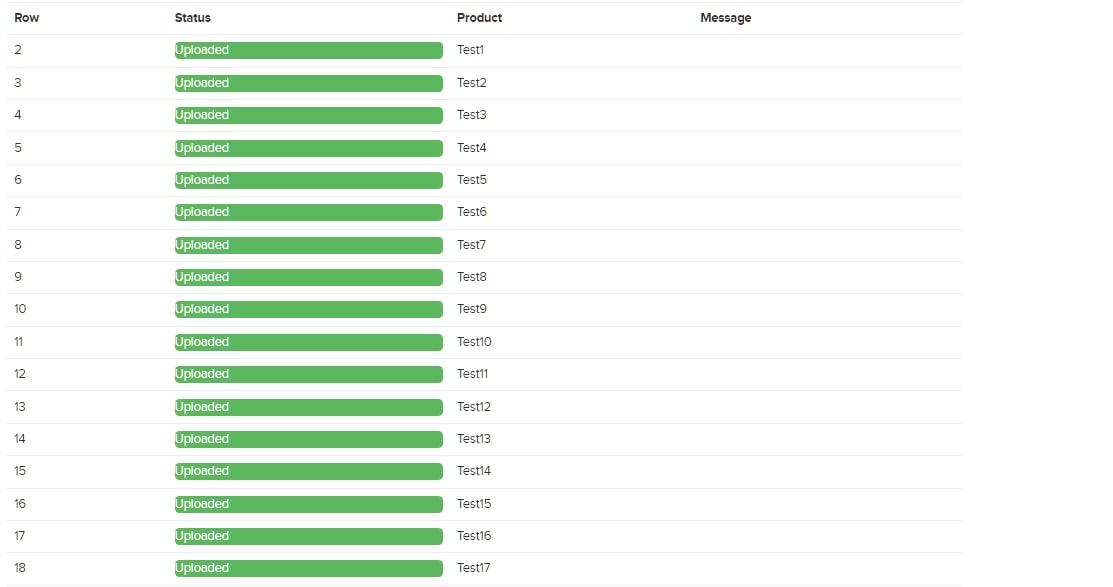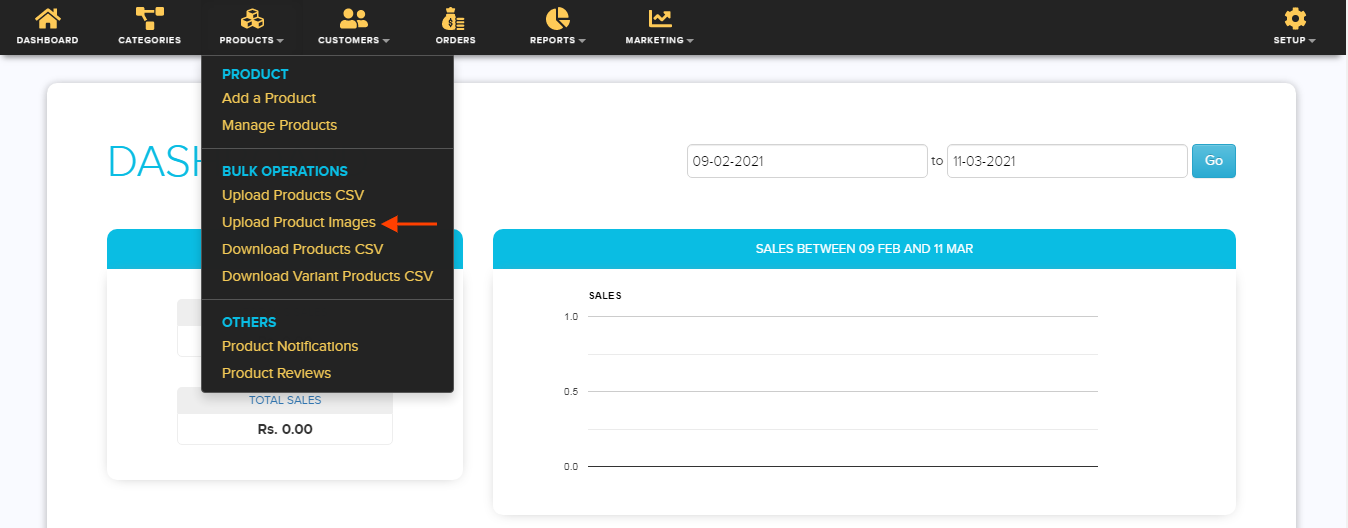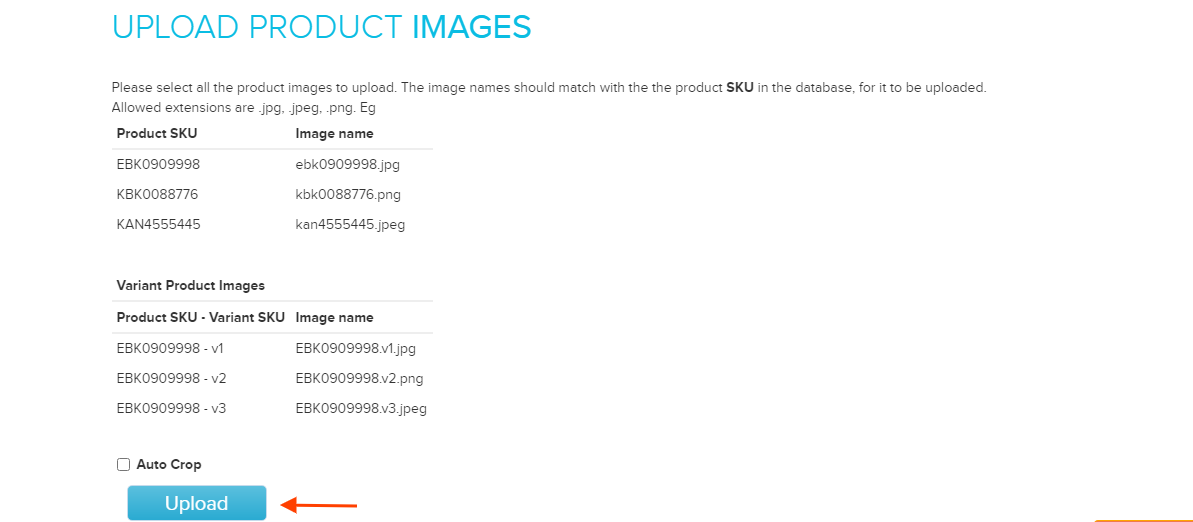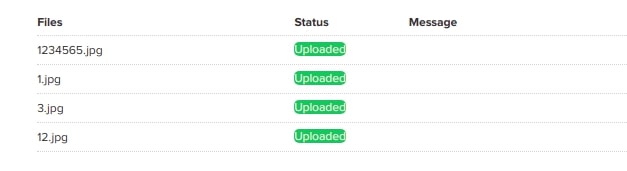Difference between revisions of "Products/Bulk importing products"
From Shopnix Help
(Created page with " == '''What is Bulk Uploading of Products?''' == <div align="justify"> By this feature of shopnix we can upload numbers of products at a time instead of uploading the produ...") |
|||
| Line 1: | Line 1: | ||
| − | + | <div style="margin-top:50px"> | |
== '''What is Bulk Uploading of Products?''' == | == '''What is Bulk Uploading of Products?''' == | ||
| Line 5: | Line 5: | ||
By this feature of shopnix we can upload numbers of products at a time instead of uploading the product one by one. | By this feature of shopnix we can upload numbers of products at a time instead of uploading the product one by one. | ||
| − | + | </div> | |
| + | </div> | ||
| + | <div style="margin-top:50px"> | ||
== '''How to upload Products in Bulk?''' == | == '''How to upload Products in Bulk?''' == | ||
| − | + | <div align="justify"> | |
Bulk uploading can be performed in two steps- | Bulk uploading can be performed in two steps- | ||
| Line 47: | Line 49: | ||
Now you uploaded your product detail successfully. Now it's time to upload the images for your products | Now you uploaded your product detail successfully. Now it's time to upload the images for your products | ||
| − | + | </div></div> | |
| + | <div style="margin-top:50px"> | ||
=== '''2. Upload the images for Products''' === | === '''2. Upload the images for Products''' === | ||
| − | + | <div align="style"> | |
1. Login to the Store Manager http://shopnix.in/admin by your credentials. | 1. Login to the Store Manager http://shopnix.in/admin by your credentials. | ||
| Line 72: | Line 75: | ||
If you have more queries or would like assistance with this please contact us on [mailto:support@shopnix.in support@shopnix.in]. | If you have more queries or would like assistance with this please contact us on [mailto:support@shopnix.in support@shopnix.in]. | ||
| + | </div> | ||
</div> | </div> | ||
Revision as of 12:50, 23 July 2014
Contents
What is Bulk Uploading of Products?
By this feature of shopnix we can upload numbers of products at a time instead of uploading the product one by one.
How to upload Products in Bulk?
Bulk uploading can be performed in two steps-
1. Upload the Products using CSV.
2. Upload images for the Products.
1. Upload the Products
For uploading the products in bulk you need to follow the below steps-
1. Login to the Store Manager http://shopnix.in/admin by your credentials.
2. Go to - Products > Upload Products CSV.
3. Download the products template CSV sheet by clicking on Download Button as shown in below image.
4. Fill all the details required in Excel file as showing in below image.
Note-In SKU (Stock Keeping Unit) field of excel sheet you need to fill a unique number for your product.
5. Now click on choose file for uploading updated excel sheet and browse the updated excel sheet.
6. After choosing excel file, click on Upload Products button.
7. After clicking on Upload button you will get a list of products i.e. whether the upload operation is successfully performed or not.
Now you uploaded your product detail successfully. Now it's time to upload the images for your products
2. Upload the images for Products
1. Login to the Store Manager http://shopnix.in/admin by your credentials.
2. Go to - Products > Upload Products Images.
3. Click on Upload Button and select all the images whatever you want to upload.
Important:-
Image name should be same as the product SKU otherwise the image will not be accepted/uploaded.
4. After clicking on Open button you will get a status list of images i.e. images are uploaded successfully or not.
Now your images are uploaded successfully.
If you have more queries or would like assistance with this please contact us on support@shopnix.in.