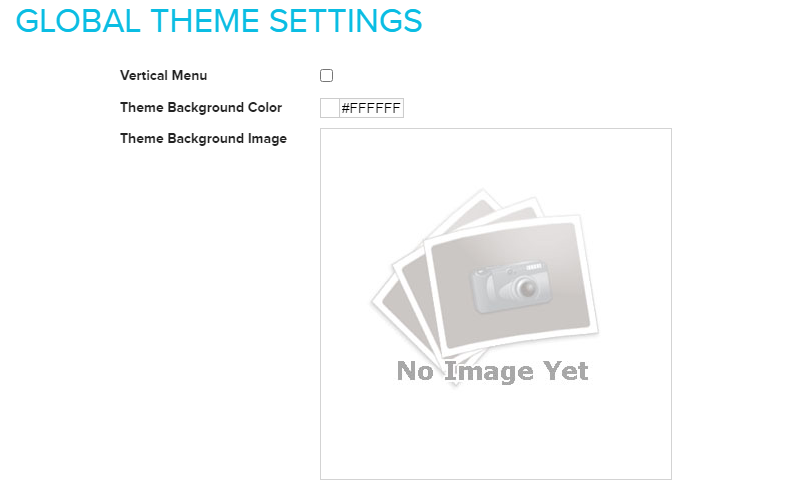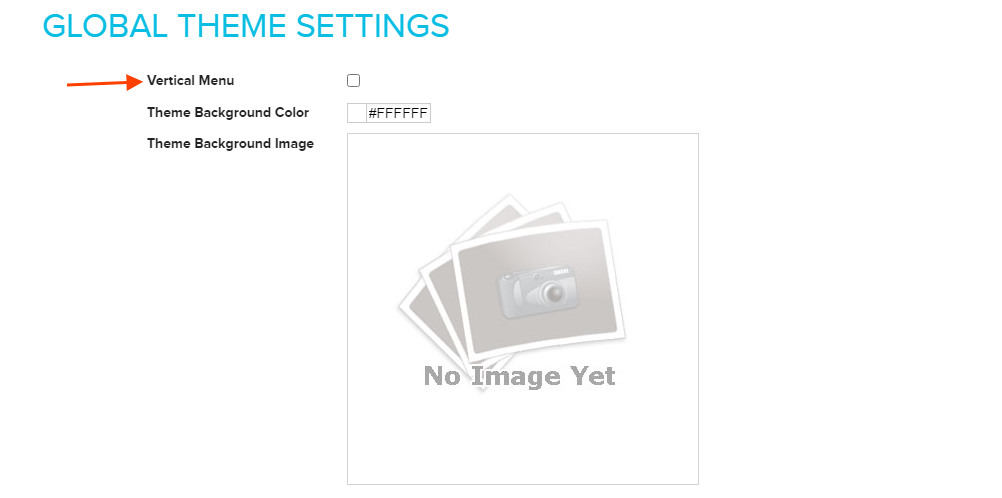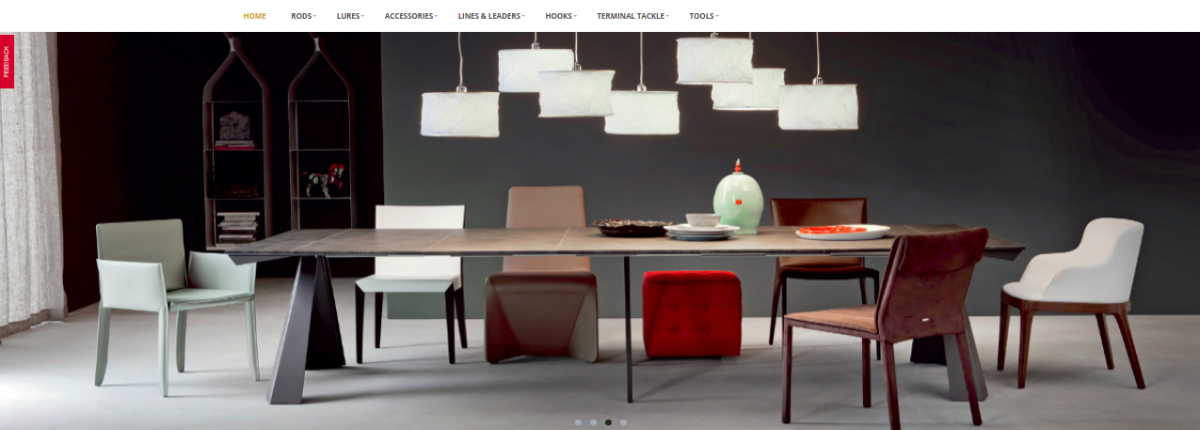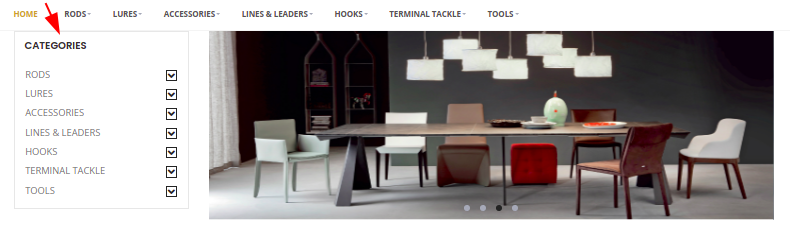Difference between revisions of "Design/Choosing a menu"
From Shopnix Help
(Created page with "==What is Theme ?== <div align="justify"> By using theme you can change the look of your store. ==Where I will get theme feature ?== Go to store manager > SETUP > THEME [[Fi...") |
|||
| Line 1: | Line 1: | ||
| + | <div style="margin-top:50px"> | ||
==What is Theme ?== | ==What is Theme ?== | ||
<div align="justify"> | <div align="justify"> | ||
By using theme you can change the look of your store. | By using theme you can change the look of your store. | ||
| − | + | </div></div> | |
| + | <div style="margin-top:50px"> | ||
==Where I will get theme feature ?== | ==Where I will get theme feature ?== | ||
| + | <div align="justify"> | ||
Go to store manager > SETUP > THEME | Go to store manager > SETUP > THEME | ||
| Line 31: | Line 34: | ||
[[Image:th18.png|frameless|1200px]] | [[Image:th18.png|frameless|1200px]] | ||
| − | |||
| − | |||
| Line 41: | Line 42: | ||
If you have more queries or would like assistance with this please contact us on [mailto:support@shopnix.in support@shopnix.in]. | If you have more queries or would like assistance with this please contact us on [mailto:support@shopnix.in support@shopnix.in]. | ||
| + | </div> | ||
</div> | </div> | ||
Revision as of 14:03, 23 July 2014
What is Theme ?
By using theme you can change the look of your store.
Where I will get theme feature ?
Go to store manager > SETUP > THEME
There are 3 tabs i.e. Theme, Customize and Home
Now come to the Customize tab
The first option that is Vertical Menu Enabled ,this option enables vertical menu and disables horizontal menu. By default it is horizontal menu.
In the store's page
Now checked Vertical Menu Enabled option
Now the store's page will be
In this section you can upload you own background image, you can set your own background color.
You can upload the image by clicking on the ![]() button.
button.
If you have more queries or would like assistance with this please contact us on support@shopnix.in.