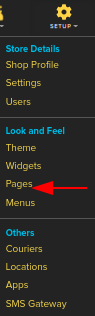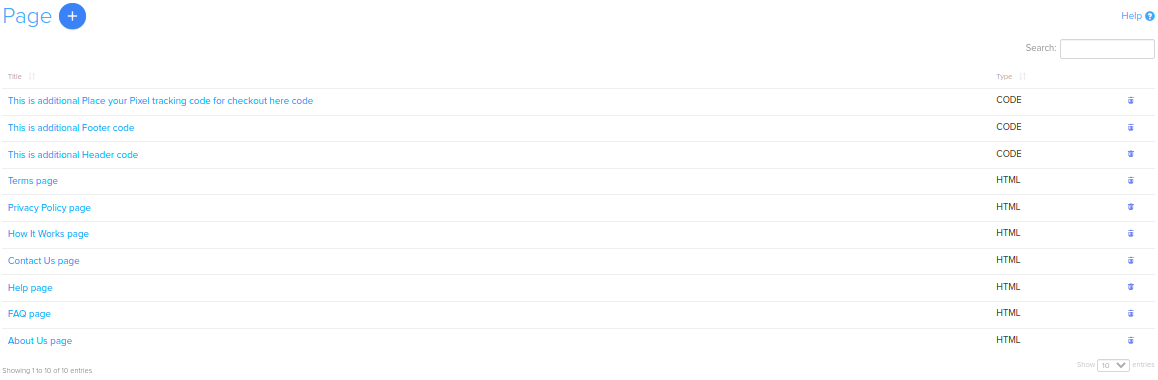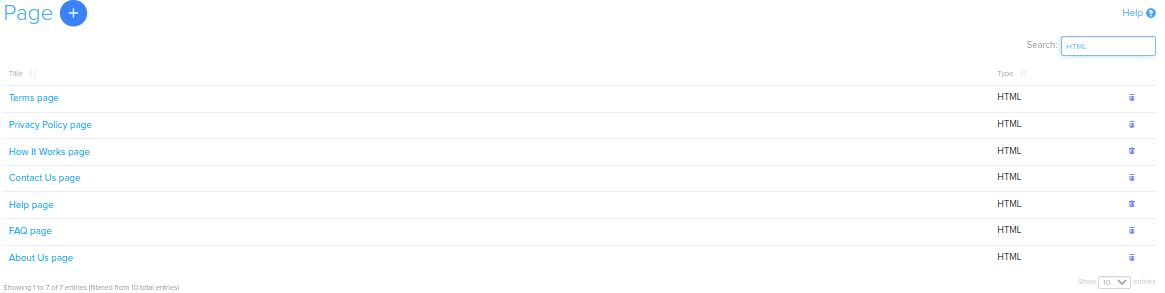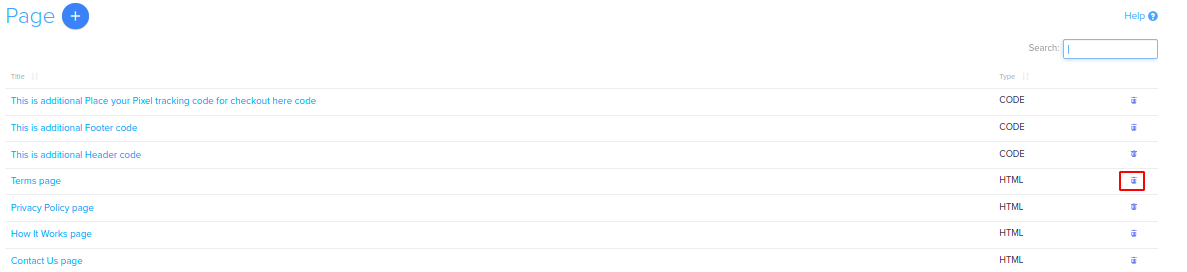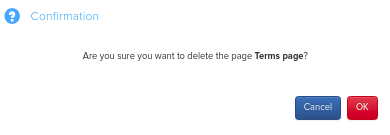Difference between revisions of "Design/Static Pages in your store"
From Shopnix Help
m (→Where will I get page feature ?) |
m (→Where will I get page feature ?) |
||
| Line 9: | Line 9: | ||
<div align="justify"> | <div align="justify"> | ||
Go to store manager > SETUP > PAGES | Go to store manager > SETUP > PAGES | ||
| + | |||
[[Image:P1.png | frameless | 1200px]] | [[Image:P1.png | frameless | 1200px]] | ||
| + | |||
you will be redirected to the page | you will be redirected to the page | ||
| + | |||
[[Image:P2.png | frameless |1200px]] | [[Image:P2.png | frameless |1200px]] | ||
| + | |||
Inorder to create new Pages you can click on the [[Image:p3.png]] | Inorder to create new Pages you can click on the [[Image:p3.png]] | ||
| Line 27: | Line 31: | ||
For example you want to search all the pages having Type:HTML. | For example you want to search all the pages having Type:HTML. | ||
So select HTML in the type option click on the [[Image:p10.png]] button. | So select HTML in the type option click on the [[Image:p10.png]] button. | ||
| + | |||
[[Image:p11.png|1200px|frameless]] | [[Image:p11.png|1200px|frameless]] | ||
| + | |||
Now comes how to delete a page from the list,you can do that by clicking on the [[Image:Del.png]] option. | Now comes how to delete a page from the list,you can do that by clicking on the [[Image:Del.png]] option. | ||
For example I want to delete Special Offer page | For example I want to delete Special Offer page | ||
| + | |||
[[Image:p12.png|1200px|frameless]] | [[Image:p12.png|1200px|frameless]] | ||
| + | |||
then a pop will come out, click on the [[Image:SP6.png]] button. | then a pop will come out, click on the [[Image:SP6.png]] button. | ||
| − | [[Image:p13.png|frameless|1200px]] | + | |
| + | |||
| + | [[Image:p13.png|frameless|1200px]] | ||
Revision as of 00:46, 21 January 2022
What is Page ?
In the page section you can customize your store which means you can add new pages and modify existing pages or you can add/edit HTML,CSS,Java Script.
Where will I get page feature ?
Go to store manager > SETUP > PAGES
you will be redirected to the page
Inorder to create new Pages you can click on the 
you can see the details how to add/edit pages
Now comes to Show the Pages With section.This section helps you to search page(s) in the list.
For example you want to search all the pages having Type:HTML.
So select HTML in the type option click on the 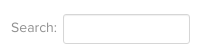 button.
button.
Now comes how to delete a page from the list,you can do that by clicking on the ![]() option.
For example I want to delete Special Offer page
option.
For example I want to delete Special Offer page
then a pop will come out, click on the ![]() button.
button.
If you have more queries or would like assistance with this please contact us on support@shopnix.in.