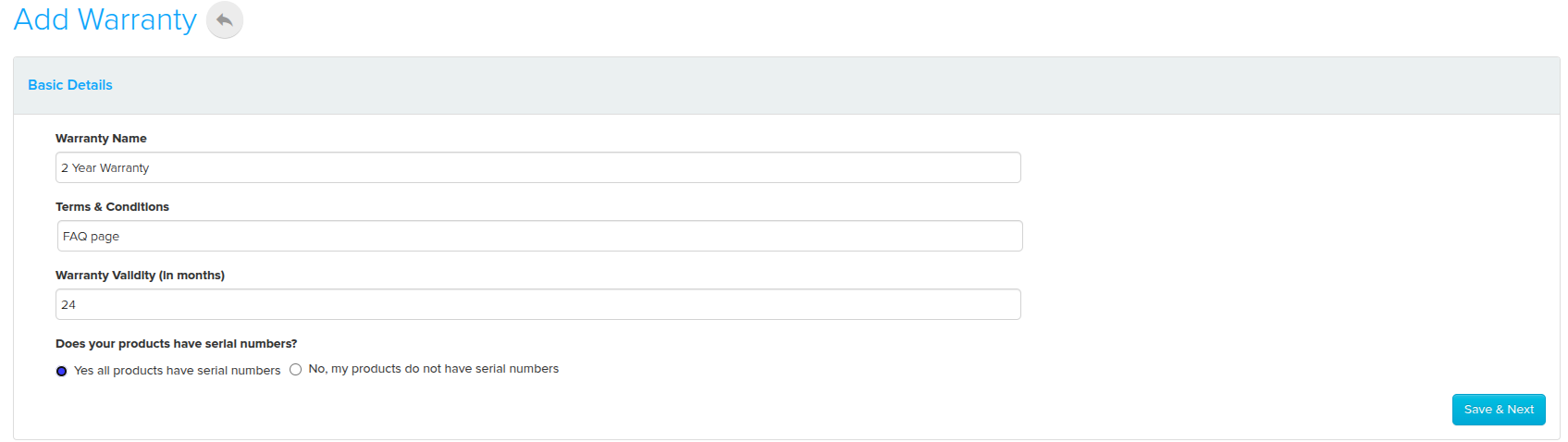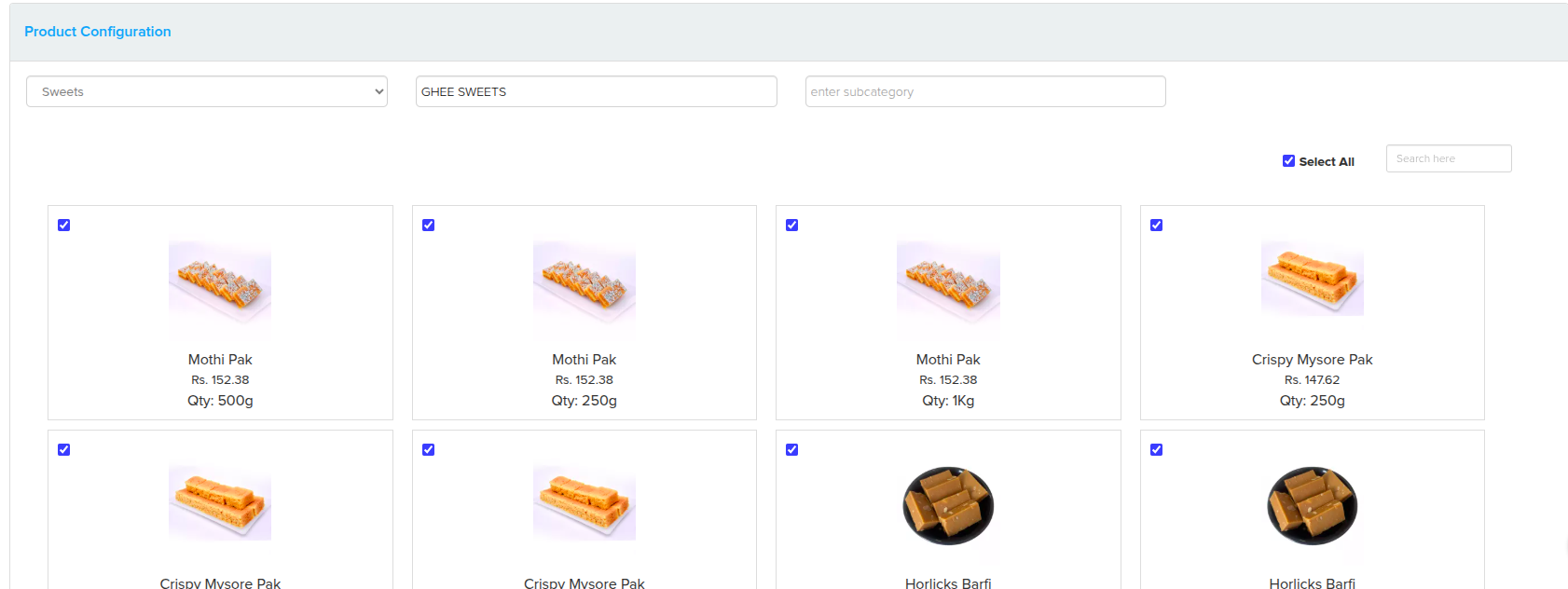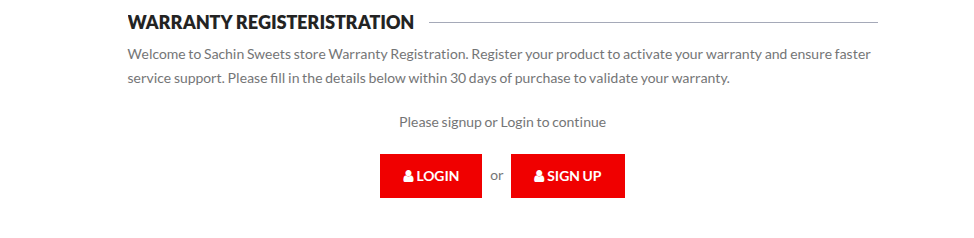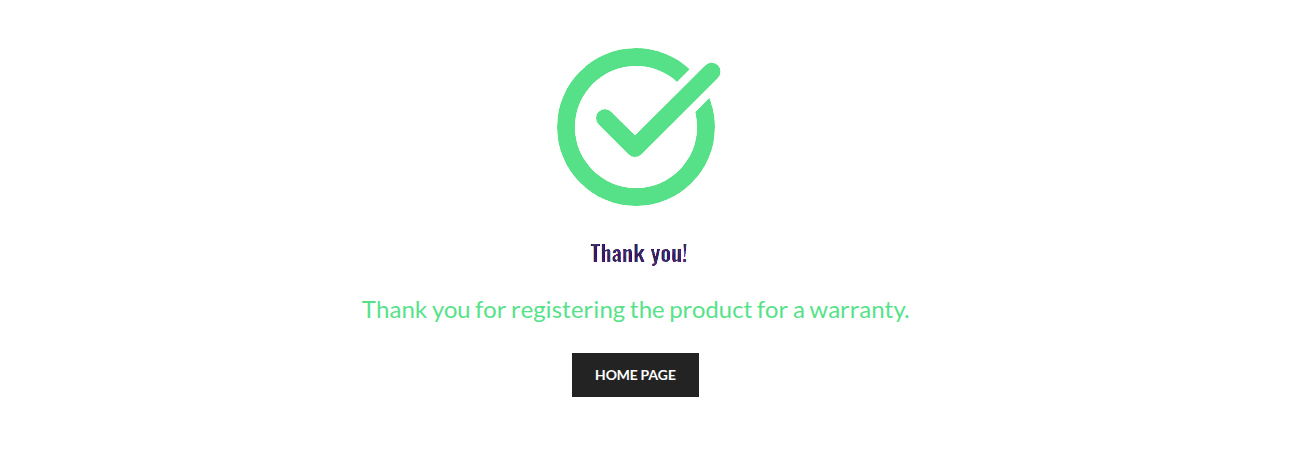Difference between revisions of "Products/Warranty"
From Shopnix Help
(→Where can I access the Warranty feature?) |
(→Where can I access the Warranty feature?) |
||
| Line 54: | Line 54: | ||
Click on the [[File:Submit.png]] button. | Click on the [[File:Submit.png]] button. | ||
Then newly created warranty types appear under the Warranty Types tab.<br> | Then newly created warranty types appear under the Warranty Types tab.<br> | ||
| − | [[File:Warrantylist.png]] | + | [[File:Warrantylist.png]]<br><br> |
| + | Once a customer successfully registers a product for warranty gives the store admin a clear view of all registered warranty claims and serves as a database for future reference, support, and claim verification under the “Registrations” tab.<br><br> | ||
| + | [[File:Registration.png]] | ||
</div></div> | </div></div> | ||
Revision as of 14:40, 29 May 2025
What is Warranty?
The Warranty Module allows store administrators to create and manage product warranties directly within their Shopnix store. This feature enables you to offer different warranty plans for products, track warranty claims, and automate warranty expiration notifications.
Where can I access the Warranty feature?
Go to store manager > SETUP > Apps
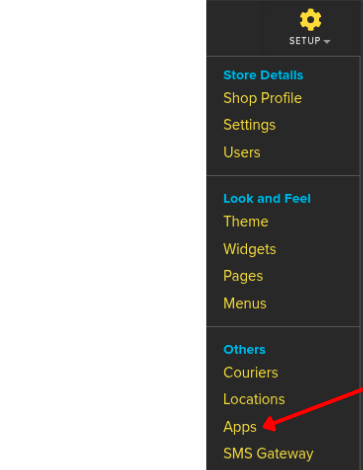
after clicking you will be redirected to
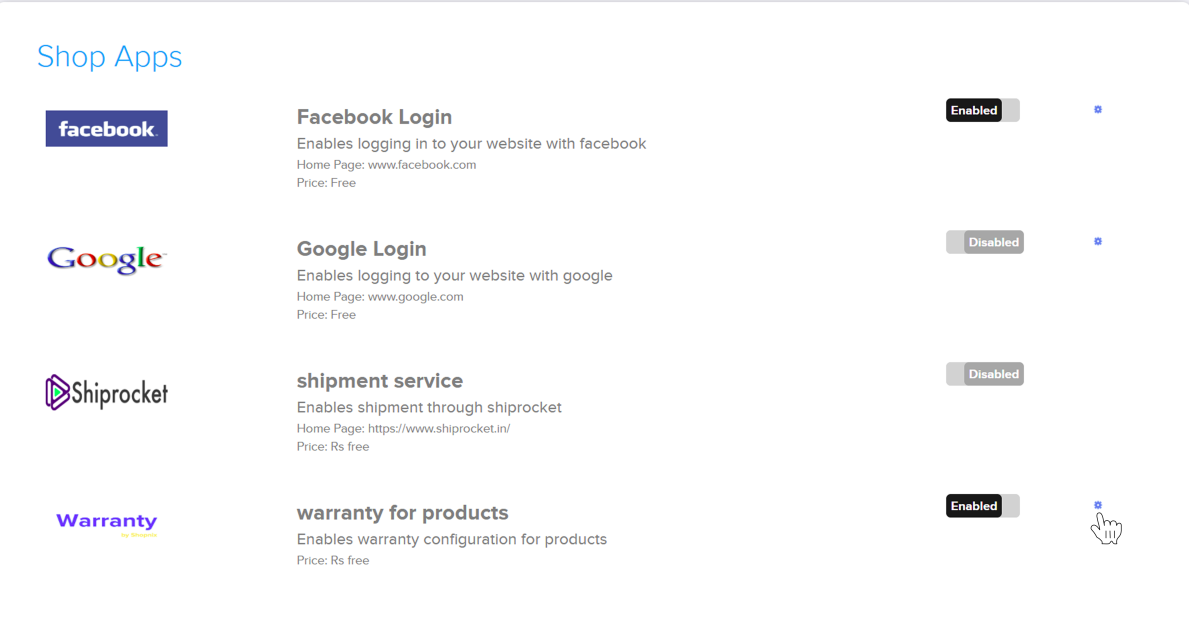
Locate the app titled Warranty for products
Click the toggle to set it as Enabled and click on the ⚙️
Here, you will see two main tabs:
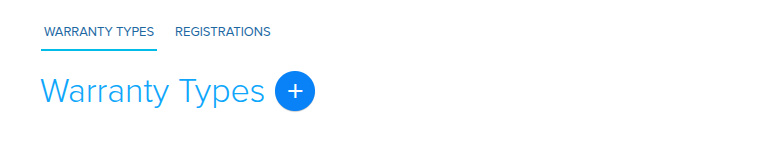
- Warranty Types: Define the different warranty policies
- Registrations: View customer warranty submissions
Click Warranty Types to create a new warranty
to create a new warranty
- Fill in the following details:
- A text input where the admin provides a unique name for the warranty type (e.g., "1-Year Seller Warranty").
- A text field for linking to a warranty FAQ or policy page.
- A numeric input to define how long the warranty lasts (e.g., 6, 12, 24 months).
- Two radio buttons:
- ✅ Yes, all products have serial numbers
- ❌ No, my products do not have serial numbers
- Dropdowns and input fields allow the admin to filter products by:
- All (e.g., Sweets, Electronics)
- Category(e.g.,GHEE SWEETS,Dry Fruit Sweet)
- Subcategory (e.g., Kaju,Badam)
- Search Bar Allows keyword-based product search for faster access.
- If the warranty applies to all sweets, the admin can Filter by category or use "Select All" or if the warranty applies only to specific items (e.g., just "MYSORE PAK 500g"), the admin can individually tick only those checkboxes.
- Dropdowns and input fields allow the store admin to assign serial number ranges to the selected products.
- Product/SKU: A dropdown showing that 6 products have been selected for serial number configuration.
- Prefix: A custom text (e.g., "May") that will appear before each serial number.
- Range Start & End: Defines the numerical sequence for the serial numbers (e.g., from May-1 to May-600).
- Suffix: Optional value added at the end of the serial number (e.g., 25 to form May-1-25).
- Admin can click "Add New Range" to queue multiple serial batches
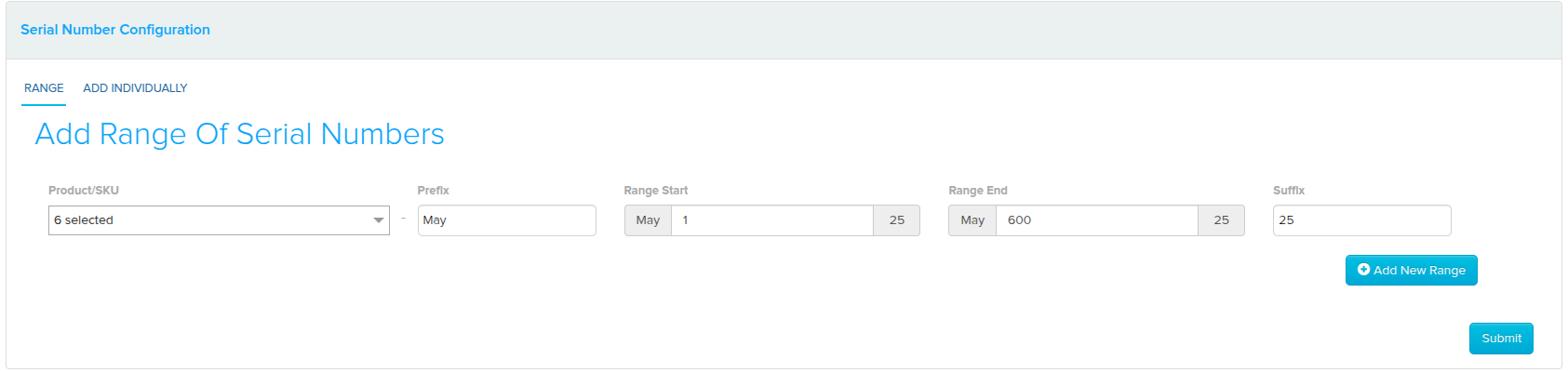
Click on the ![]() button.
Then newly created warranty types appear under the Warranty Types tab.
button.
Then newly created warranty types appear under the Warranty Types tab.
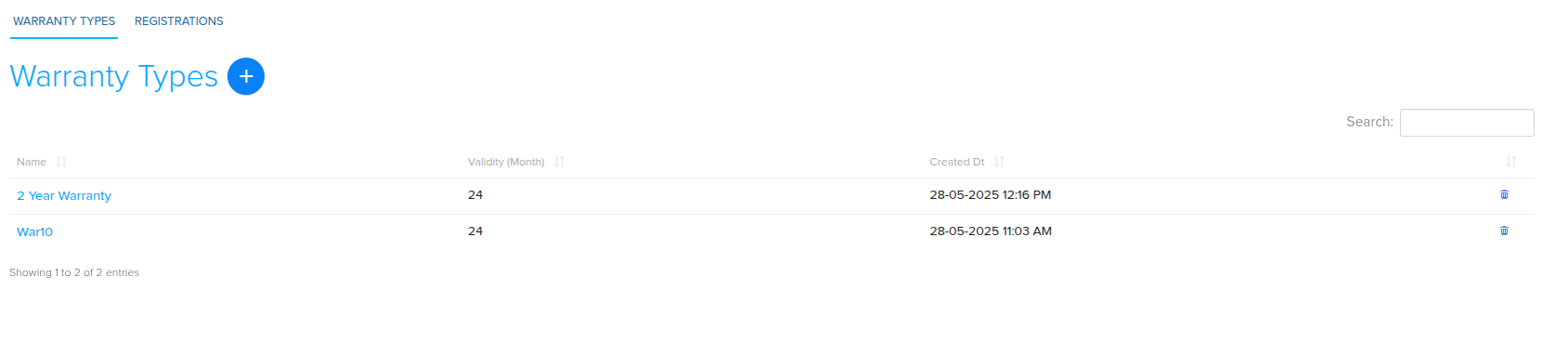
Once a customer successfully registers a product for warranty gives the store admin a clear view of all registered warranty claims and serves as a database for future reference, support, and claim verification under the “Registrations” tab.

In the store's page (From the customer side)
- Customer logs in or signs up via Login / Sign Up page
- Navigates to Register Product page
- Selects Product Type and enters Product Name
- Enters Warranty Card Number
- Selects Date and Place of Purchase
- Enters Warranty Card Number
- Uploads Invoice File (.jpg / .png / .pdf)
- Clicks SUBMIT
If you have more queries or would like assistance with this, please contact us on support@shopnix.in.