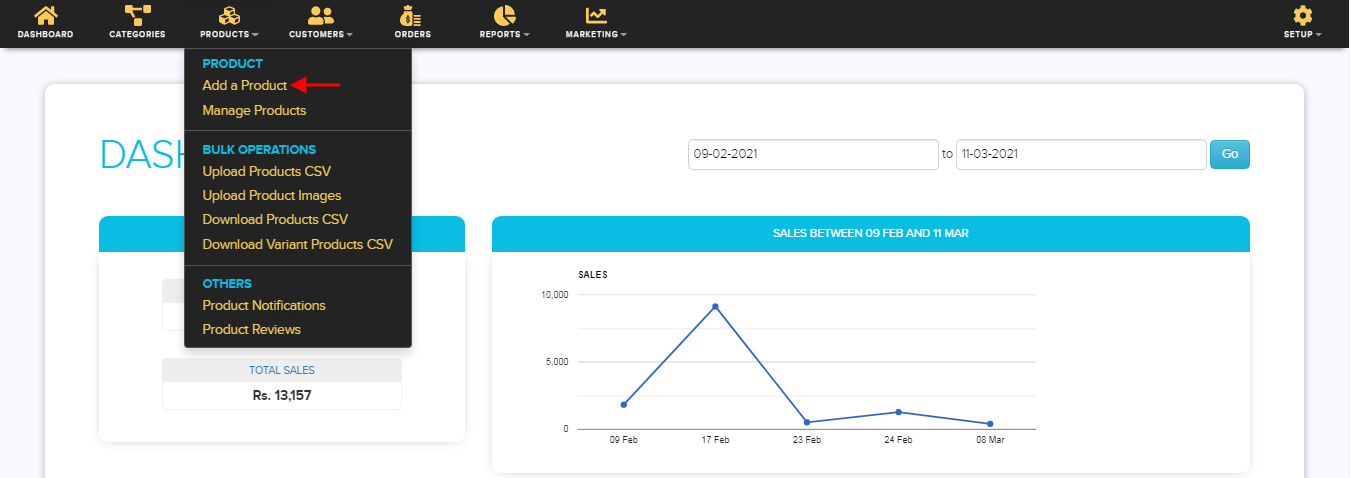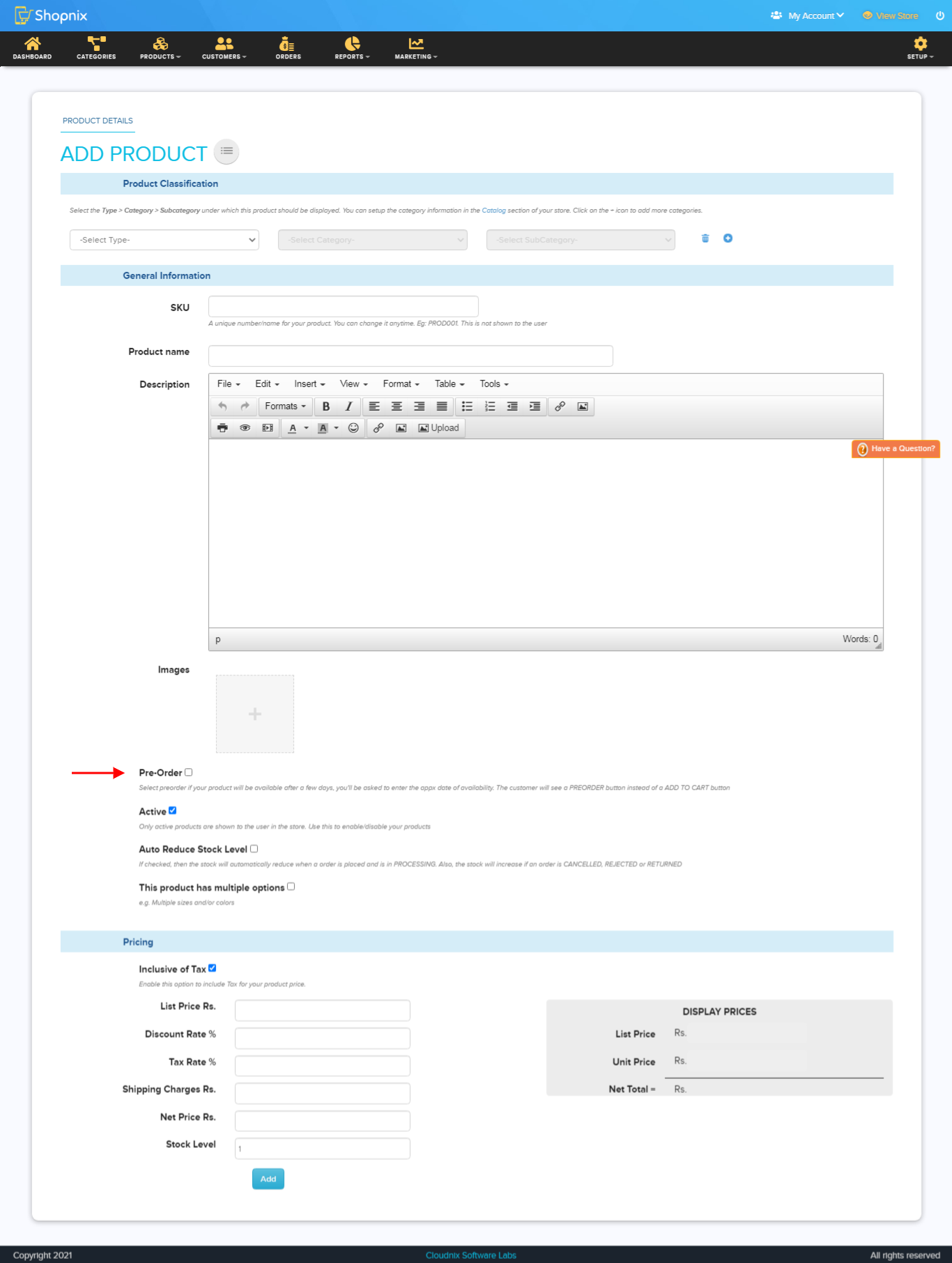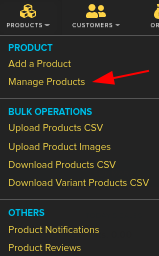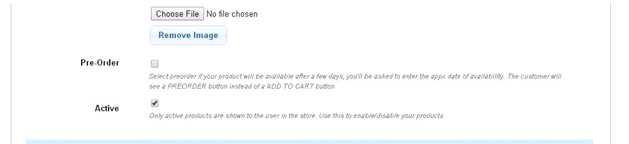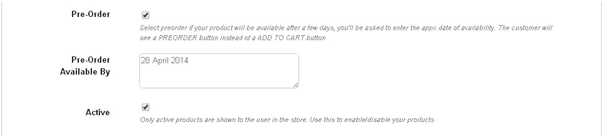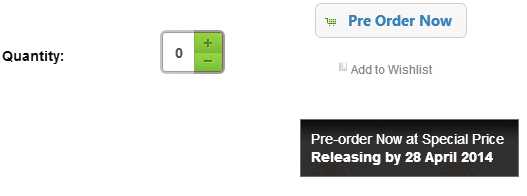Difference between revisions of "Make A Pre-order"
From Shopnix Help
(→Where can I access the pre order feature in store manager?) |
(→Where can I access the pre order feature in store manager?) |
||
| Line 12: | Line 12: | ||
Upon clicking the Pre-Order option you will get | Upon clicking the Pre-Order option you will get | ||
| − | [[File:PreOrder1. | + | [[File:PreOrder1.png]] |
| − | '''''Note: When you checked the “Pre-Order” and unchecked the “Active” option. Then product will not show in the shop’s product’s page. So upon your requirement you can | + | '''''Note: When you checked the “Pre-Order” and unchecked the “Active” option. Then product will not show in the shop’s product’s page. So upon your requirement you can checked or unchecked the Active option.''''' |
| Line 27: | Line 27: | ||
| − | [[File:PreOrder2. | + | [[File:PreOrder2.png]] |
| − | Note: | + | Note: You can checked or Unchecked the “Pre-Order” status from here but the “Pre-Order Available By”Text area will not shown here. |
Just click on the SKU i.e. UN573MA52RUDINDFAS and it will redirect you to the product’s (UN573MA52RUDINDFAS) page where you can perform edition. | Just click on the SKU i.e. UN573MA52RUDINDFAS and it will redirect you to the product’s (UN573MA52RUDINDFAS) page where you can perform edition. | ||
Revision as of 16:00, 28 April 2014
What is pre-order?
A pre-order is an order placed for an item or product which has not yet been released.
Where can I access the pre order feature in store manager?
Go to Store Manager > PRODUCTS > ADD NEW PRODUCT
There you will find the pre-order option
Upon clicking the Pre-Order option you will get
Note: When you checked the “Pre-Order” and unchecked the “Active” option. Then product will not show in the shop’s product’s page. So upon your requirement you can checked or unchecked the Active option.
Another important thing if you make the “Stock Level” to 0 then in the shop’s page it will show the product is out of stock so upon your requirement you can specify the number.
In the “Pre-Order Available By” text area you can add the date when the product will available or any other message and that will show in the product’s page.
Example: Suppose a product having SKU UN573MA52RUDINDFAS and you want to enable the Pre-Order option so first go to ADMIN > PRODUCTS, like below
Note: You can checked or Unchecked the “Pre-Order” status from here but the “Pre-Order Available By”Text area will not shown here. Just click on the SKU i.e. UN573MA52RUDINDFAS and it will redirect you to the product’s (UN573MA52RUDINDFAS) page where you can perform edition.
Checked on the “Pre-Order” option and type your message in the “Pre-Order Available By” and check the “Active” option.
In the store's page