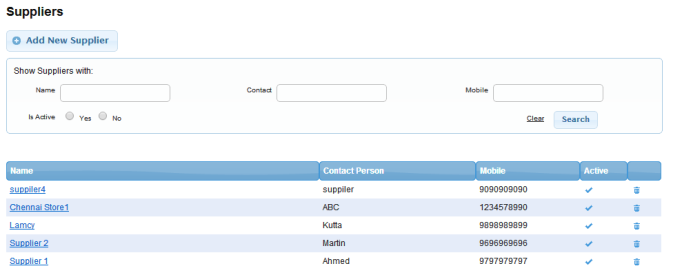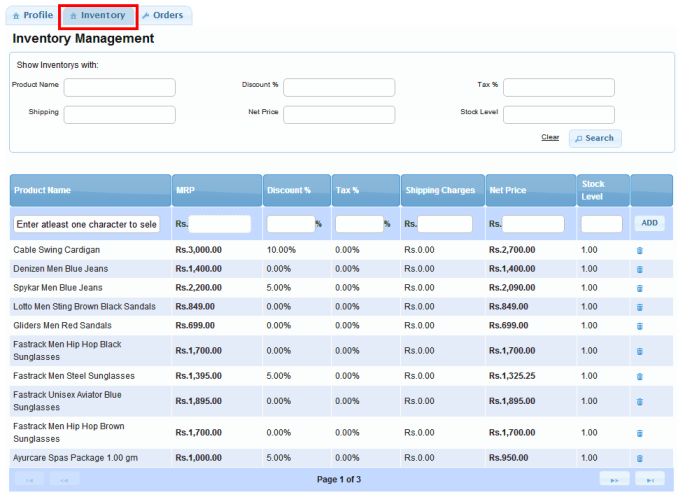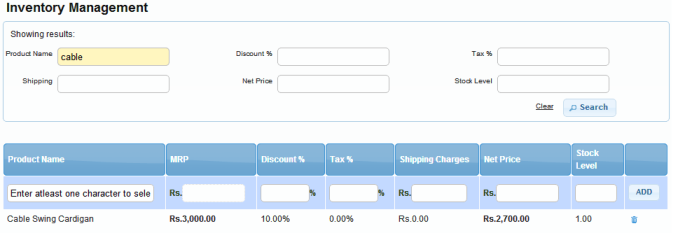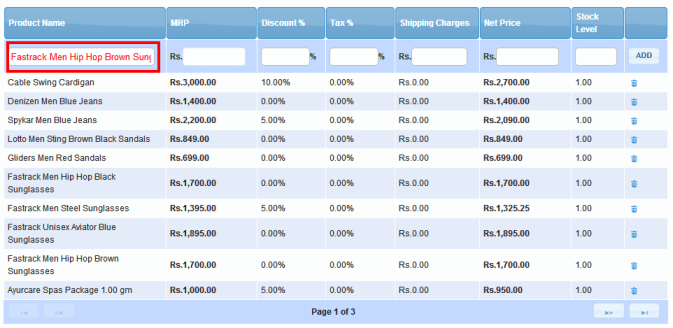Others/Franchise Store Inventory Management
From Shopnix Help
Franchise store inventory management
This feature allows you add/delete the products to a particular supplier.
Go to Admin (http://multistore.shopnix.in/admin) > Supplier
Now click on the supplier name under Name column like below.
Suppose you click on the supplier then you will redirect to another page like below where you can see inventory tab like below.
You can search an inventory also using the Show Inventory with option like below.
You can also delete a inventory from the list using ![]() option.
option.
In-order to add a new inventory type the name under Product Name like below.
If you have more queries or would like assistance with this please contact us on support@shopnix.in.