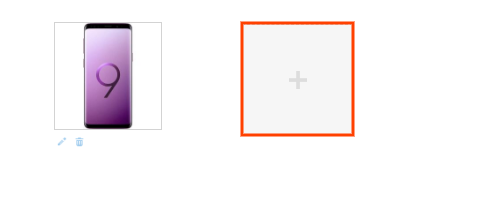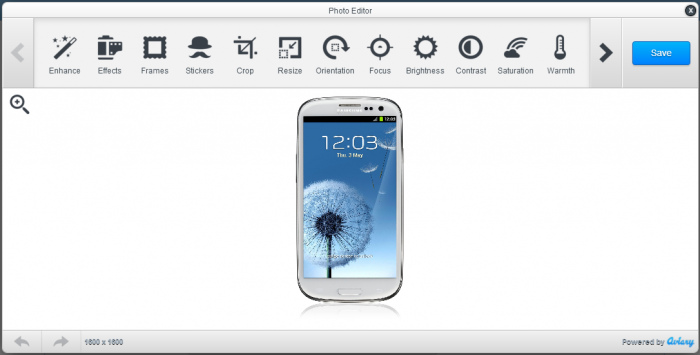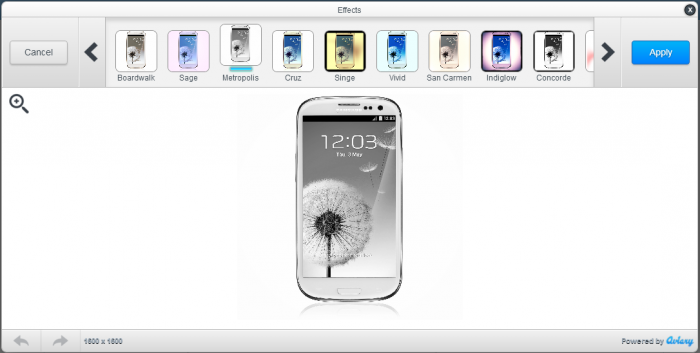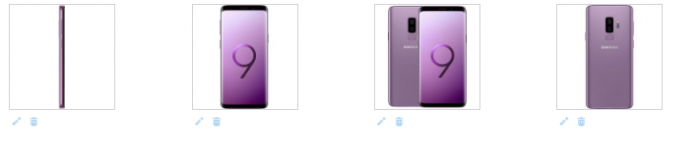Multiple Product Images
From Shopnix Help
How do I upload/edit/delete multiple product images
To upload multiple product images, follow the below steps
1. Login to your Shopnix Store Manager
2. Go to Products > Add New Product.
Add the details as per the requirement
3. When you will come across the image upload area, upload an image. After uploading an image you will find an another option to upload the images like below
4. After uploading, you can edit that particular image. Click on the ![]() option and it will show you a photo editor like below
option and it will show you a photo editor like below
Here you can use multiple image editing features like adjusting the brightness, re-size, effects, frames, crop, orientation, etc.
For example
5. In order to delete an image out of uploaded images, just click on the ![]() option it will delete that particular image.
option it will delete that particular image.
6. In order to sort the existing images you can click on an image and drag to the place you want like below
If you have more queries or would like assistance with this please contact us on support@shopnix.in.