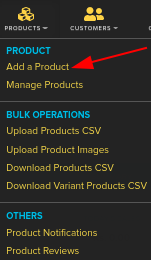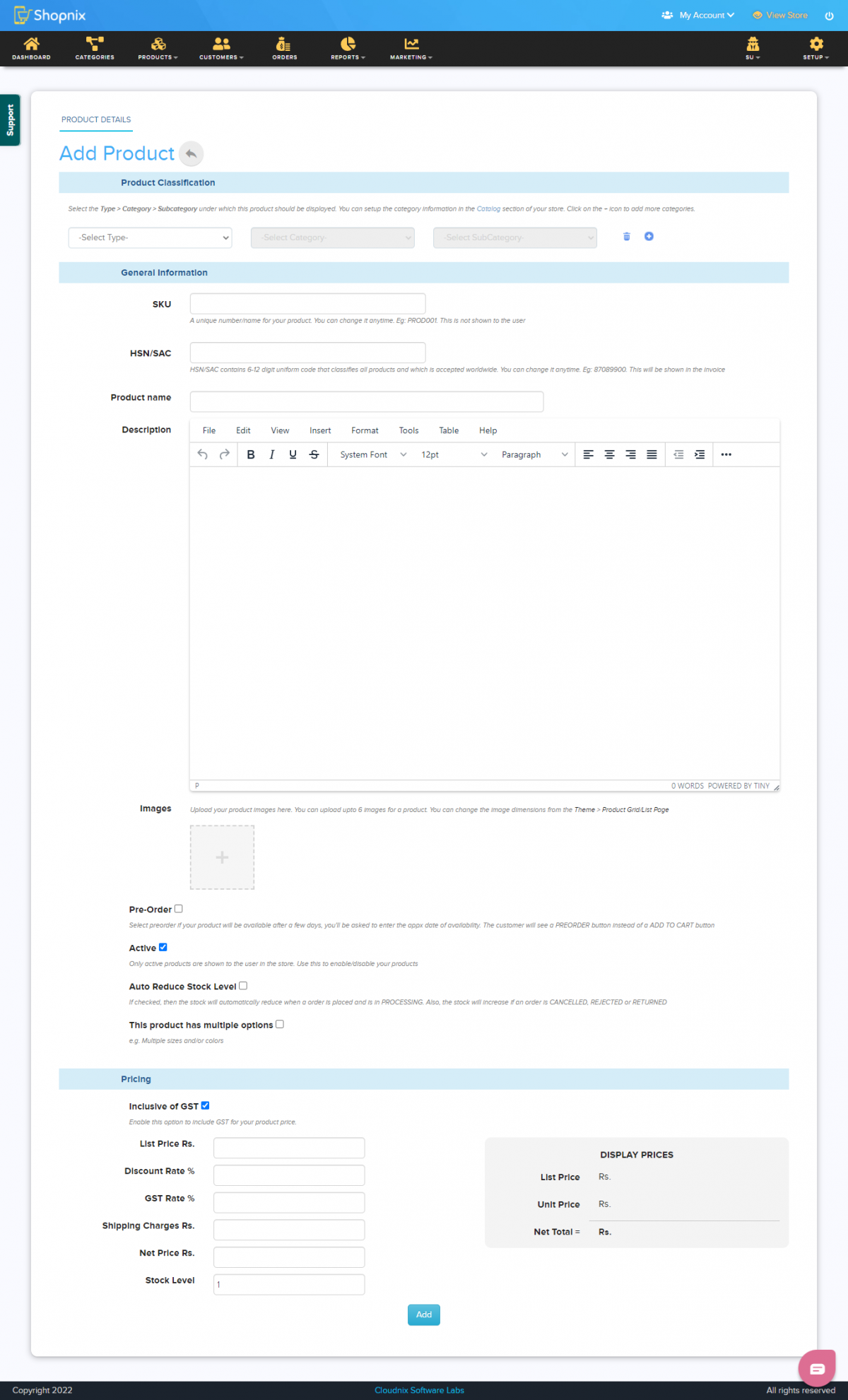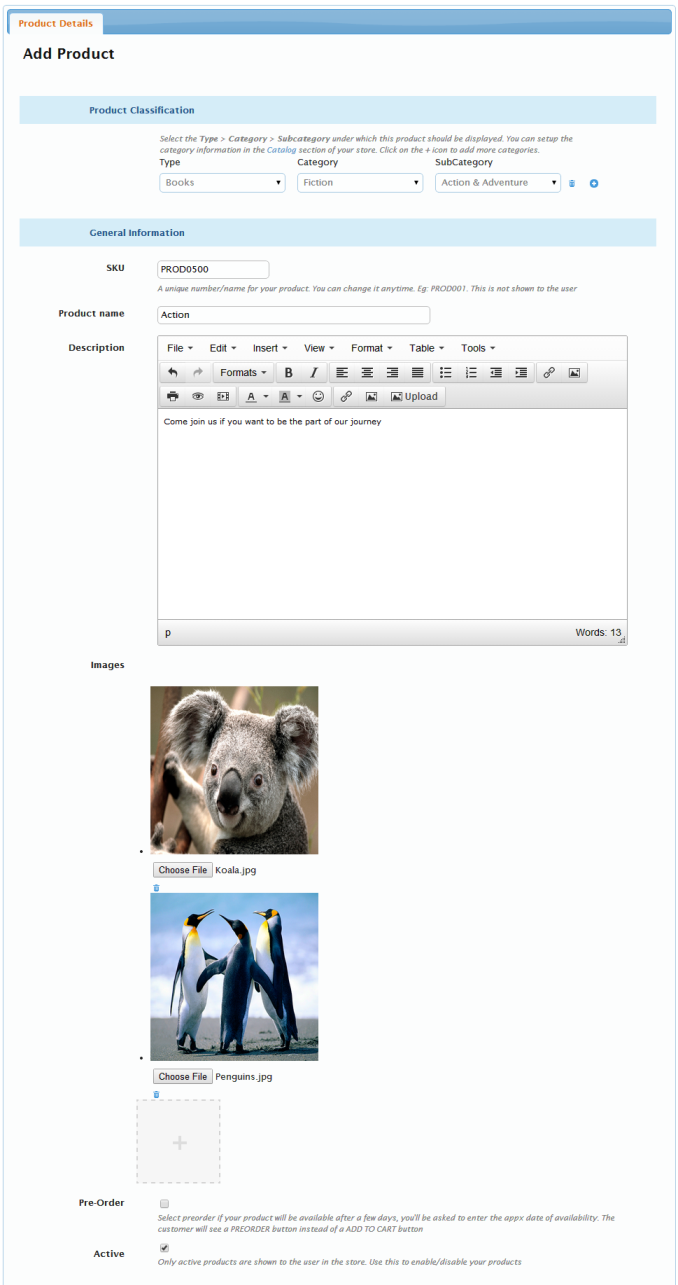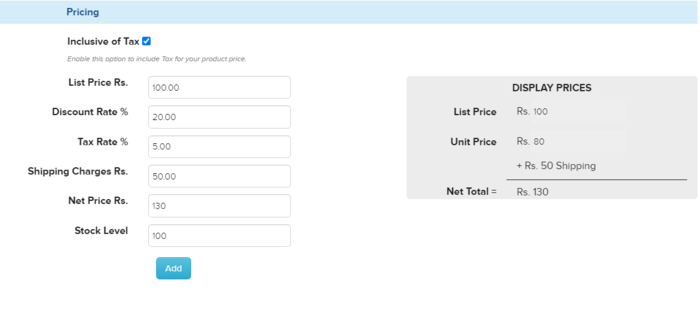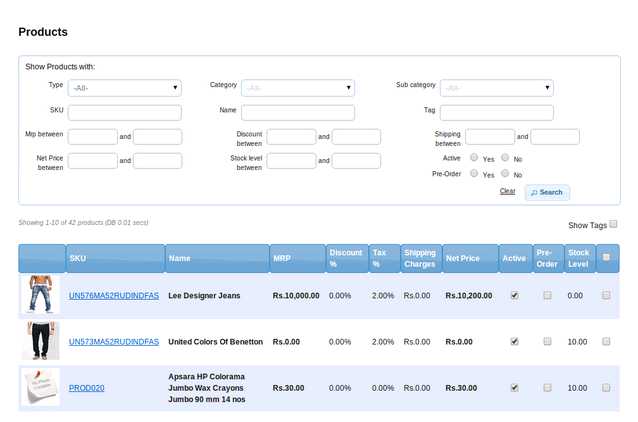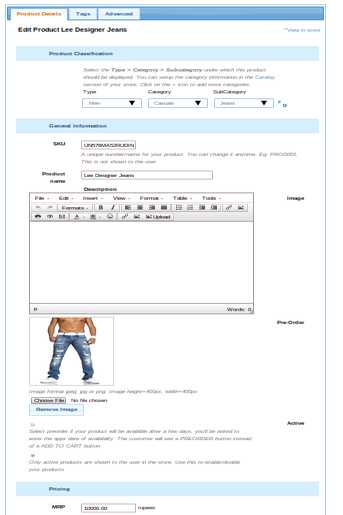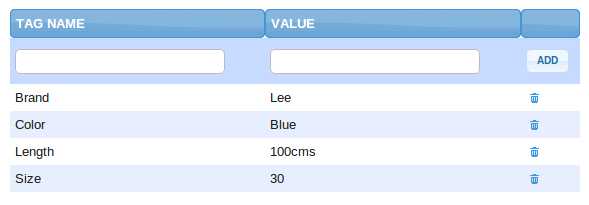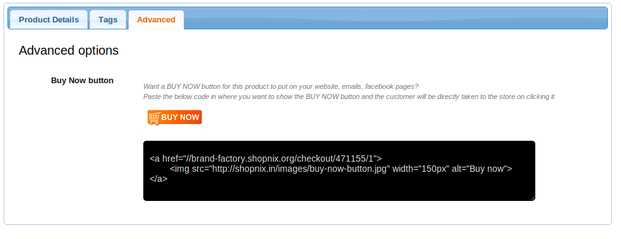Product Details
From Shopnix Help
What is Add product(s) and Edit product(s)?
Add product(s):Here you can add new product(s) to an existing SubCategory or a new SubCategory.
Edit product(s):Here you can edit the existing products.
Where I can access the Add product(s) and Edit product(s) feature?
Add products: You can add new products by following Go to store manager > PRODUCTS > ADD NEW PRODUCT
after clicking you will redirect to
So first in the Product Classification select the Type,Category,SubCategory where you want to add a new product.You can add the same product in multiple Categories by simply clicking on the  .For Example
.For Example
Note: The idea behind this is that suppose you have a product i.e X jeans and you want this in both men and women type.So above operation can be perform in the Product Classification section. Now move to General Information section.Here you have the SKU(Stock Keeping Unit) ,it is an unique value for each product.You can write the product name,Description of the product,image,Pre-Order status and whether the product is active or not.
Now move to Pricing section,to know more click here Pricing
For Example you want to add a new book having SKU PROD0500 in Books type,Fiction Category,Action and Adventure SubCategory.
Add the price in Pricing section
Edit products: Edit product can be perform in three ways i.e individually,Multi edit,and in CSV mode.
- For individually editing
Go to store manager > PRODUCTS > ALL PRODUCTS
click on the SKU of the product(that you want to edit),for example you want to edit the SKU having UN576MA52RUDINDFAS then it will redirect you to the page
here you will find 3 tabs i.e Product Details,Tags,Advanced.The first tab i.e Product Details where you can edit the information regarding the product.In the Second tab i.t Tags where you can add tags for the product generally it is used for
- They show up in the Product Page.
- They are used in the left navigation filters. To set up filters goto Catalog > Tags.
- They are used in product searches i.e a user can search on a tag value like blue.
For Example
The 3rd tab i.e Advanced i.e![]() button.This is generally use for if you want a BUY NOW button for the product to put on your website, emails, facebook pages,so you can paste the code in where you want to show the BUY NOW button and the customer will be directly taken to the store on clicking it.
button.This is generally use for if you want a BUY NOW button for the product to put on your website, emails, facebook pages,so you can paste the code in where you want to show the BUY NOW button and the customer will be directly taken to the store on clicking it.
- For Bulk editing
To know more Click Here
- For CSV
To know more Click Here