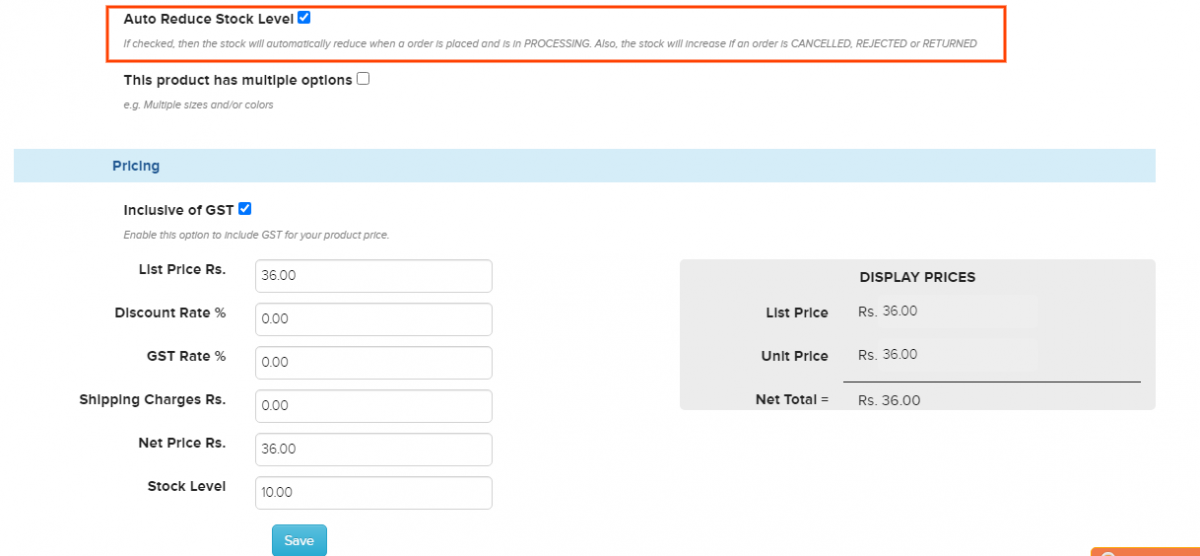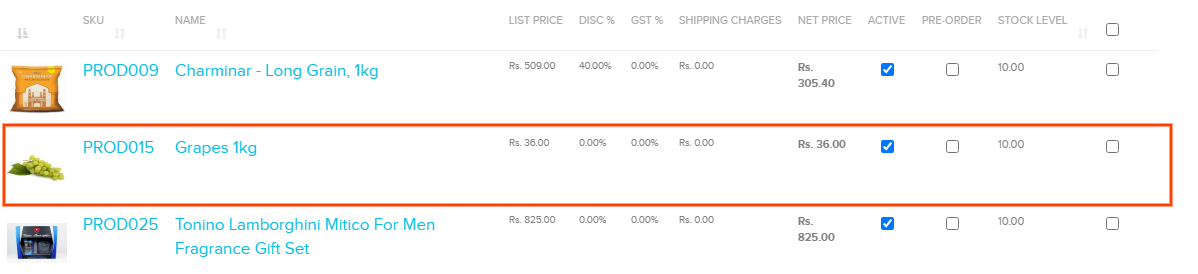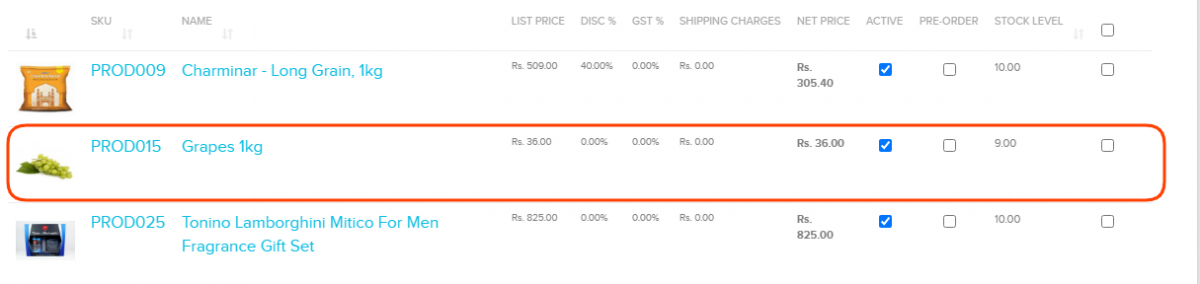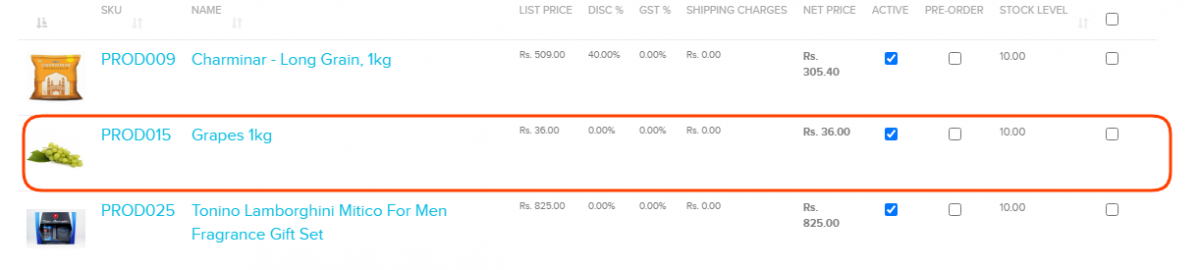Products/Track inventory
From Shopnix Help
What is Track Inventory?
Track inventory option enables the store's owner to monitor the stock level of the products. With this option the store's owner can plan purchases intelligently and quickly understand the fast-moving items which needs to be reordered as well they can take extra care towards (promotion) slow-moving items.
Note: If checked, then the stock will automatically reduce when a order is placed and is in PROCESSING. Also, the stock will increase if an order is CANCELLED, REJECTED or RETURNED.
Where I can enable the Track Inventory feature?
By default this option is marked as checked when you create a store otherwise you can enable the feature by following
Go to store manager > PRODUCTS > Click on any product SKU, at the end of the page there will be an option "Auto Reduce Stock Level", please checked that option
After that click on the save button. Now when an order will place and the order will move to processing, then the stock level will reduce automatically like below example, suppose an order is placed for grapes 1kg and its stock level is 10 (before order placed)
and the order is
Now change the status of the order to processing like below
and check the stock level, that will decrease like below
stock report will be
Suppose for any reason the order status is changed to returned like below
then the stock level will increase once again like below
stock report will be
NOTE: While uploading the products there is a column "IS REDUCE STOCK" in the CSV, so you can make the column values to 1 or 0 to enable or disable the Auto Reduce Stock Level .
If you have more queries or would like assistance with this please contact us on support@shopnix.in.