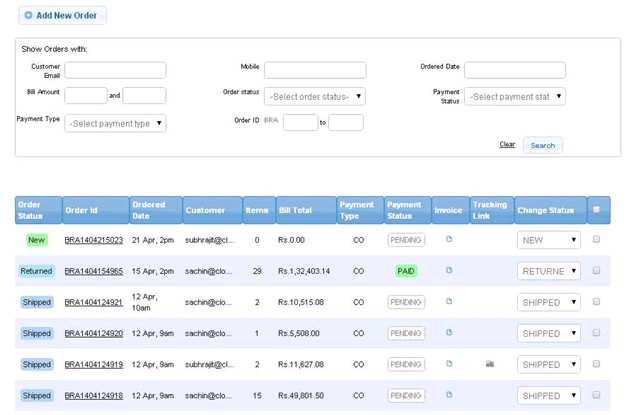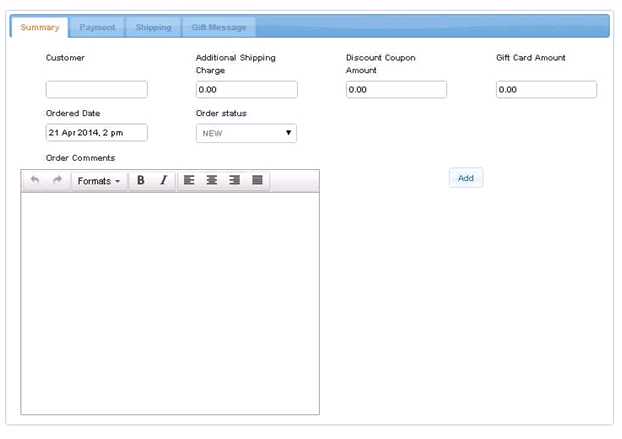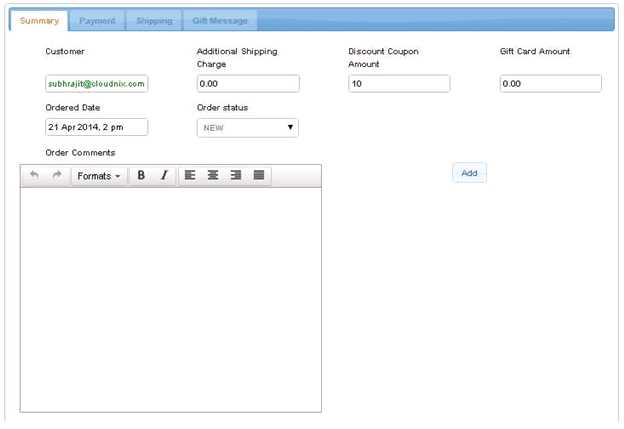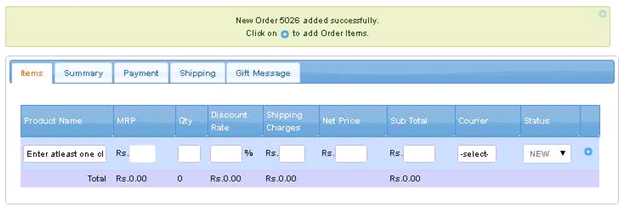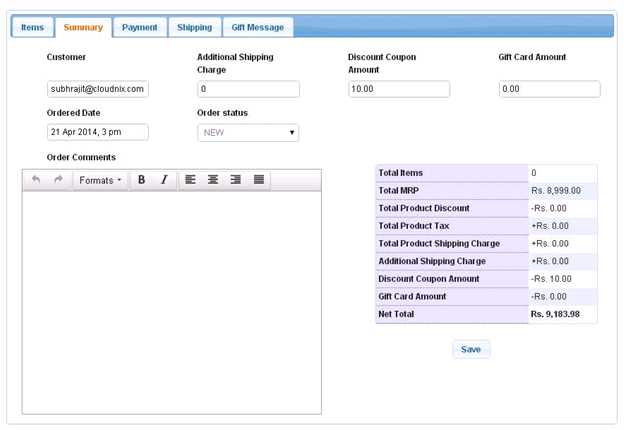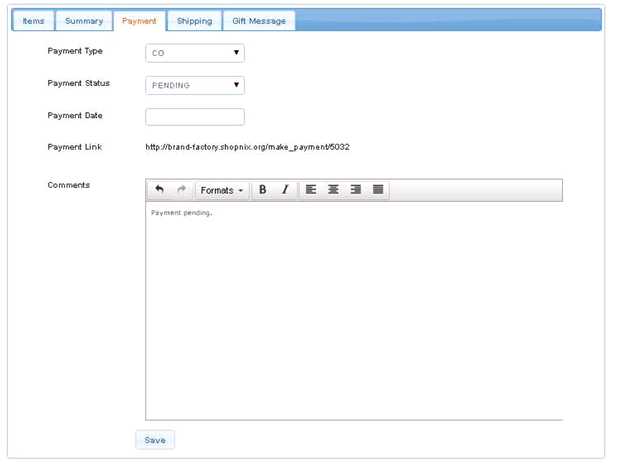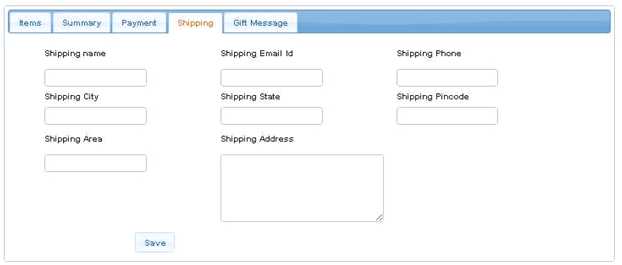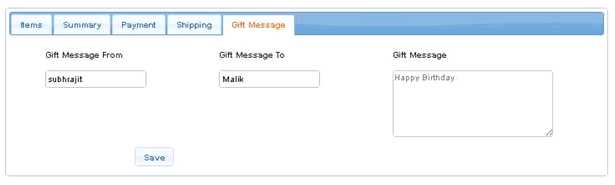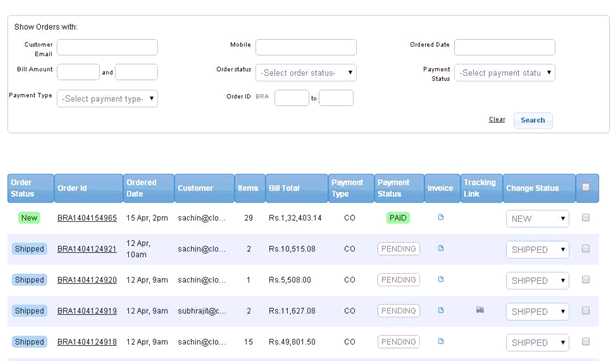Order
From Shopnix Help
What is order?
Order contains all the details of items purchased by customer i.e. the product details, shipping report etc.
Where to get this feature?
Go to shop manager > Orders
The first section i.e. 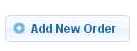 button is let you add a new order for an existing customer manually. For example click on the
button is let you add a new order for an existing customer manually. For example click on the 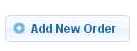 button and it will redirect you to
button and it will redirect you to
In the Customer input box write the email id of an existing customer, if you want to add additional information like Additional Shipping Charge, Discount Coupon Amount, Gift Card Amount, Ordered Date, Order Status and Order Comments you can .Then click on the ![]() button.
For example
button.
For example
After that it will show you to add product(s) like
Under the product name add the product name and rest of all the fields will automatically filled and click on the  .You can add more than one product by simply clicking on the
.You can add more than one product by simply clicking on the  button.
button.
- •Now move to Summary tab ,here you can add summary to the product like you can include Additional Shipping Charge, Discount Coupon Amount, Gift Card Amount, Ordered Date, Order Status and Order Comments.
- •Now move to Payment tab, here you can edit or add or view the information(s) regarding Payment Type, Payment Status, Payment Date, Payment Link, Comments
- •Now move to Shipping, here can add the shipping details like Shipping Name, Shipping Email ID, Shipping Phone, Shipping City, Shipping State, Shipping Pin code, Shipping Area, Shipping Address.
- •Now move to Gift Message tab, you can add Gift Message From, Gift Message To, Gift Message
Now comes to the second section i.e. “Show Orders with” will help you to search some or a particular product(s).