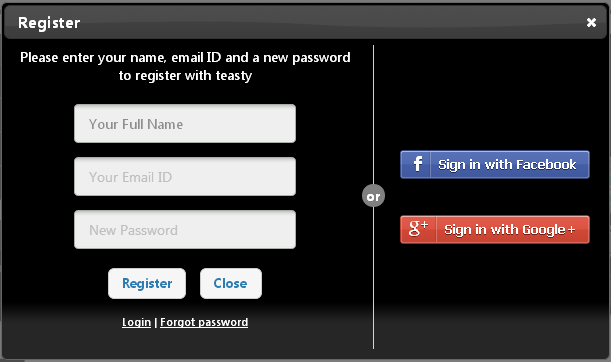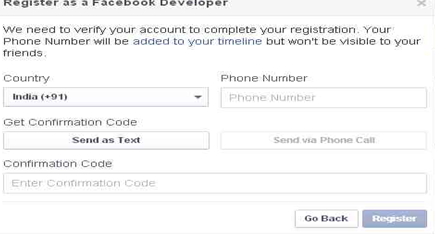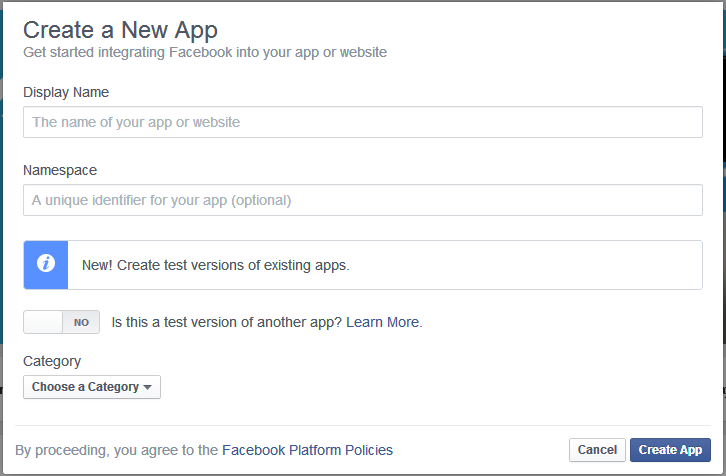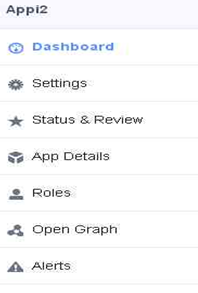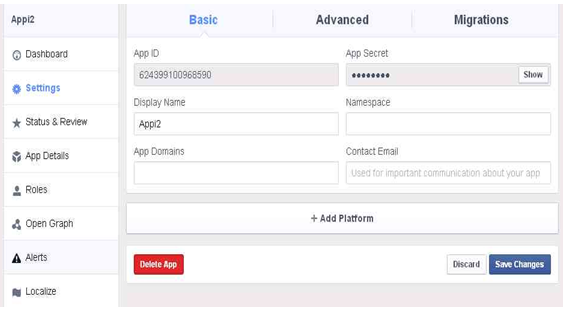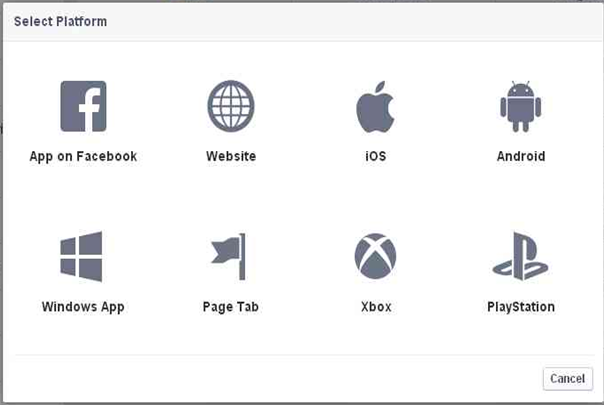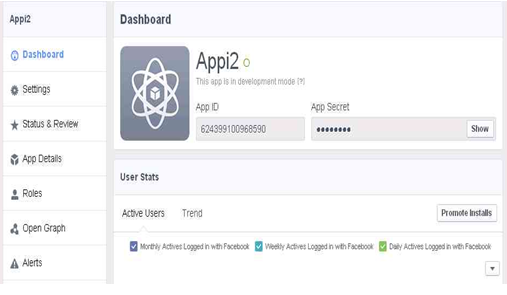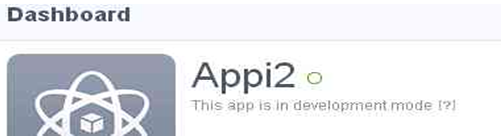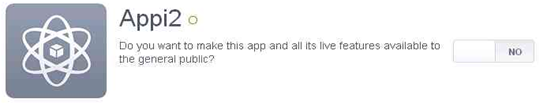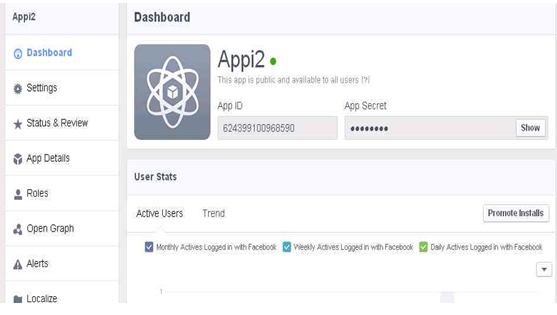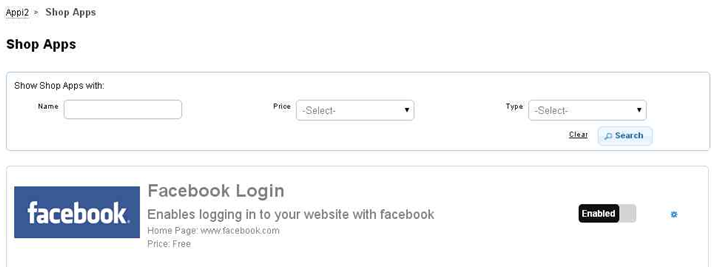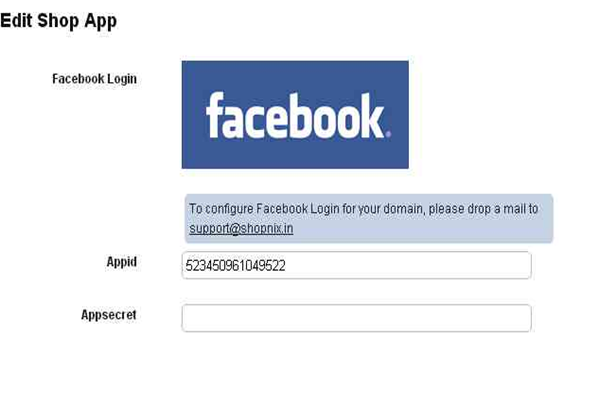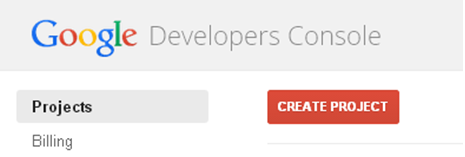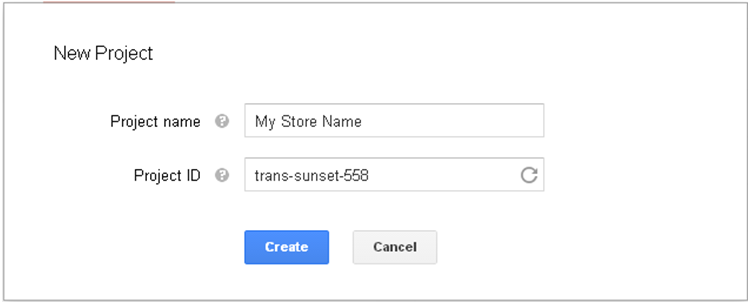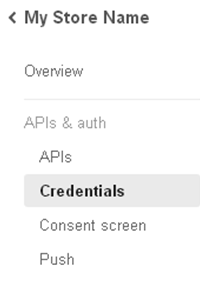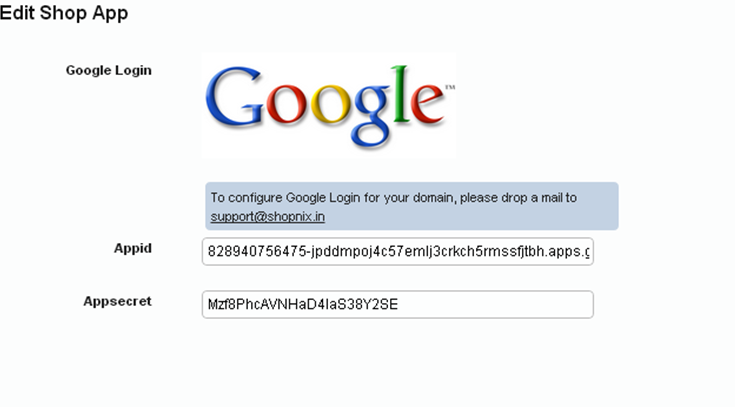Setup/Shop Apps
From Shopnix Help
Contents
What are Shop Apps?
The Shop Apps are nothing but Facebook and Google login lets the customer sign in to the store via their respective facebook and google ID.
Where can I access the Apps feature?
By Default your store is integrated with two apps Facebook and Google. shown below image-
Shopnix provides a feature by which user can login by their Facebook Or Google account as shown below-
To enable these apps you need to follow below -
Go to Admin >Setup >Apps. .Here you can enable and disable these apps by clicking the Enable Or Disable button as shown in below image -
After that you need to click on setting ![]() button ( after the Enable and Disable button ) for filling the Appid and Appsecret .
button ( after the Enable and Disable button ) for filling the Appid and Appsecret .
How to Create Facebook App Id and Appsecret?
1. Login with your credentials in https://www.facebook.com/.
2. Then go to the link https://developers.facebook.com/.
3. Then click on the Apps option i.e.
4. When you will click on the Apps option, it will show an option i.e. ![]() click on that to accept the privacy policy(s) and then click on
click on that to accept the privacy policy(s) and then click on ![]() button.
button.
5. Fill the form
Click on the Register button and it will redirect you to a new page
Click on the 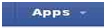 it will show you an option
it will show you an option ![]() click on that. A pop will come out like below
click on that. A pop will come out like below
Fill the form i.e. Display Name, Namespace (optional) and category. After that click on the “Create App” button, then fill the CAPTCHA.
7. After that a new page (Dashboard) will come out.
8. Click on the setting option as below
After clicking on that a form will come out like below
Click on the “+Add platform “option, a pop up will come out like below
Click on the Website option. Then
Then fill the Site URL i.e. Your shopping site’s URL and Mobile Site URL (Optional), provide the Email ID the Contact Email and click on the “save changes” button.
9. Click on the dashboard option
Click on the [?] option
It will show an option like below
Click on the YES/NO option and make it YES.
Then a popup will emerge click on “confirm” button.
10. Click on the Dashboard option like below
And copy the App ID and go to the
ADMIN > SETUP > Apps
Click on the Enabled/Disabled option 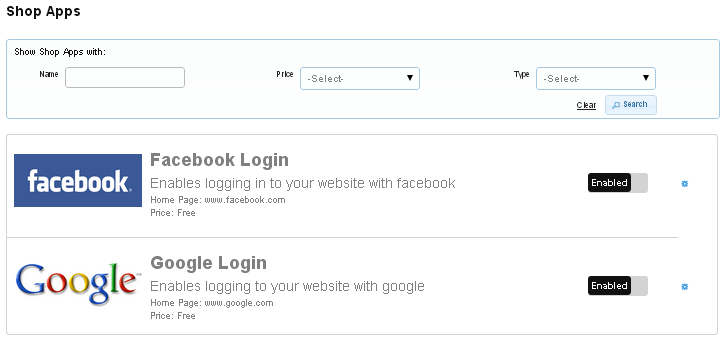 and make it “Enabled” and click on setting next to Enabled/Disabled option. And copy the App ID and Appsecret of Facebook page (i.e. as shown in 10) and place it like below
and make it “Enabled” and click on setting next to Enabled/Disabled option. And copy the App ID and Appsecret of Facebook page (i.e. as shown in 10) and place it like below
How to create Google App ID and Appsecret?
1. Login to the Google account by your credentials.
2. Go to http://console.developers.google.com/project .
3. Click on Create Project.
4. Write Project Name as your Shop Name and You need not edit Project ID field, and then click on create button.
5. Go to APIs & auth > Credentials.
6. Now click on –
7. Select Application Type – Web Application and give the Authorized Redirect URL and click on
![]() Button.
Button.
8. In redirecting page Appid = Clientid and Appsecret=Clientsecret
9. Now Go to Shopnix Store Admin > Setup > Apps. To Enable Google account Registration.
After enabling this feature you need to click on setting button, which will be redirected to you on Edit Shop App Google Login page-
Here you need to fill the Appid and Appsecret now your shopnix store is ready to login with Google account.
If you have more queries or would like assistance with this, please contact us on support@shopnix.in.