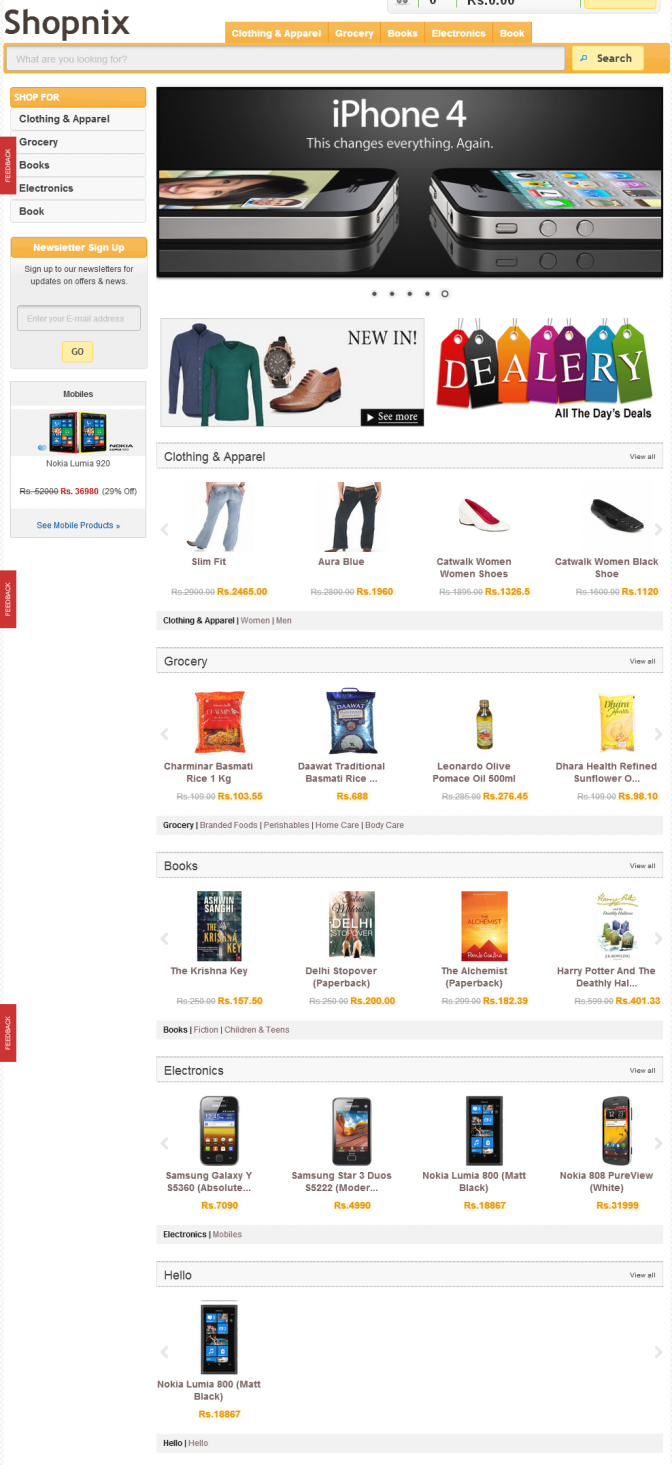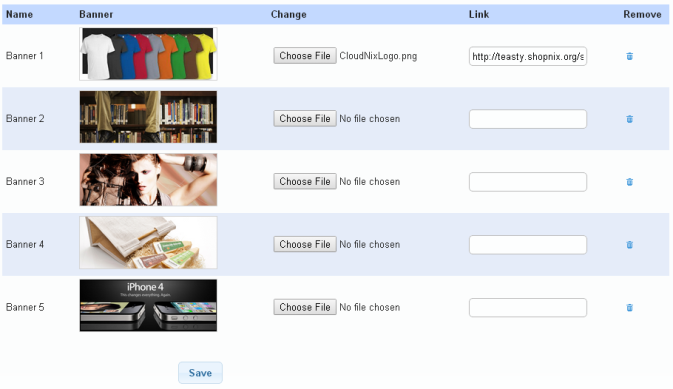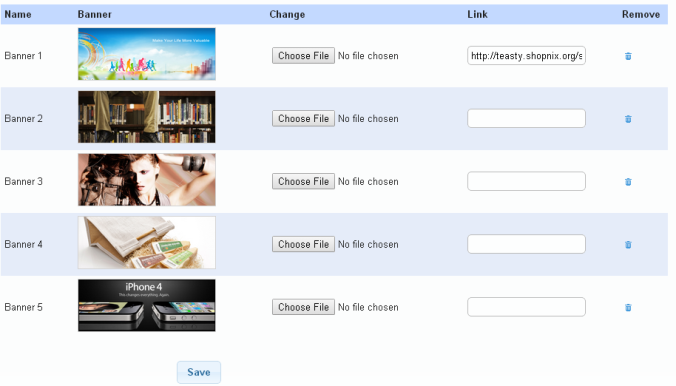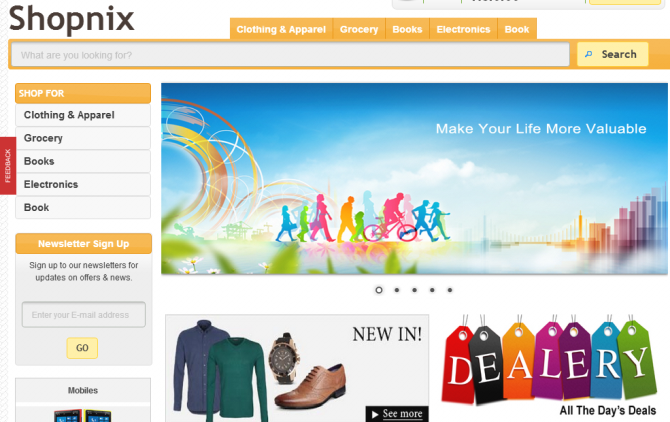Difference between revisions of "Design/Customizing the Home page banners"
From Shopnix Help
m (→Where I will get theme feature?) |
|||
| Line 5: | Line 5: | ||
</div></div> | </div></div> | ||
<div style="margin-top:50px"> | <div style="margin-top:50px"> | ||
| − | ==Where I | + | ==Where will I get theme feature?== |
<div align="justify"> | <div align="justify"> | ||
Go to store manager > SETUP > THEME | Go to store manager > SETUP > THEME | ||
| + | |||
[[Image:th2.png | frameless | 1200px]] | [[Image:th2.png | frameless | 1200px]] | ||
| + | |||
There are 3 tabs i.e. Theme, Customize and Home | There are 3 tabs i.e. Theme, Customize and Home | ||
| + | |||
[[Image:th5.png | frameless | 1200px]] | [[Image:th5.png | frameless | 1200px]] | ||
| + | |||
Now come to the Home Page Banner tab. These banners are visible in the Store’s home page | Now come to the Home Page Banner tab. These banners are visible in the Store’s home page | ||
[[File:TH9.png | frameless |1200px]] | [[File:TH9.png | frameless |1200px]] | ||
| + | |||
[[Image:TH10.png | frameless |1200px]] | [[Image:TH10.png | frameless |1200px]] | ||
| + | |||
| + | |||
You can change the banner by clicking on the [[Image:TH11.jpg]] button . | You can change the banner by clicking on the [[Image:TH11.jpg]] button . | ||
Suppose you want to change the Banner 1 | Suppose you want to change the Banner 1 | ||
| + | |||
[[Image:TH12.png]] | [[Image:TH12.png]] | ||
| + | |||
and click on the [[Image:Savebtn.png]] | and click on the [[Image:Savebtn.png]] | ||
| + | |||
[[Image:th11.png | frameless |1200px]] | [[Image:th11.png | frameless |1200px]] | ||
| + | |||
In the Store’s Home page | In the Store’s Home page | ||
| Line 35: | Line 46: | ||
You can add a link so that when a user will click on that image; the user will automatically redirect to that page (specified by the link).Add a link in the specified box and click on the[[File:Savebtn.png]] button. | You can add a link so that when a user will click on that image; the user will automatically redirect to that page (specified by the link).Add a link in the specified box and click on the[[File:Savebtn.png]] button. | ||
| + | |||
[[File:TH15.png | frameless |1200px]] | [[File:TH15.png | frameless |1200px]] | ||
| + | |||
In the above figure we have added a link i.e. http://teasty.shopnix.org/shop/clothing-apparel ,so when the user will click on [[File:Savebtn.png]]that image in the home page ,the user will redirect to clothing-apparel section. | In the above figure we have added a link i.e. http://teasty.shopnix.org/shop/clothing-apparel ,so when the user will click on [[File:Savebtn.png]]that image in the home page ,the user will redirect to clothing-apparel section. | ||
Revision as of 00:41, 21 January 2022
What is Theme?
By using theme you can change the look of your store.
Where will I get theme feature?
Go to store manager > SETUP > THEME
There are 3 tabs i.e. Theme, Customize and Home
Now come to the Home Page Banner tab. These banners are visible in the Store’s home page
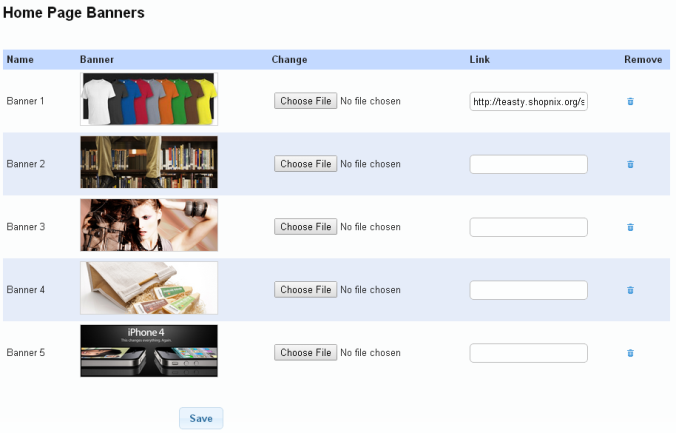
You can change the banner by clicking on the ![]() button .
Suppose you want to change the Banner 1
button .
Suppose you want to change the Banner 1
In the Store’s Home page
You can add a link so that when a user will click on that image; the user will automatically redirect to that page (specified by the link).Add a link in the specified box and click on the![]() button.
button.
In the above figure we have added a link i.e. http://teasty.shopnix.org/shop/clothing-apparel ,so when the user will click on ![]() that image in the home page ,the user will redirect to clothing-apparel section.
that image in the home page ,the user will redirect to clothing-apparel section.
If you have more queries or would like assistance with this please contact us on support@shopnix.in.