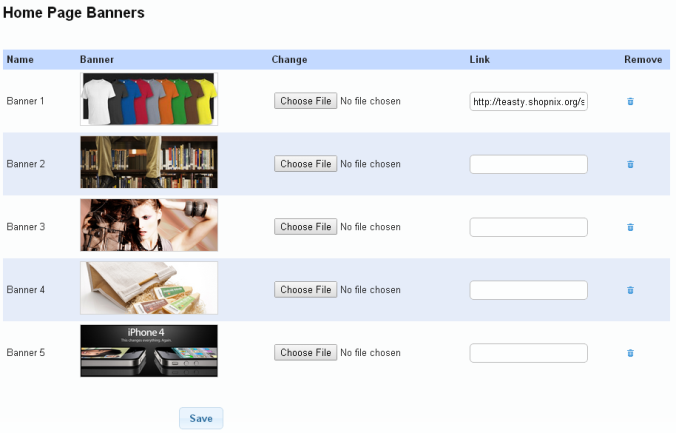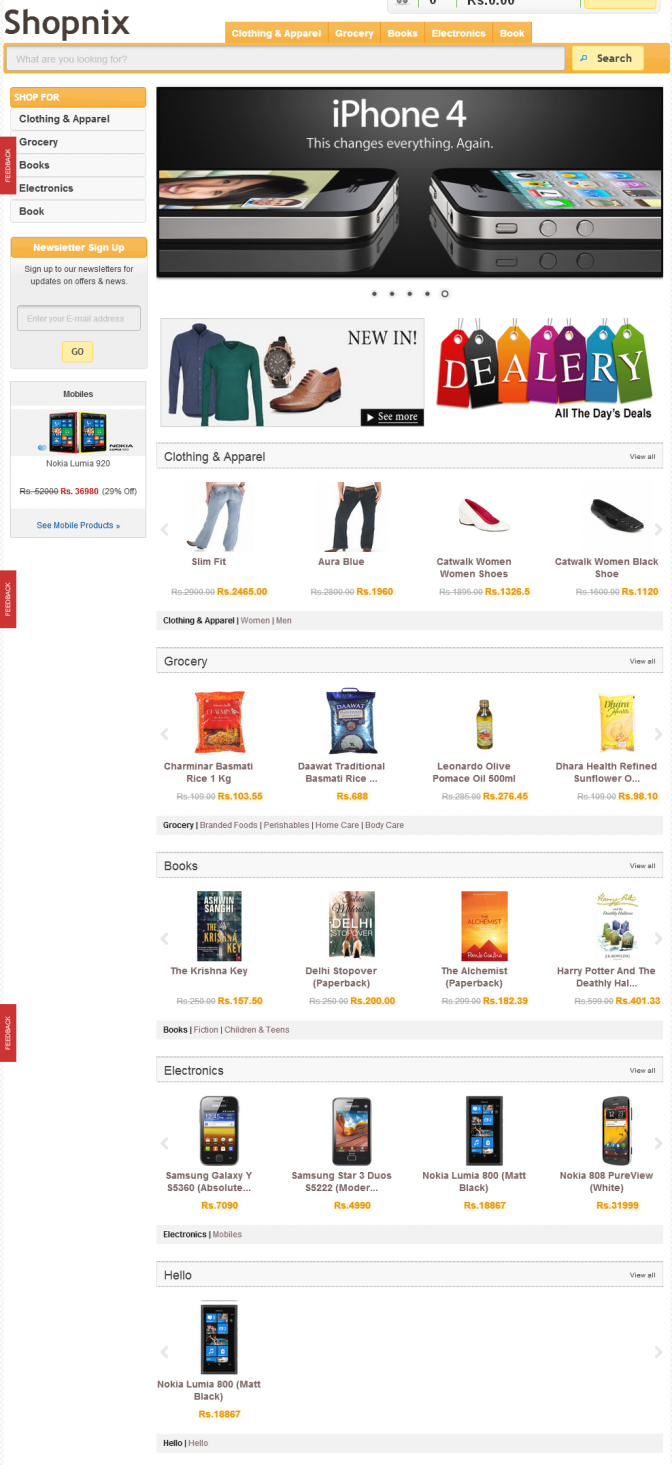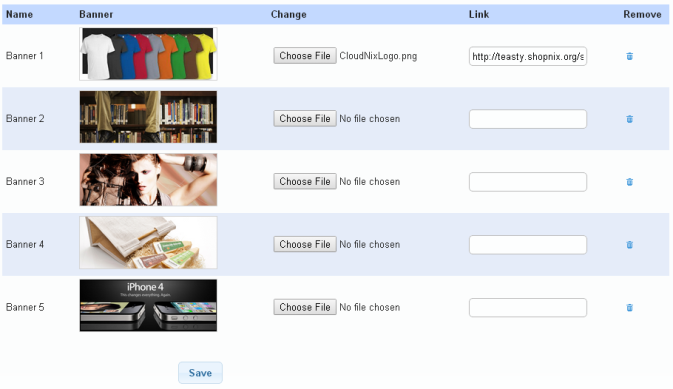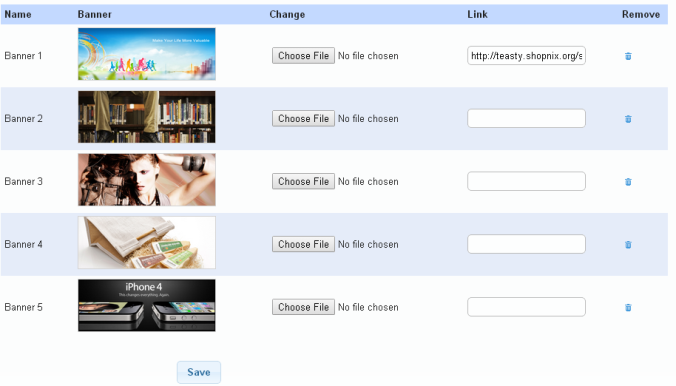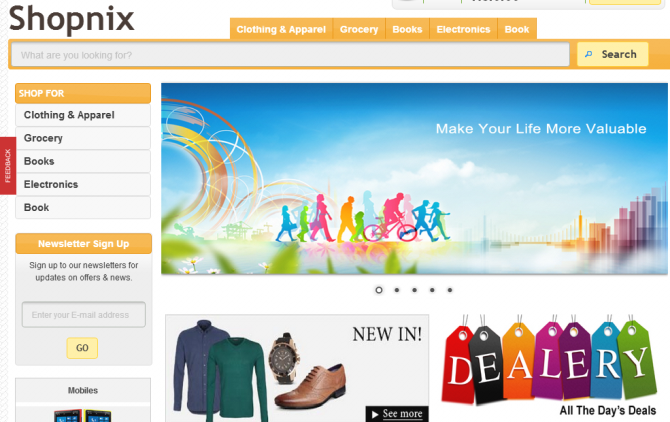Difference between revisions of "Design/Customizing the Home page banners"
From Shopnix Help
m (→Where will I get theme feature?) |
m (→Where will I get Home Page Banner feature?) |
||
| (5 intermediate revisions by the same user not shown) | |||
| Line 1: | Line 1: | ||
<div style="margin-top:50px"> | <div style="margin-top:50px"> | ||
| − | ==What is | + | ==What is Home Page Banner?== |
<div align="justify"> | <div align="justify"> | ||
| − | + | ||
| + | Depending on how it's used, a banner is either a graphic image that announces the name or identity of a site (and often is spread across the width of the Web page) or is an advertising image. | ||
</div></div> | </div></div> | ||
<div style="margin-top:50px"> | <div style="margin-top:50px"> | ||
| − | == | + | |
| + | ==Why do we need Home Page Banner?== | ||
<div align="justify"> | <div align="justify"> | ||
| − | |||
| + | Your homepage banner is the gatekeeper of your website, with a very important job. It needs to help the right visitors dive deeper into your website while also weeding out the people who won't find value in what you offer. | ||
| − | + | </div> | |
| + | </div> | ||
| + | <div style="margin-top:50px"> | ||
| + | ==Where will I get Home Page Banner feature?== | ||
| + | <div align="justify"> | ||
| + | Go to '''STORE MANAGER > SETUP > THEME''' | ||
| − | |||
| + | <div class="wiki-img"> | ||
| + | [[Image:th2.png | frameless | 1200px]] | ||
| + | </div> | ||
| − | |||
| + | There are 3 tabs i.e. Theme, Customize and Home | ||
| + | |||
| + | <div class="wiki-img"> | ||
| + | [[Image:th5.png | frameless | 1200px]] | ||
| + | </div> | ||
Now come to the Home Page Banner tab. These banners are visible in the Store’s home page | Now come to the Home Page Banner tab. These banners are visible in the Store’s home page | ||
| − | + | <div class="wiki-img"> | |
| − | + | [[File:TH9.png | frameless |1200px]] | |
| + | </div> | ||
| − | + | <div class="wiki-img"> | |
| + | [[Image:TH10.png | frameless |1200px]] | ||
| + | </div> | ||
| Line 33: | Line 49: | ||
Suppose you want to change the Banner 1 | Suppose you want to change the Banner 1 | ||
| − | + | <div class="wiki-img"> | |
| − | + | [[Image:TH12.png]] | |
| + | </div> | ||
| Line 41: | Line 58: | ||
| − | + | <div class="wiki-img"> | |
| − | + | [[Image:th11.png | frameless |1200px]] | |
| + | </div> | ||
In the Store’s Home page | In the Store’s Home page | ||
| − | + | <div class="wiki-img"> | |
| − | + | [[Image:TH13.png |1200px | frameless]] | |
| − | + | </div> | |
| Line 58: | Line 76: | ||
| − | + | <div class="wiki-img"> | |
| − | + | [[File:TH15.png | frameless |1200px]] | |
| − | + | </div> | |
Latest revision as of 19:44, 2 May 2022
What is Home Page Banner?
Depending on how it's used, a banner is either a graphic image that announces the name or identity of a site (and often is spread across the width of the Web page) or is an advertising image.
Why do we need Home Page Banner?
Your homepage banner is the gatekeeper of your website, with a very important job. It needs to help the right visitors dive deeper into your website while also weeding out the people who won't find value in what you offer.
Where will I get Home Page Banner feature?
Go to STORE MANAGER > SETUP > THEME
There are 3 tabs i.e. Theme, Customize and Home
Now come to the Home Page Banner tab. These banners are visible in the Store’s home page
You can change the banner by clicking on the ![]() button .
Suppose you want to change the Banner 1
button .
Suppose you want to change the Banner 1
In the Store’s Home page
You can add a link so that when a user will click on that image; the user will automatically redirect to that page (specified by the link).Add a link in the specified box and click on the![]() button.
button.
In the above figure we have added a link i.e. http://teasty.shopnix.org/shop/clothing-apparel ,so when the user will click on ![]() that image in the home page ,the user will redirect to clothing-apparel section.
that image in the home page ,the user will redirect to clothing-apparel section.
If you have more queries or would like assistance with this please contact us on support@shopnix.in.