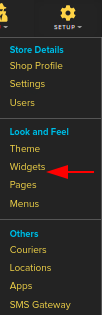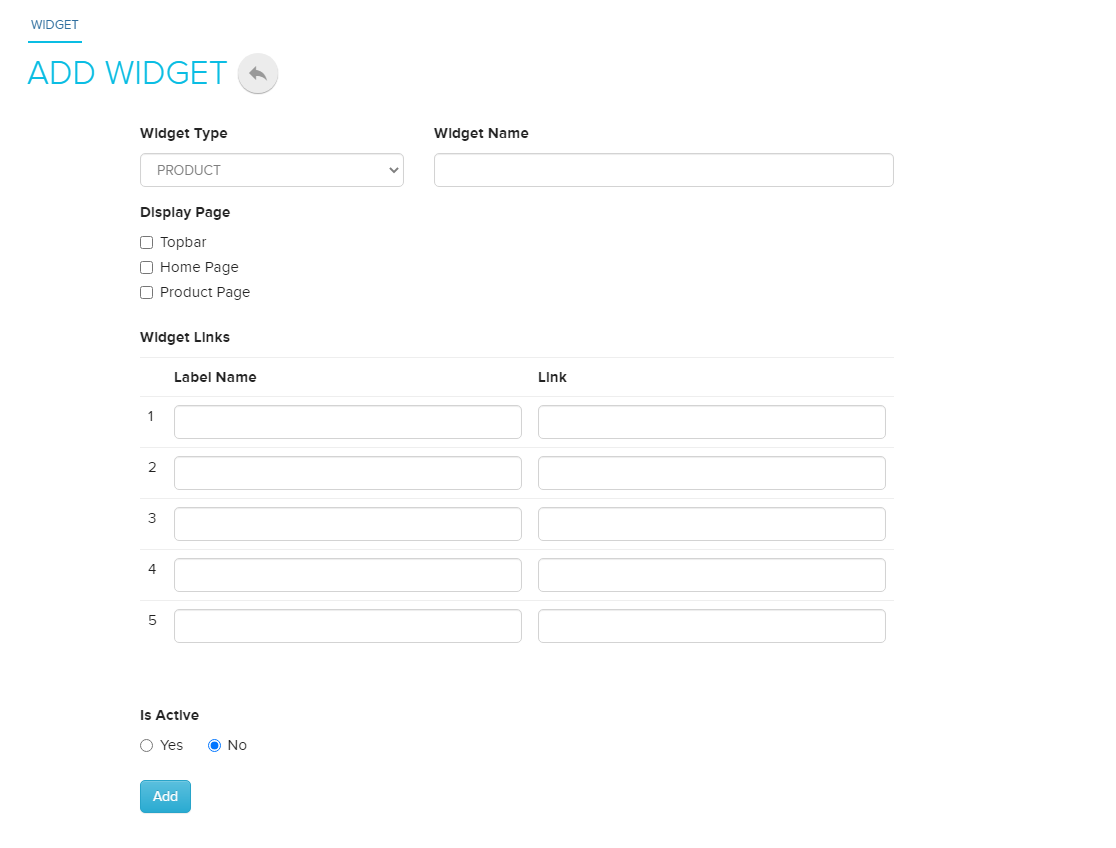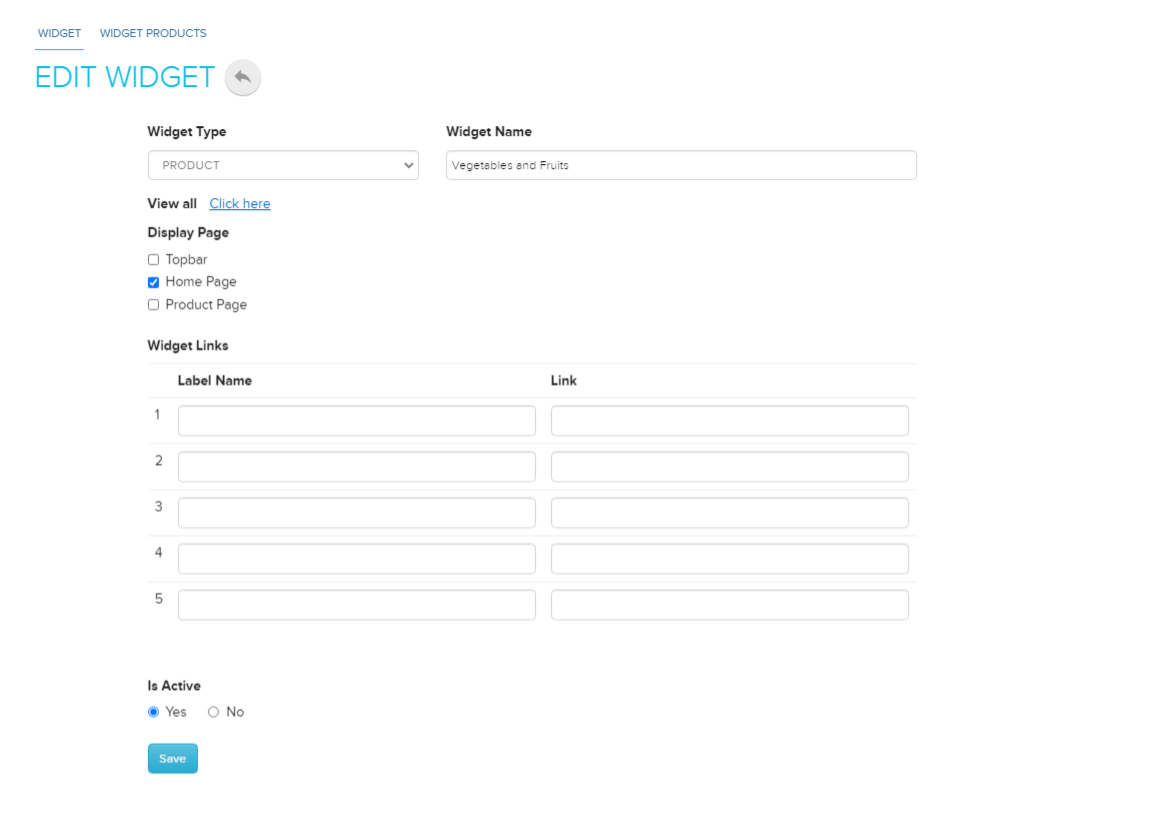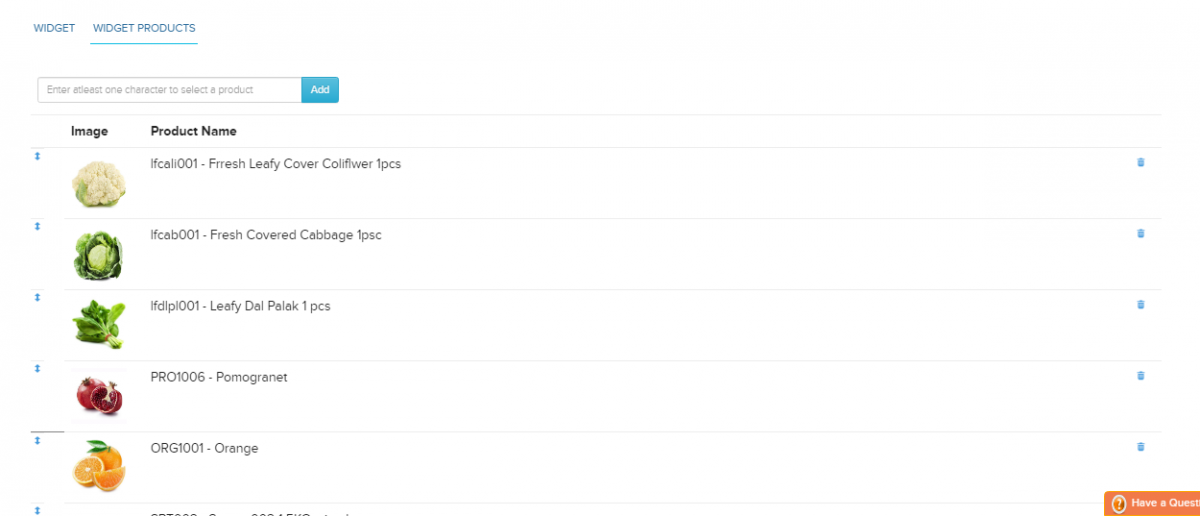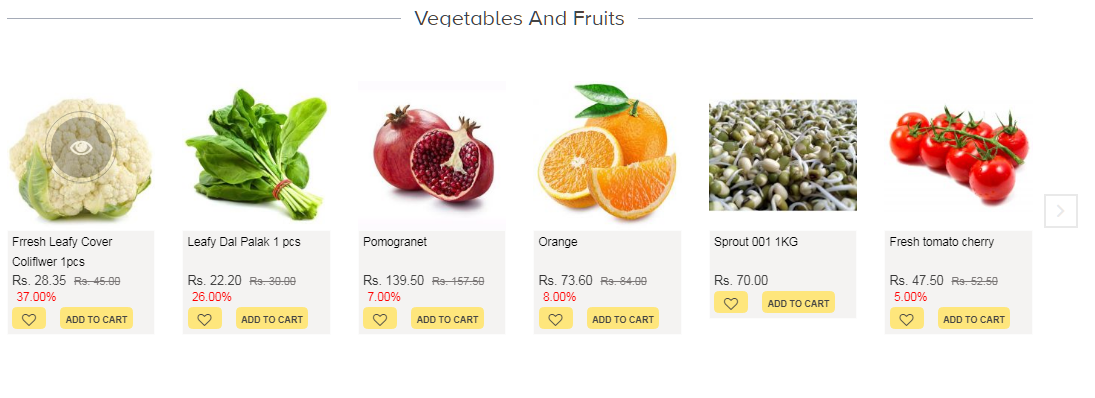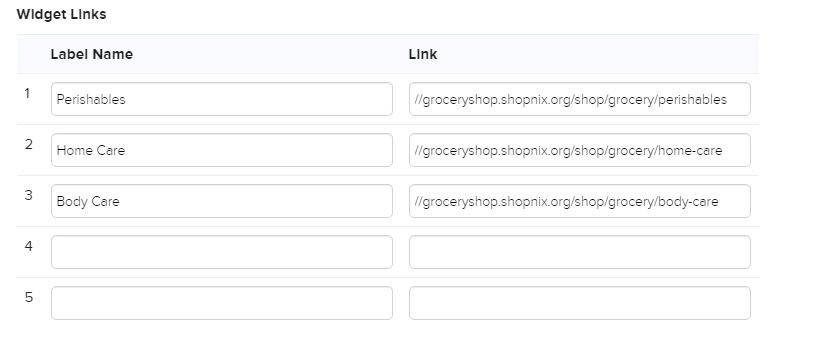Difference between revisions of "Design/Product Widget"
From Shopnix Help
(→How to get this feature ?) |
|||
| Line 1: | Line 1: | ||
| + | <div style="margin-top:50px"> | ||
==What is product widget ?== | ==What is product widget ?== | ||
<div align="justify"> | <div align="justify"> | ||
Product widget option lets you add products to an widget. That widget can be shown in home page or product page. Generally this option will helpful when you want to show your customers regarding new products those are newly lunch in the market or you can use it for promotional purposes. | Product widget option lets you add products to an widget. That widget can be shown in home page or product page. Generally this option will helpful when you want to show your customers regarding new products those are newly lunch in the market or you can use it for promotional purposes. | ||
| − | </div> | + | </div></div> |
| − | + | <div style="margin-top:50px"> | |
==How to get this feature ? == | ==How to get this feature ? == | ||
<div align="justify"> | <div align="justify"> | ||
| Line 37: | Line 38: | ||
If you have more queries or would like assistance with this please contact us on [mailto:support@shopnix.in support@shopnix.in]. | If you have more queries or would like assistance with this please contact us on [mailto:support@shopnix.in support@shopnix.in]. | ||
| + | </div> | ||
</div> | </div> | ||
Revision as of 14:20, 23 July 2014
What is product widget ?
Product widget option lets you add products to an widget. That widget can be shown in home page or product page. Generally this option will helpful when you want to show your customers regarding new products those are newly lunch in the market or you can use it for promotional purposes.
How to get this feature ?
To create a product Widget, follow the below steps
1. Logon to your Shopnix Store Manager
2. Goto Setup > Widgets
3. Click on Add New Widget button. This will open a page where you can create a new widget
then you can choose a name for the widget like special offer, then choose an option i.e. where to show the product widget either on Home Page or Product Page.Suppose you choose Home page . Now you can add the label Name and Link this label will show under the product widget then click on the Add button. Then a new tab will emerge "Widget Products" add some products.
Now in the store
Even if you can add/edit/delete the products ,links names etc to the existing widgets.
Suppose you want to add new label and link to the existing SPECIAL OFFER then just click on the SPECIAL OFFER (ADMIN > SETUP > WIDGETS) and add a label and link then click on ![]() button.
button.
If you have more queries or would like assistance with this please contact us on support@shopnix.in.